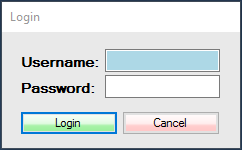1. Log into the system, and then access the Setup menu.
2. If your employee has not already been created, see the Adding New Employees article if you require more information.
3. Create a new label called Employee Card (See Creating Labels for more details).
4. Setting up the barcode label:
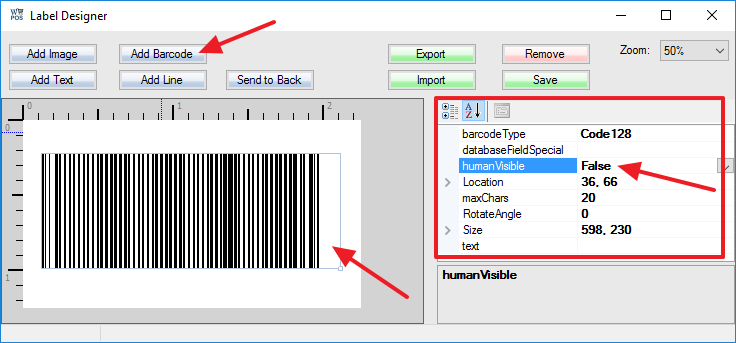
Step 1: Select the Add Barcode option.
Step 2: Click anywhere in the white field to place the barcode.
Step 3: When the barcode is selected, you can edit its options to your preferred settings. However, the Text field must be blank.
5. Click anywhere in the white field to de-select the barcode. When you do, the general settings of the label will re-appear. In these settings, you must set AllowManual to True.

6. Save your label. Return to the previous window and select Manual / Preview (but make sure your employee label is selected, and add any SKU to the item list).
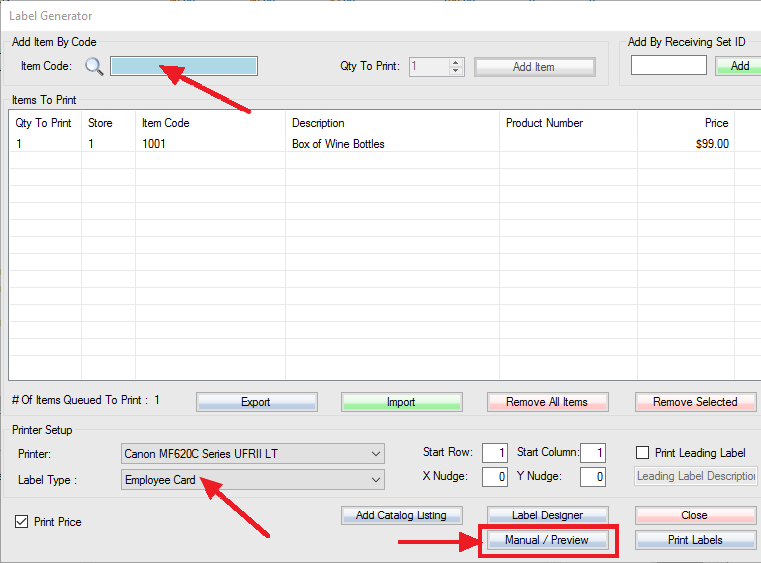
7. In the barcode field, type in the employee’s username, followed by the asterisk symbol (*), and then the corresponding password with no spaces in-between. Print the barcode.
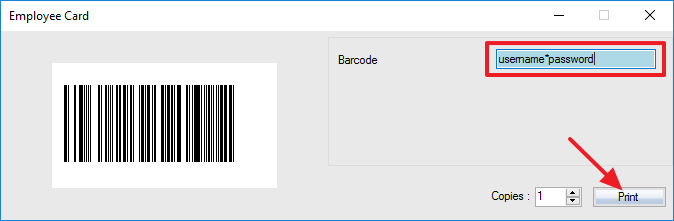
8. When the barcode on the card is scanned into the login Username field, it will automatically login the employee as normal.