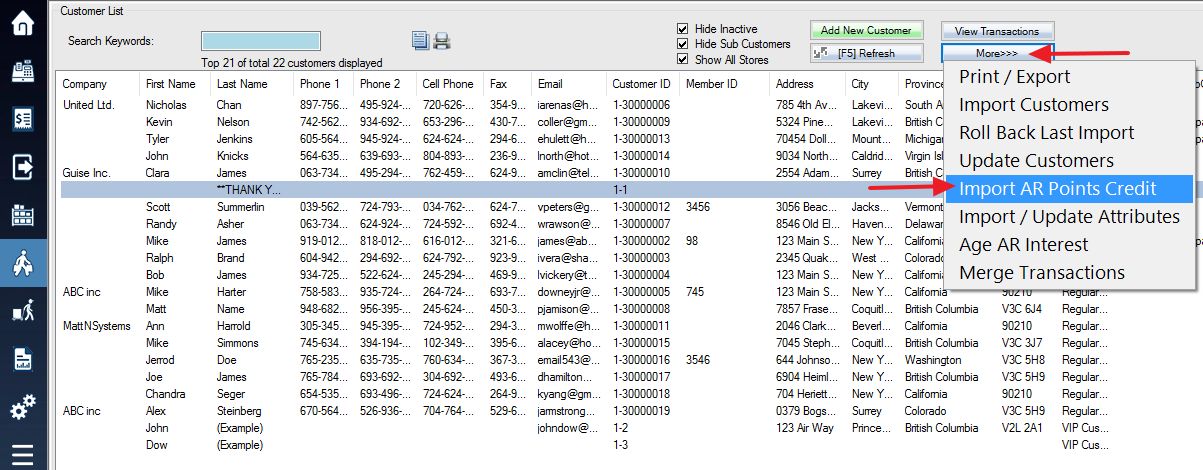Download the Excel template file here.
To import values for Points, Store Credit and AR you have to make sure you match-up these values to the Customer ID value assigned to each customer. These imported values won’t replace existing values in the POS but rather add on top of what is there.
You can access the Import “AR Points Credit” function by clicking on the More button from the Customers section of the software, and then clicking on Import AR Points Credit as seen below.
After you have chosen the import file from where you have it saved on the computer the screen below will appear. Match the select boxes to the appropriate column headers in the excel file.The customer ID is required for matching what values to import to which customer.
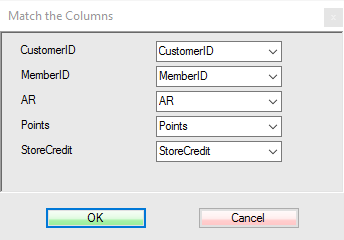
After you click OK you will see the totals specified from the import file added under the appropriate fields.