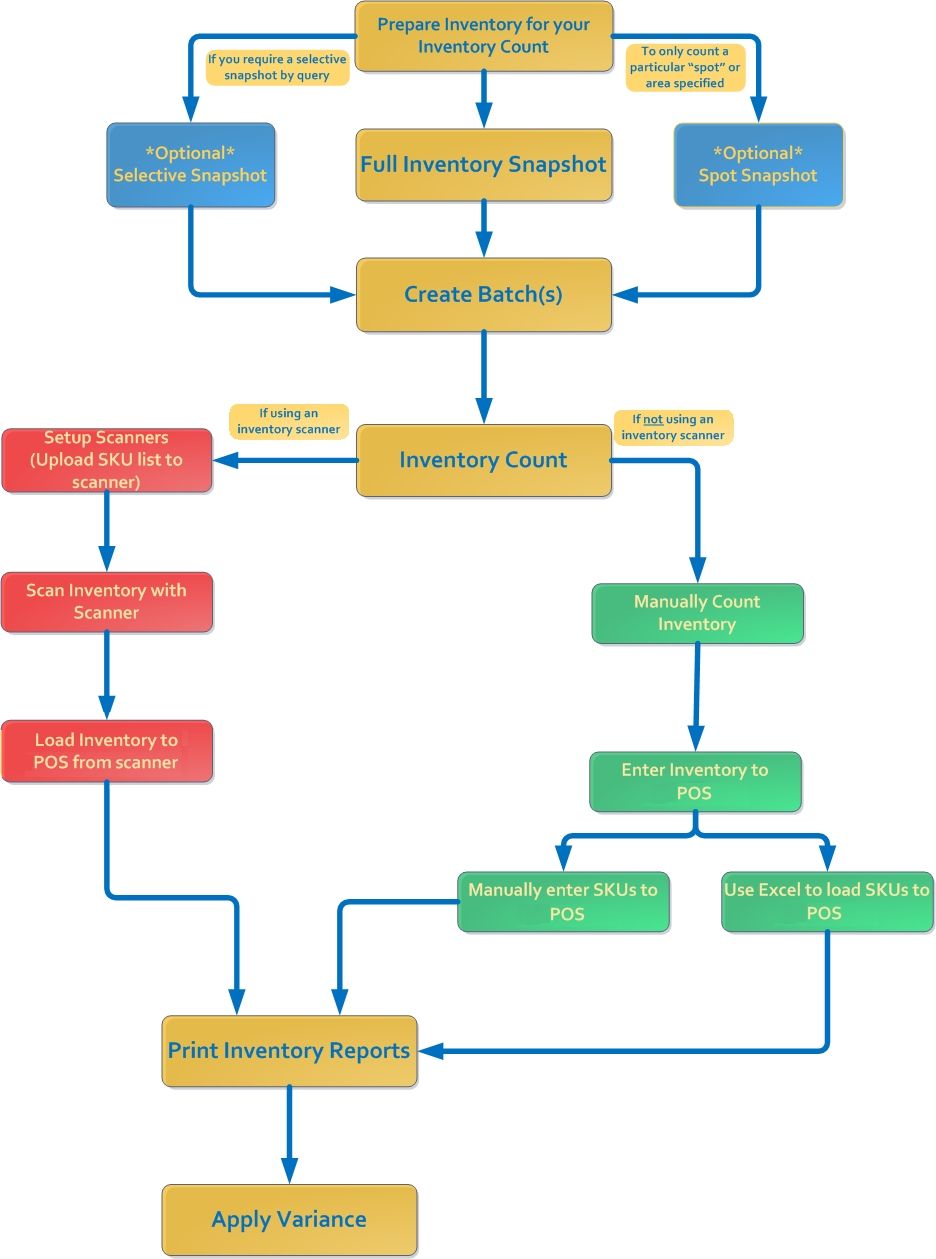
1. Preparing For Your Inventory Count
- Read through the entire inventory count guide before starting your count.
- Prepare all physical inventory for count (organize items, reprint missing or damaged barcode tags, setup store sections for inventory batches).
- It is recommended that you make sure all physical inventory is transferred in as well as received and posted. Make sure all items in stock are part of the count.
- Ensure that the inventory scanners are fully charged, all cables are hooked up, and that Active Synch software is loaded on your terminals.
- Prepare your layaways and cancel ones that are not going to be picked up, if you plan to include layaways in your count. Print a list of your outstanding layaways, to ensure that you have the items (Generating a List of Outstanding Layaways).
- If your store is open during inventory counting, please note the following link: Selling Items During Inventory Count
- Set up portable inventory scanners. (Inventory Count Scanner Guides)
2. Setting Up POS for Count
- Generate a Snapshot: Generating Inventory Snapshots
- Create Batches: Creating Batches
- Upload SKU List to Scanner: Uploading SKU List to an Inventory Scanner
3. Counting Your Inventory
- Unplug the scanner from the USB and begin counting of the first batch. Each person counting a batch area should do one batch and then upload the count info for that batch before going on to the next one.
- Scan your inventory
- Load all inventory counts into POS using any of the following methods:
Manually Entering SKUs to an Inventory Count
Loading Count List from a Scanner
Loading Count List from Excel (CSV file)
4. Viewing and Correcting Counted Inventory
- Review counted inventory and locate any discrepancies
Locating Inventory Discrepancies
- Make any corrections and changes needed
Removing an Incorrect SKU from a Batch
Selling Items During Inventory Count
- Once you have accounted for all variances in your count, it may be useful to print out an inventory variance report for your records, as well as to help make any further adjustments.
5. Applying Variance
- Once all reports are done, the final step is to apply the final count totals to your inventory.
In short, you need to create a snapshot, create a batch, load the count data and apply the variance. You can also manually update inventory (see bottom).
