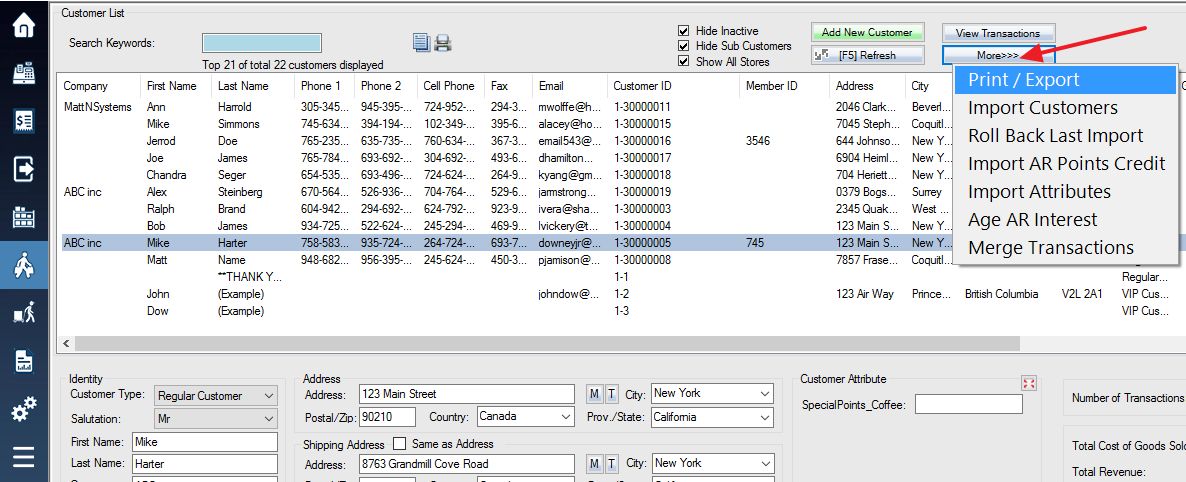To print and export mailing lists, mailing labels and envelopes as well as customer lists, first:
1. Login to the system and access the customers menu. Press the More button. A menu will pop up at the button location, select Print / Export from the list of options.
2. Upon selecting this button, a Print/Export window will be displayed. Within the Print/Export window, you will see three separate boxes; they will be labeled as;
- Choose Customers
- Print/Export Compiled List
- Print Mailing Label/Envelope
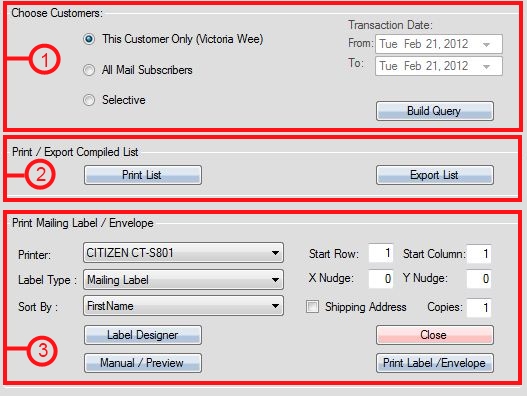
3. Select Export List

4. A save window will appear, type in the desired name of the export file near the bottom of the window, then select Save.

5. A window prompt will then appear asking you whether you wish to include Notes and Attributes in your export.
(May take a long time to export)

When you have selected Yes or No to the “Notes and Attributes” export, after a few minutes your completed export will appear in the desired save location.