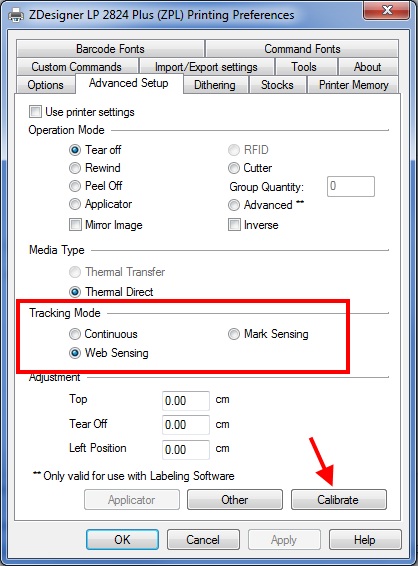If your LP 2824 Plus label printer is not correctly printing your labels, access your printer’s Printing Preferences menu and ensure that the following settings are correct.
**Note** The ZPL driver does not work well with jewelry labels, use the EPL driver instead.**
First use the Options tab and verify that your label size is correctly selected. First, select the proper unit type (most labels are measured in inches) and then enter the correct width and height (may not exactly match the example screenshot).
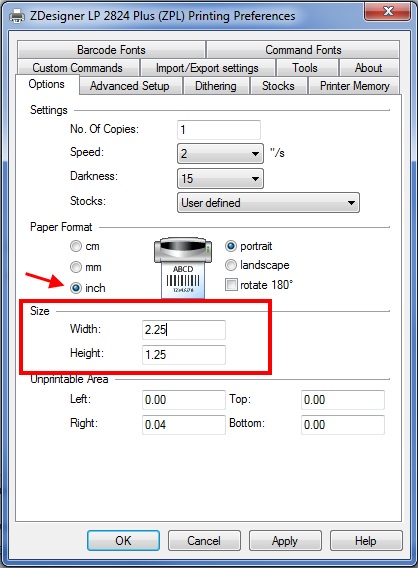
Then use the Advanced Setup tab to set the correct tracking mode setting. For most regular labels that come on a long peel off sheet, you will want Web Sensing. For jewellery labels you will want Mark Sensing. Once you have selected your options, use the Calibrate button to make sure your printer is properly detecting your labels.