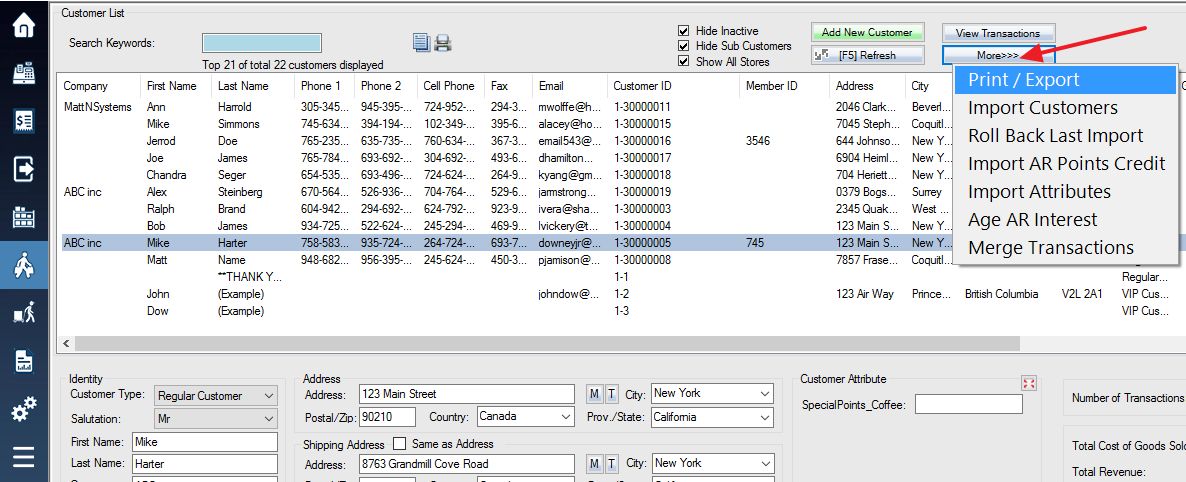Labels for mailing / shipping can be printed from the customer screen. Select Customers from the menu bar to get to the customer window. If you are printing a label for just one customer, select the customer from the list, otherwise you can leave it with the default customer. Press the More button. A menu will popup at the button location, select Print / Export from the list of options.
The Print / Export window has two sections used for printing mailing labels.
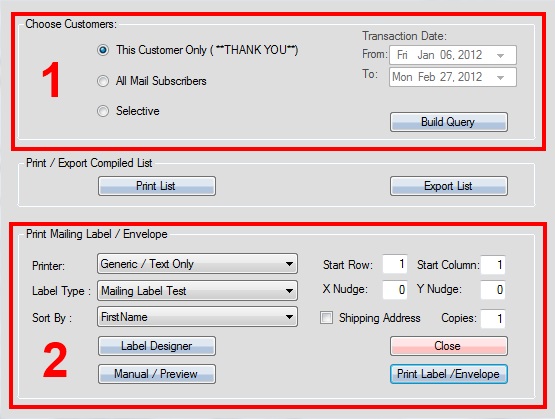
1. Choose the customer(s) whose labels you will be printing. Your options are:
This Customer Only: Only the currently selected customer
All Mail Subscribers: All customers with the “Mail Subscriber” option selected in their customer information
Selective: Allows you to use the Build Query button to build a query and create a custom selection of customers
2. Select options for printing. Select your printer, label type, and the order in which they will be printed. Use the Label Designer button to create a new label. Check the Shipping Address box if you are printing labels for your customers’ shipping addresses, rather than home addresses (if different). Press Print Lable / Envelope to print.