1. To view your time cards, Login into the system and select Time Card from home screen and Time Card Report from the drop down menu.
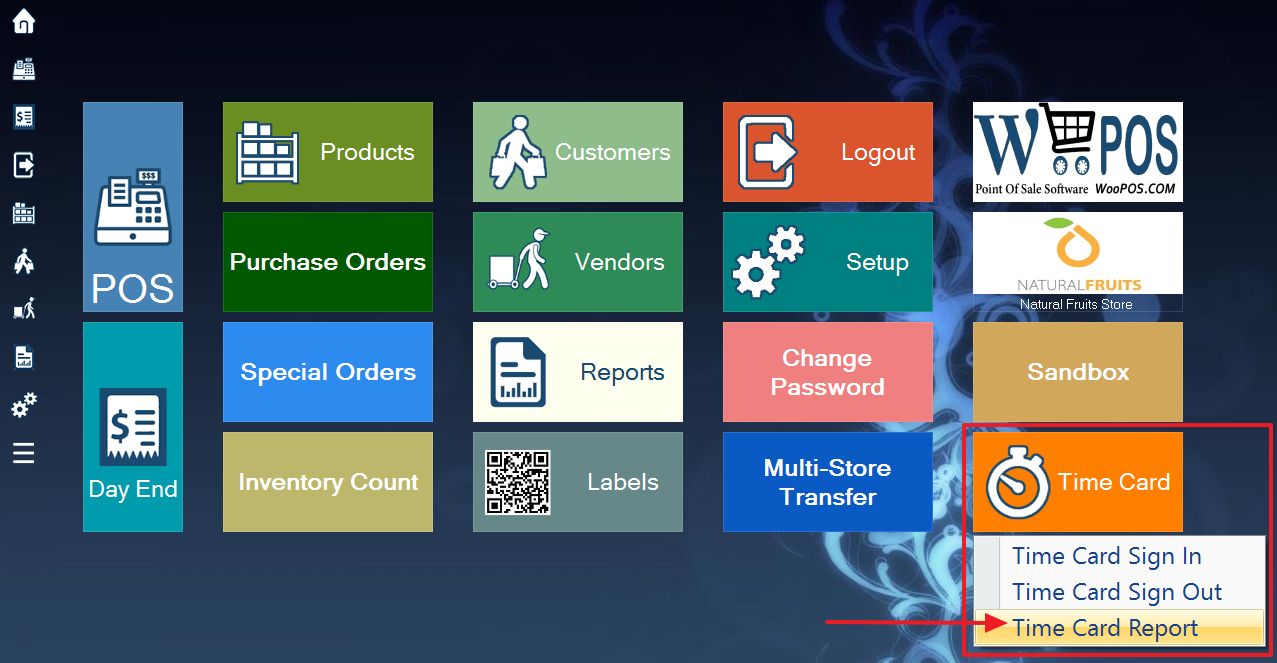
2. Overview of Time Card Report:
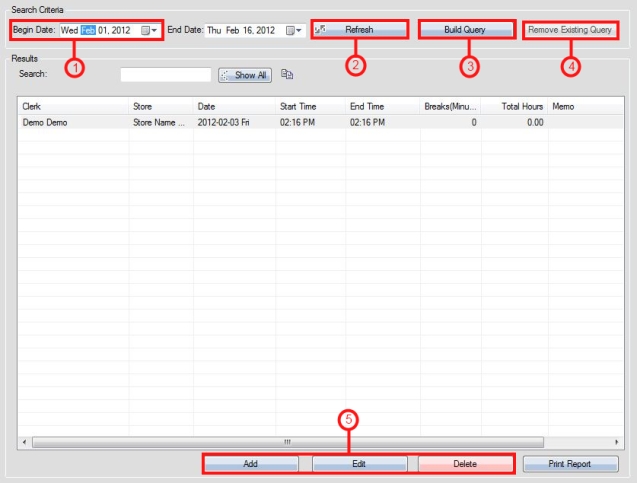
Step 1. Select the date range for viewing time cards.
Step 2. Once the dates are selected, select Refresh and this will load up a new list displaying the employees containing time cards between the selected dates.
Step 3. If desired, you can build a query to view a preferred employee or store. To do so select Build Query.
Step 4.To remove an already existing query select Remove Existing Query (the button will only be enabled if there is an already existing query).
Step 5. To Add, Edit, or Delete an employee’s time card, first select the time card first select the time card you wish to change. This will then activate the buttons shown in section 5 of the image above.
