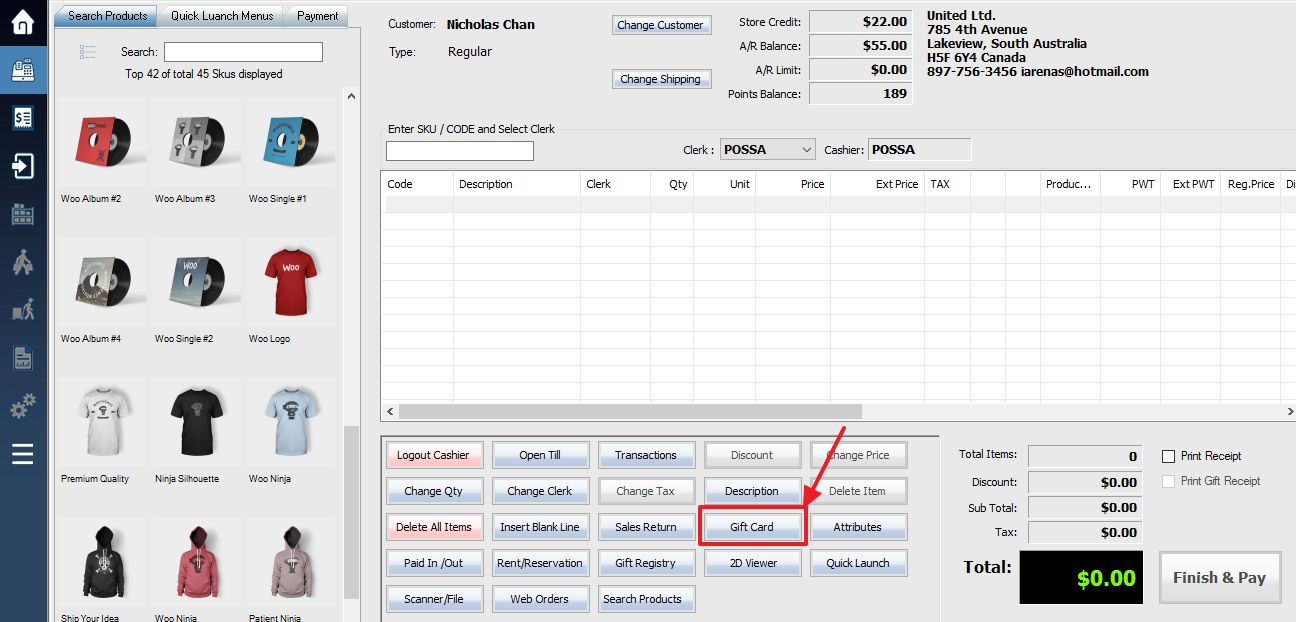You can cancel gift cards and certificates using the Gift Card / Certificate menu.
First log into the POS, next select the customer to whom you wish to cancel the card/certificate.
Click Gift Card button on the bottom menu bar, or press Shift-F12 to bring up the Gift Card / Certificate window.
Use the controls in the middle of the gift card window to select and cancel your card or certificate.
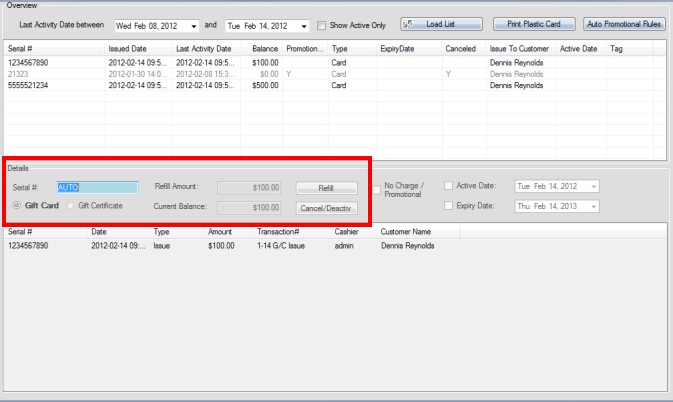

1. Type or scan the serial number from your card/certificate into the Serial # field, or select it from the list of all your issued cards.
2. With the card or certificate selected, press the Cancel/Deactive button, which will bring up a transaction window allowing you to pay out the remaining balance to the customer. After payment, the card/certificate will display as canceled and can no longer be used or refilled.
In order to deactivate a gift card, but leave it able to be refilled in the future, you must zero out the balance without canceling it. This is also required for canceling a promotional card or certificate.
As before, select the card you wish to cancel from the list, scan the code on the card, or type in the serial # manually. The current balance on the card will be displayed in the Current Balance field. Simply enter a negative version of this amount into the Refill Amount field and hit the Refill button.

The payment window will pop up, allowing you to pay out the remaining balance, (see: processing payments) unless the gift card was promotional, in which case it will simply be left with a zero balance. Cards deactivated in this method can be refilled and reused at a future date.