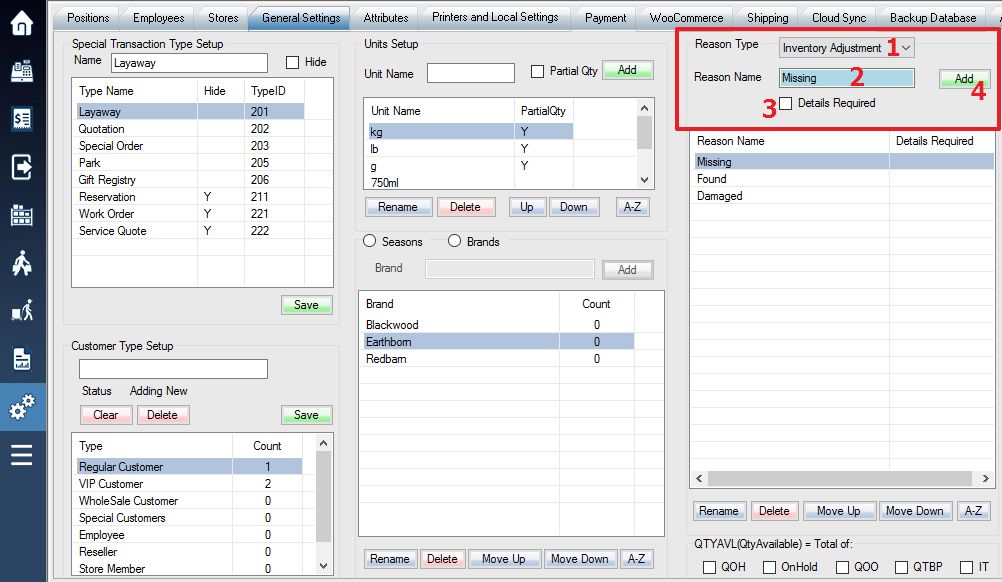Whenever you manually adjust your quantity on hand of an item, you must also enter a reason for the adjustment. This is a useful and required tool for tracking and remembering why your inventory was unnaturally adjusted.
Log into the system, and then access the Setup menu. Select General Settings tab.
1. Select the Reason Type drop-down menu, and choose “Inventory Adjustment”.
2. Use the Reason Name field to enter in a reason for which you would allow an inventory adjustment.
3. Check the Details Required box if you require specific details each time the reason is used. Having it checked will bring up details prompt every time the reason is entered.
4. Click Add to add your reason to the list.