Once you have created general ledger account and exported your general ledger in Day End, a file will have been created which you can import into Peachtree Accounting.
With Peachtree open and your store selected as the active store, open Peachtree’s file menu.
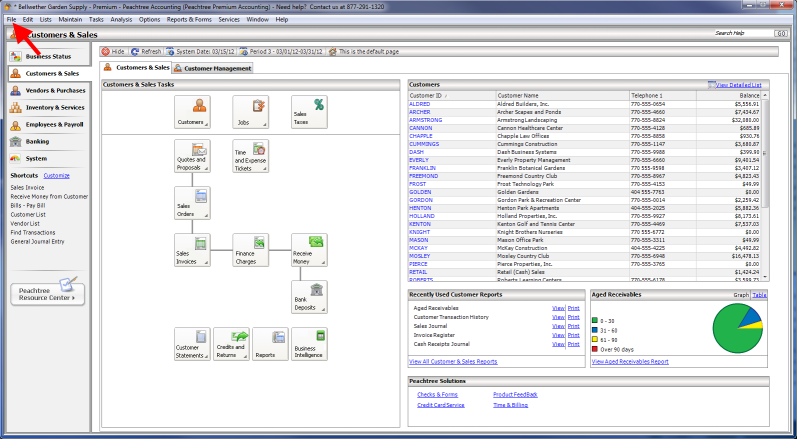
Then go to Select Import/Export
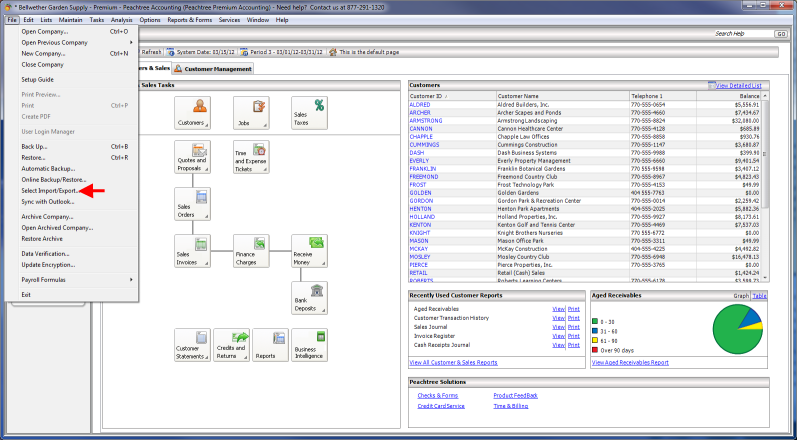
The Select Import/Export window will popup. In this new window, select General Ledger from the left side.
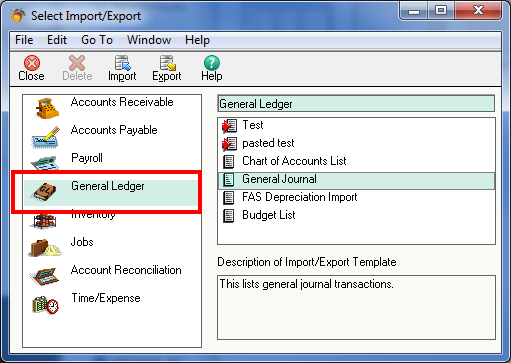
Then on the right side of the window, select General Journal. (You can create saved templates to make the next few steps easier.)
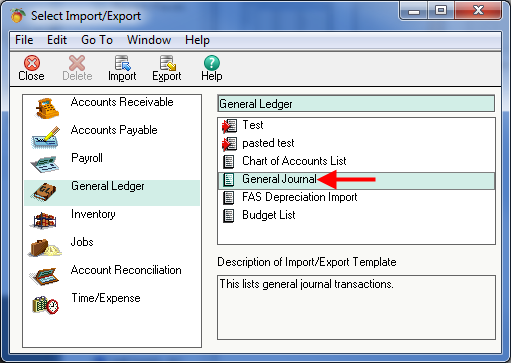
Now click Import.
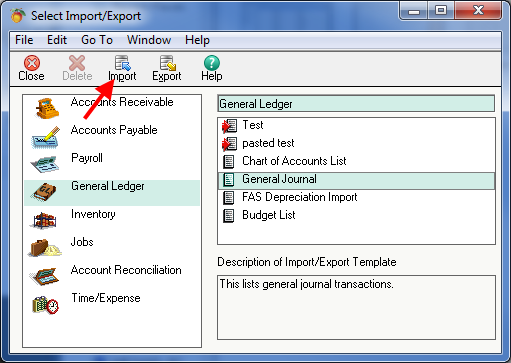
This will display the General Journal window with all fields selected. You have to set these fields to match the ones in the file exported from WooPOS.

First, click the “Show None” button to disable all the selections.
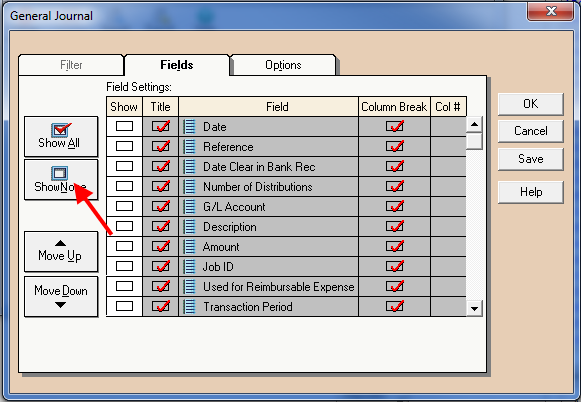
Then use the check boxes in the Show field to select the following options in the following order:
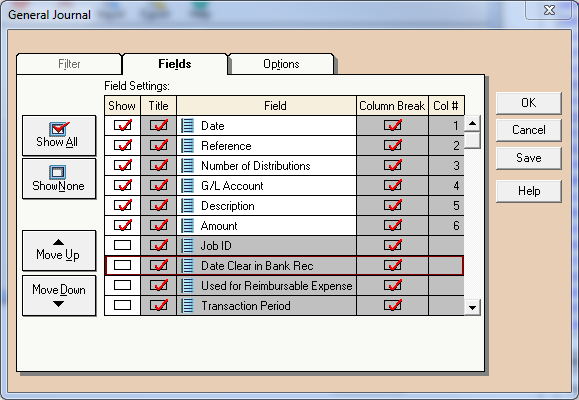
If the order of your fields is not the same as in the picture, use the Move Up and Move Down buttons to rearrange them.
Now at the top of the screen, select the Options tab.
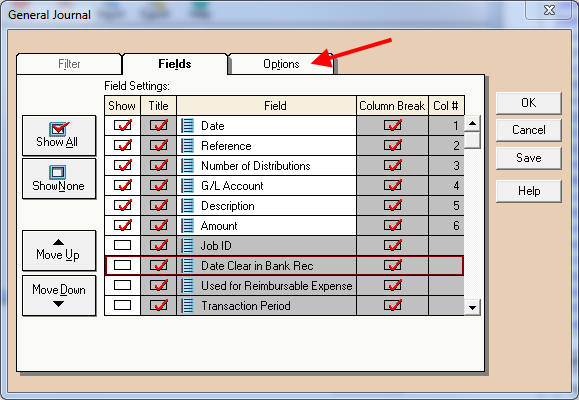
Under the Import Options section, check the box labelled First Row Contains Headings.
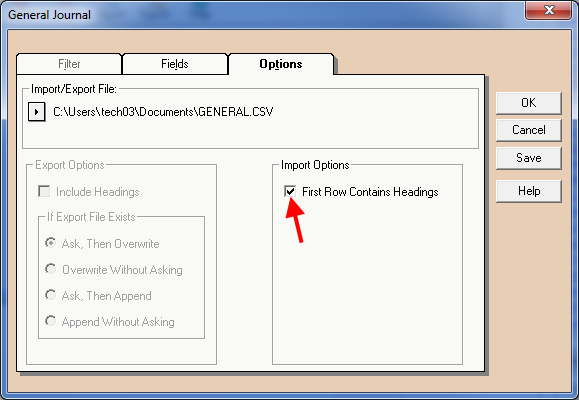
You may wish to use the Save button to save your selections as a template for future imports.
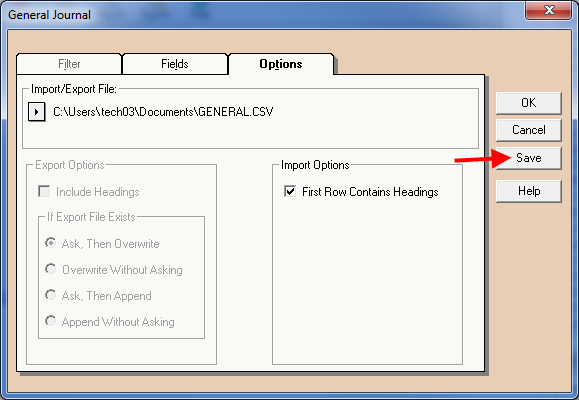
Finally, use the Import/Export File field to select the file to be imported. This will bring up an Open File window.
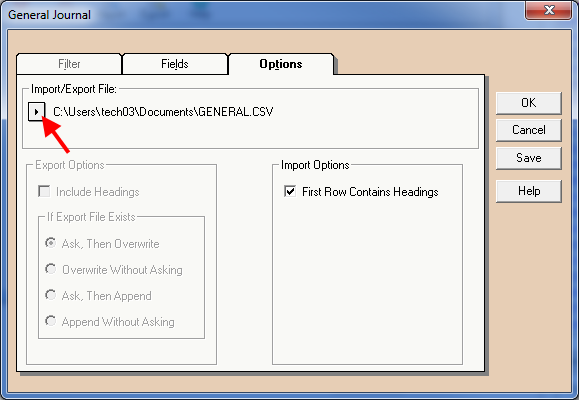
The general ledger files exported from WooPOS will by default be located in the folder: C:\WooPOS\GL_OUT
and will be .csv (excel) files named “PeachTree1 – <date of report>” (“Peachtree1-20170209”, for a day end report, for example, or “PeachTree–January2017” for a monthly general ledger).
Select the file you would like to import, and press Open to import it.
******* If trying to import into Peach Tree and you get this error message “Illegal characters in path” try the fix below: ********
Please make sure the PO number and invoice number do not have any special characters such as <>&”?/ or Space as this cannot be in a file name.
//NOTE: If you forget to populate an account you may get an error when attempting to import the file. You can open the Text (.txt) or Excel(.csv) format of the file produced to the date to review the results.
