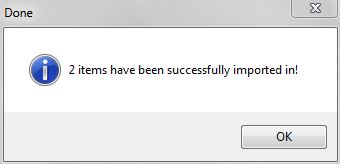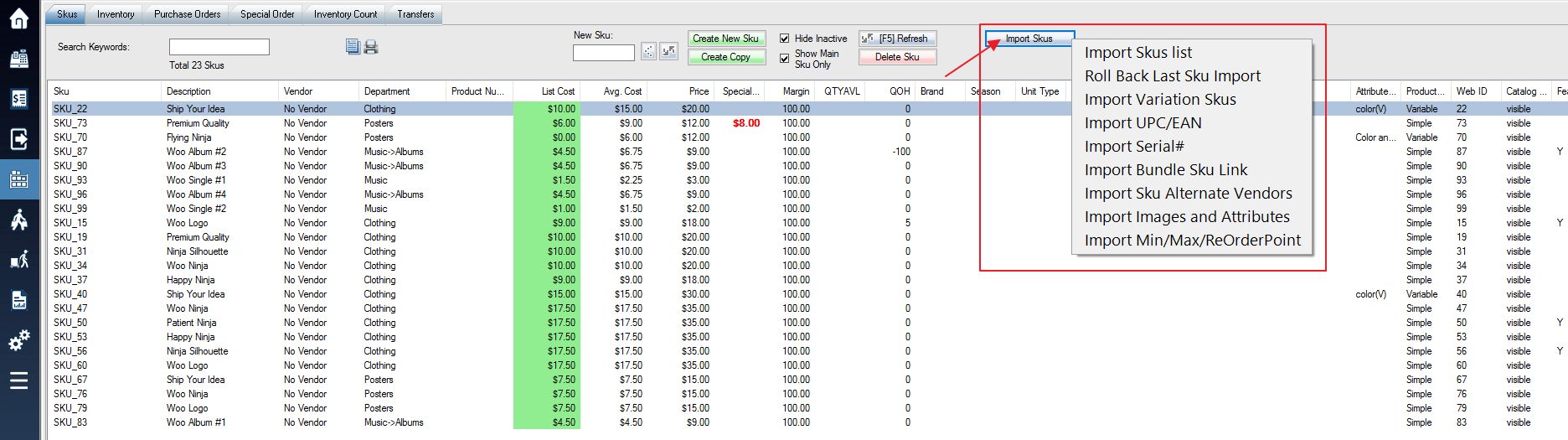Please add attributes before importing.
1. Download the excel Import template for Images and Attributes here.
2. Fill in the fields with your respective data as shown in the template and image of it below:

Overview of columns:
SKU: Enter the SKU number that corresponds with the information you want to import.
SkusMainPicture: Enter either the URL of an image on the internet that you want to upload(must be http:// format) or the local file path of the image on your computer.
Long Description: This is only one example of an attribute. You can replace “Long Description” with any other SKU attribute in your system. **Note: you have to make sure the attribute is already created before you can import information for it in the excel file, and the column header must exactly match the attribute name.
3. Login into the system and access the Products menu.
4. Select Import Skus and then from the drop down menu select Import Images and Attributes
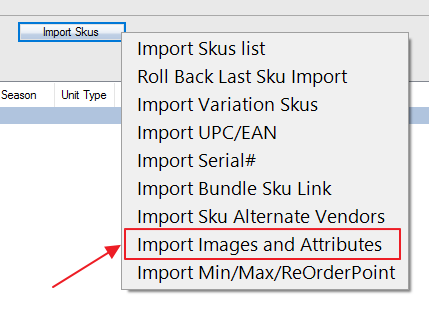
5. Select the Image and Attribute file in the location that you saved your excel document.
6. You should receive a message stating whether the import was successful.