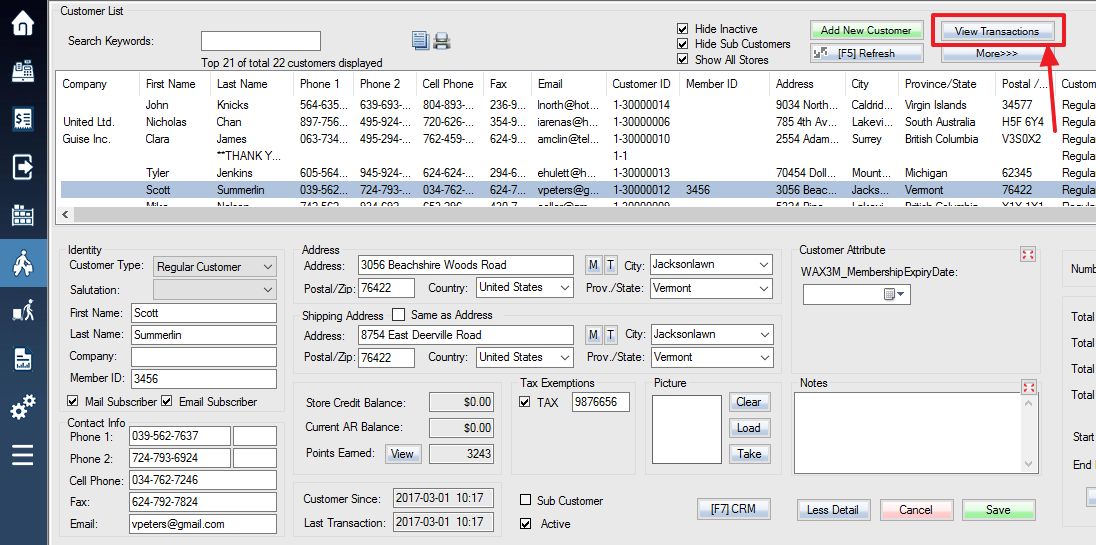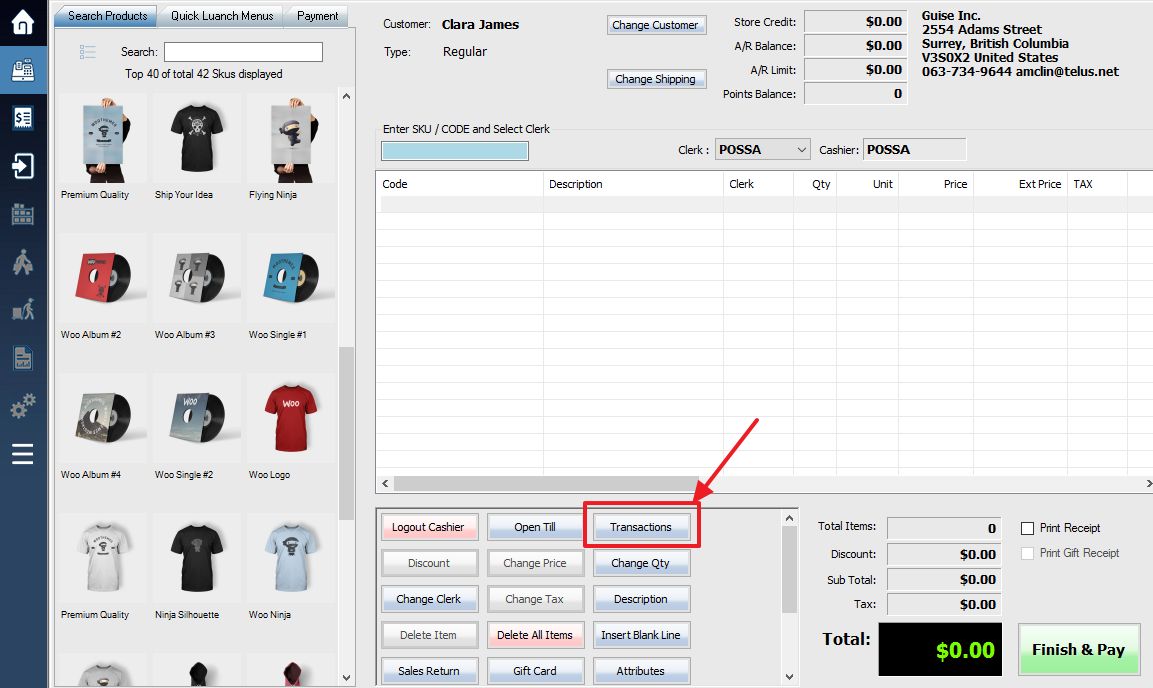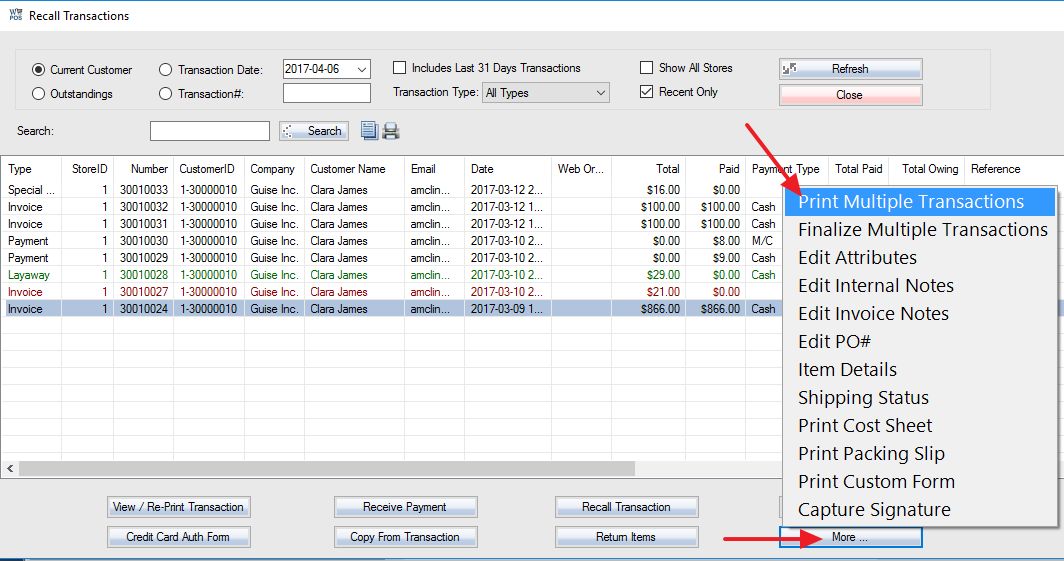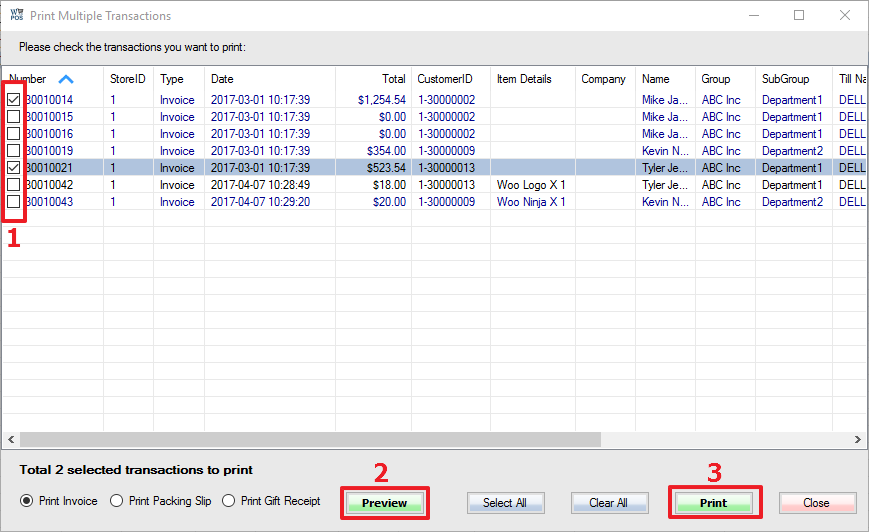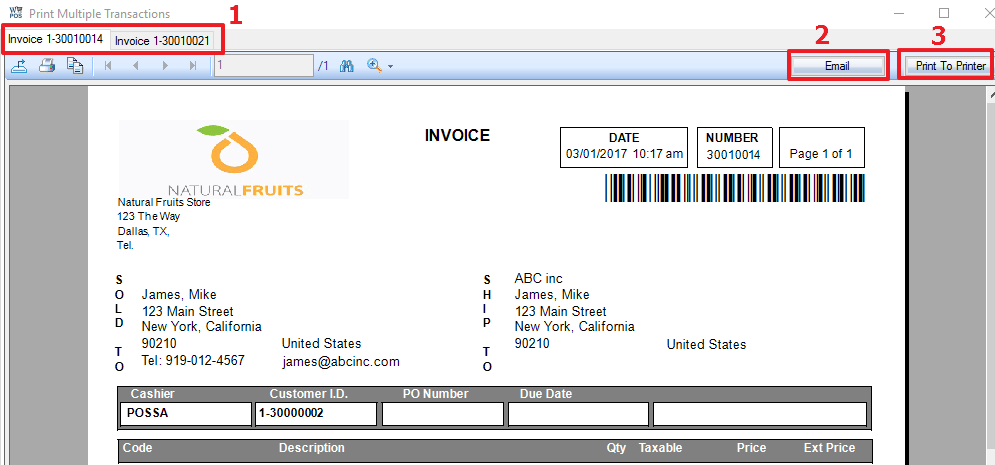To print Multiple Transactions Simultaneously (Invoice, Layaway, etc.), either click View Transaction button from customer screen,
Or, select the Transactions button, or press F3 from the sales screen.
Within the Recall Transaction screen, you have the option to reprint multiple transactions based off of the list of transactions you set available.
Step 1: Click on the More button.
Step 2: Next, select the option Print Multiple Transactions from the selection of options available.
Once you have done so, you can either Preview or Print the reports.
Step 1: When you enter the “Print Multiple Transactions” screen you will have to check-off the selection of invoices which you would like to print.
Step 2: You can Preview how the reports will work by selecting the Preview option.
Step 3: Finally, you can Print your multiple invoices at one time.
Overview of Preview screen:
Step 1: In the preview of a report, you can sort between each invoice with tabs starting from the top left corner.
Step 2: You can e-mail these reports by selecting the Email button.
Step 3: To print them from this window, you can select the Print to Printer option.