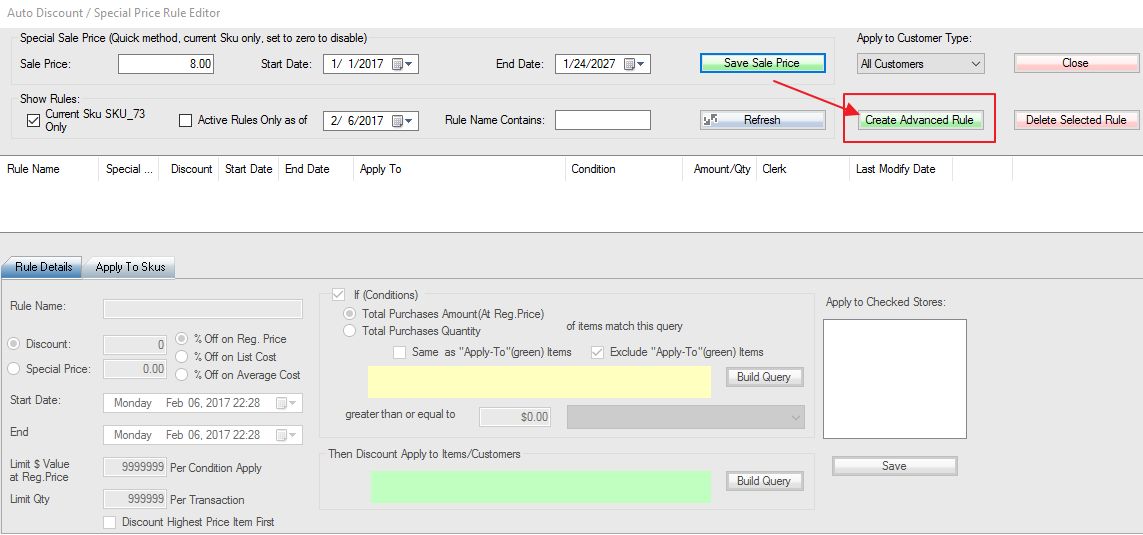1. Login into the system and access the Products menu. Select the Skus tab.
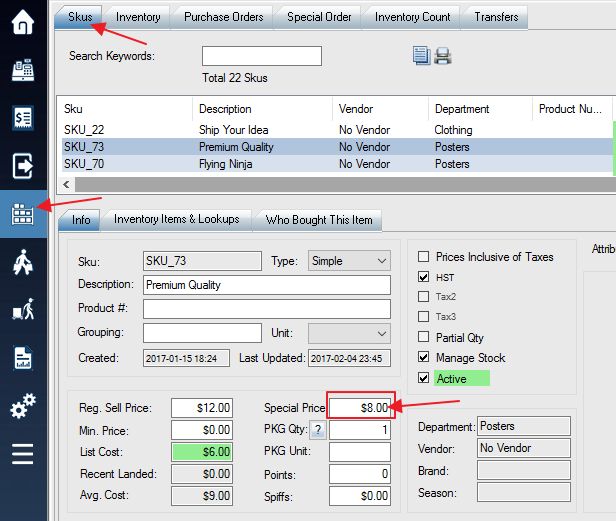
2. Click Special Price Box. This will bring up the Auto Discount Rule Editor window.
3. Click the Create Advanced Rule button, and select the Quick ass fixed Special Price option.
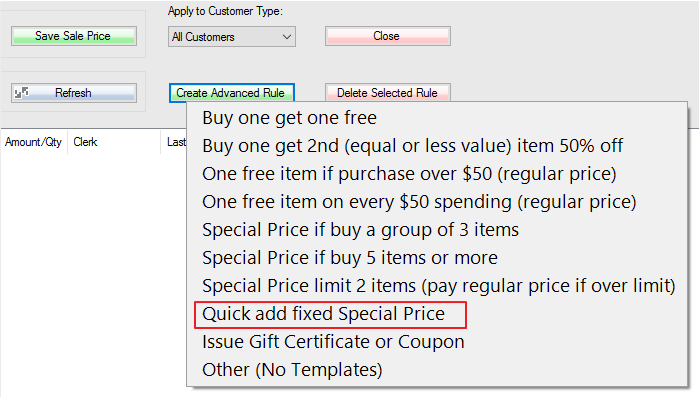
3. Overview of Auto Discount Rule Editor:
Step 1: Select Discount enter the value 0, and then select % Off on List Cost. Enter negative percentage amount if you want to sell above the cost. eg: discount -10 will be cost plus 10%.
Step 2: The discount rule will by default be applied to the SKU you originally selected, however, you can select Build Query for more options.
Step 3: Select Save to save your discount changes and apply it to the SKU(s).