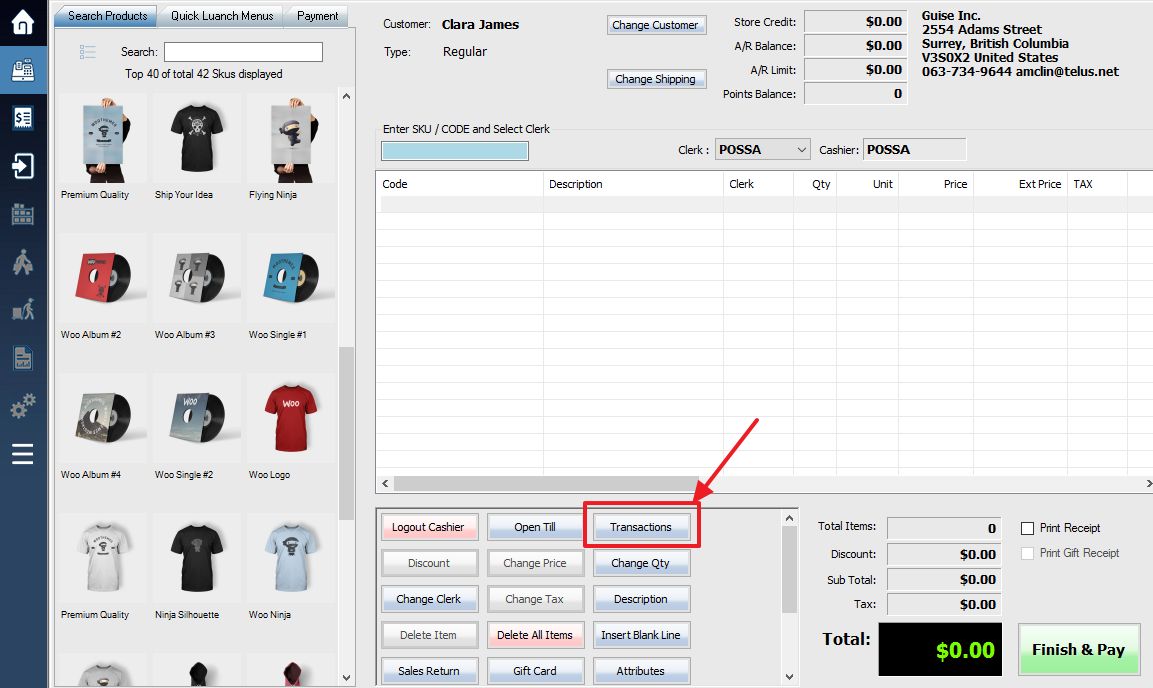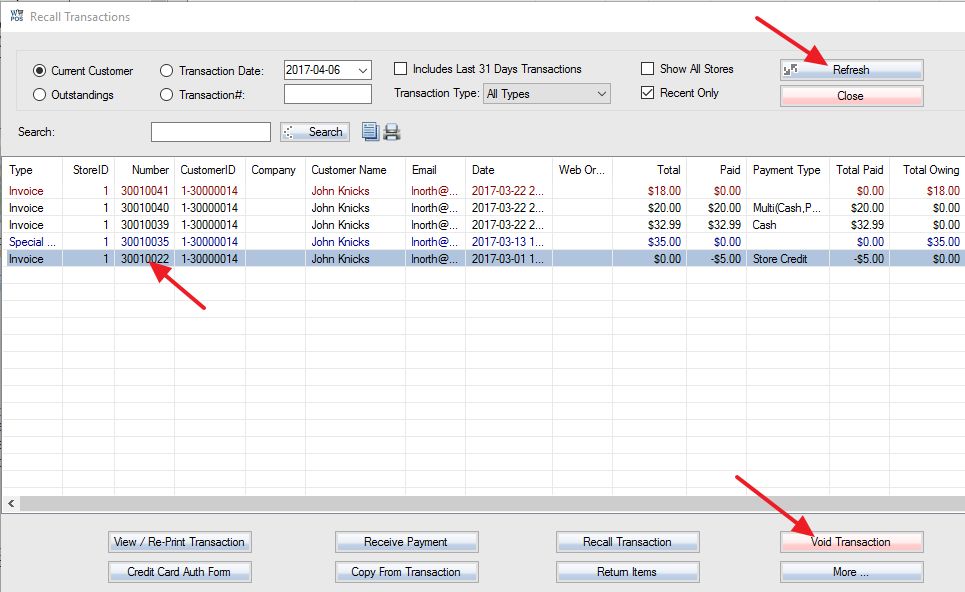To void a transaction, you use the Recall Transaction function. Access the POS screen, then select the customer whose transaction you would like to void, the same way you would for a regular sale. Then, from the POS/sale window, select the Transactions button, or press F3.
This will display a list of all transactions by the selected customer. If you can’t locate your desired transaction in the list you can sort the list by date, transaction number, type, or stores by using the options in the top menu bar. Make sure to use the Refresh button after each selection in order to repopulate the transaction list. Once you have located the transaction you would like to void, select it and press the Void Transaction button.
A Confirm Void Transaction window will pop up, prompting you to key in the reason for the void. Once you have entered a reason, select the Void Transaction button.
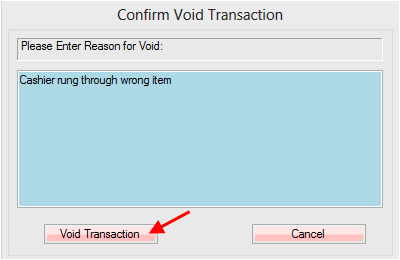
A window should pop up telling you that the transaction was successfully voided, and the transaction will now be listed as void in the recall transactions window.
**When voiding an outstanding transaction, i.e. layaway, the transaction will immediately be voided without first prompting you for a reason. A confirmation, however, will still be displayed stating that the transaction has been successfully voided.