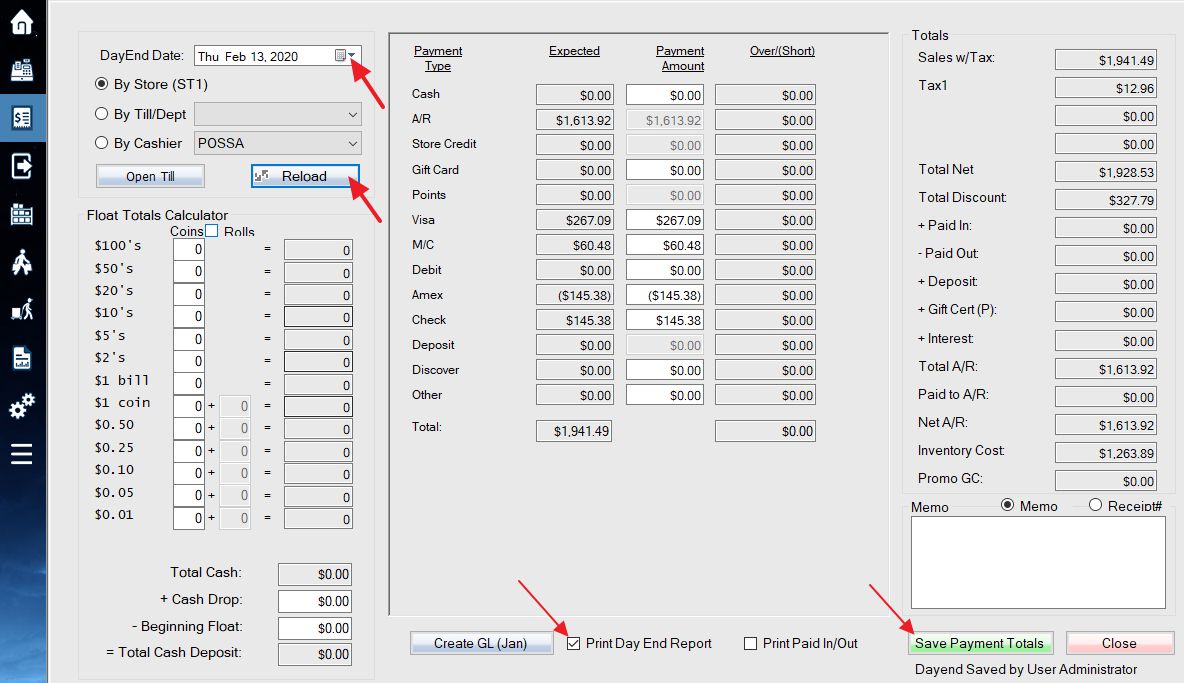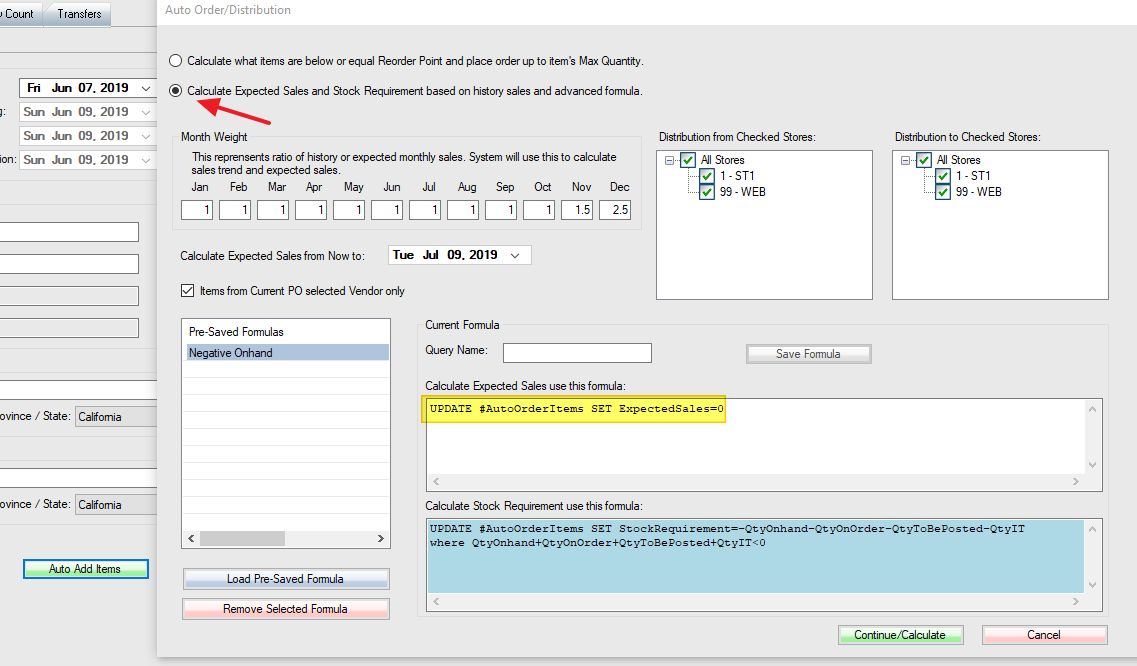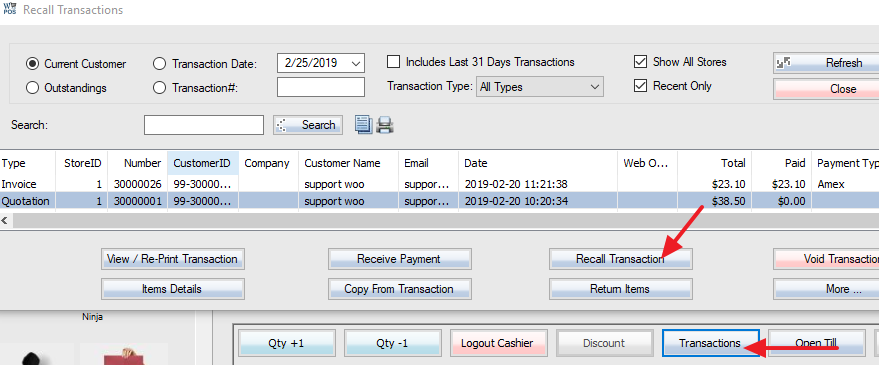Forum Replies Created
-
The cashier is who logged in and do the transaction and collect money. The clerk is who helped the customer and get commissions (spiff). The clerk is the same as the cashier in most case.
Click the blank area in the label designer. Change label columns to 2.
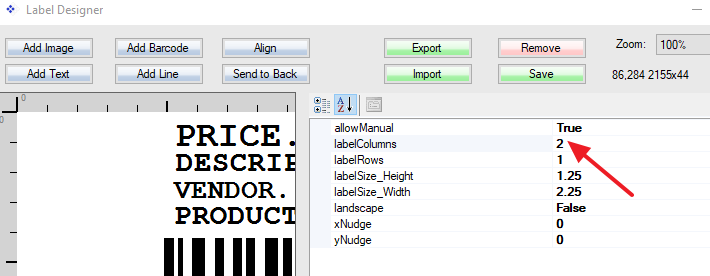
Create an employee attribute called “Rep Group”. Then create a customer attribute called “Visible To Rep Group”. This will separate customers and transactions, but not reporting. If you want to separate totally, please create stores for each rep and assign “multi-store access” to each rep.
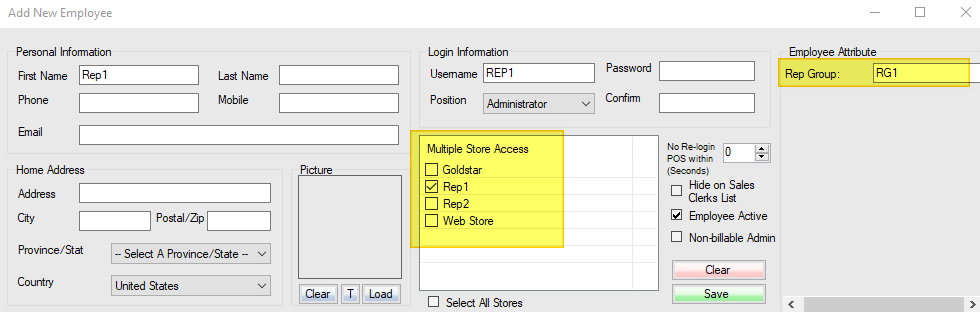
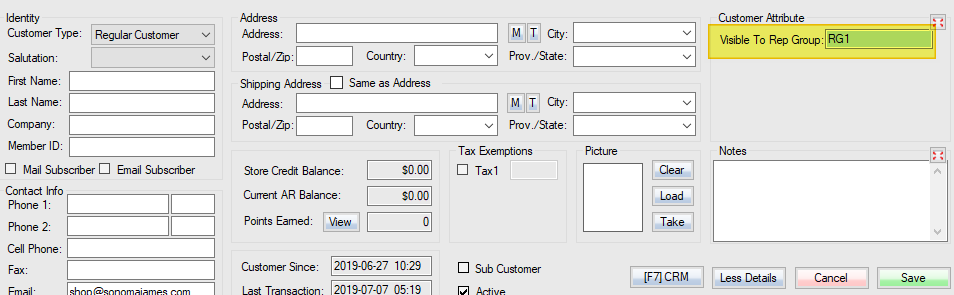
The most concerned data will be the customers’ name, address, phone number, email, etc. The data could be existed or copied on the clients’ computer, backup, POS databases, WooCommerce databases, web hosting, or any third party handles the data. We have no control to these data, the network environment, or where does it store, or how data processed or transferred.
We made our software meets PCI security standard a couple of years ago. We don’t have any PCI certification as this is time-consuming and will spend lots of money, and it doesn’t make sense to us.
We currently only provide out-of-scope payment solution, which means we don’t handle any sensitive data at all. The credit card info will be collected by the pin pad device and directly send to the processor by the device, not by WooPOS software.
We have permission control on every single button and menu. The admin password must be a strong password, expires every 90 days, cannot be same as last 4 passwords.
WooPOS databases and backups have password protection. The POS database is connected by an encrypted connection. The database password is random generated 16-digit strong password.
You can use Windows built-in Camera app to take picture and load to POS.

Use the “Load” button instead of “Take”.
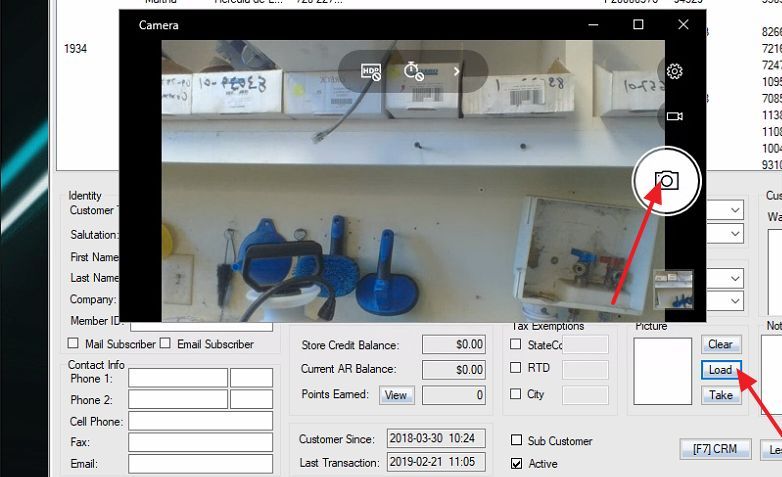
Try the MailTo protocol option. Use CTRL-V to paste the attachment file.
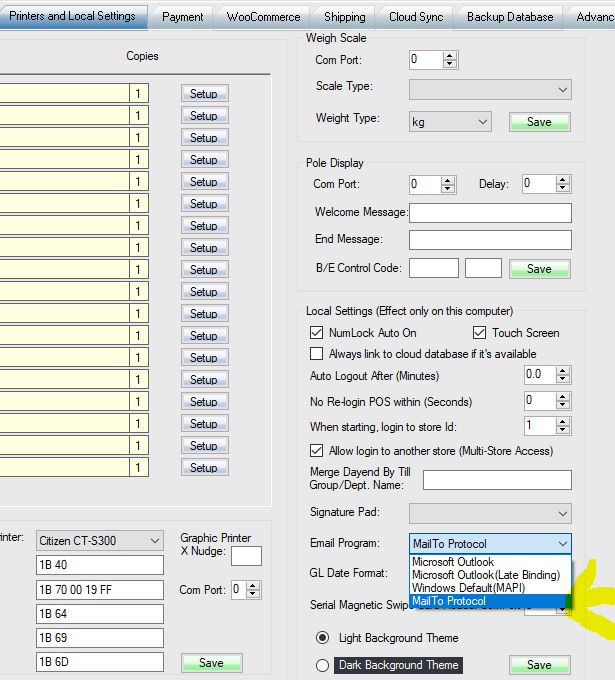
You need to change the store ID in “When starting, login to store”.
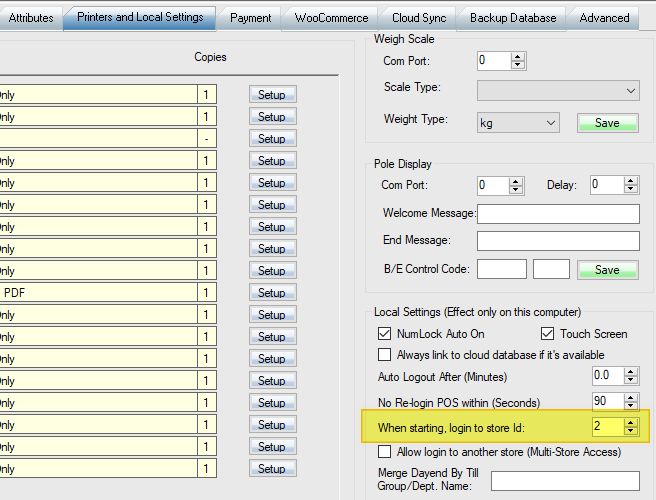
You may need to switch which store you’re logged into. To do so, enable “Allow login to another store(multi-store access)”
Please email us your database ID (top bar on WooPOS screen, begins with WP01…)
Then refer to this article to restore the backup after we enable the function.
The changes made in WooCommerce will not automatically sync to POS (Initial Import Only). You can manually reimport all products again. Please make changes in POS in the future.
Please delete C:\WooPOS\LocalSettings\Globals.rts file, run POS again. It’ll ask you to install SQL again.
We have export to csv/excel functions for all reports in POS. You can then import to accounting software. We can do custom works if we get more clients have same request.
Yes. We just added the function. You can check on “Don’t upload new created variations to web” check box on creating variations screen. To publish, just check off “hide on web” on web info screen. Or check on “publish hidden variations as well” on bulk publish “publish selected products” screen.