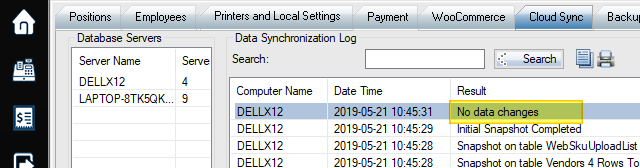The backup can be done when exiting POS. Backup is recommended once a day or before you make big changes.
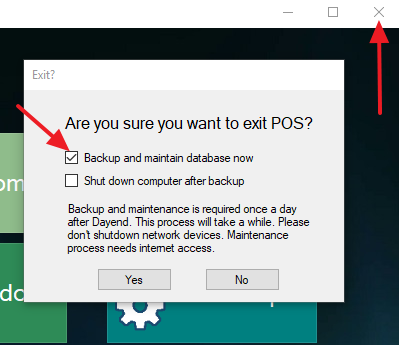
To restore POS database backup, first find the backup zip file in c:\woopos\backup folder. Unzip the file and put into the same folder.
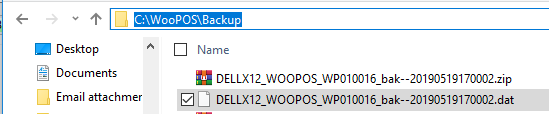
Login POS backend as Administrator. Go to the “Backup Database” Tab. Select the file to restore and click the “Restore Backup” button.
** If you cannot find the “Backup Database” tab, please send email us the reason why you need to restore the database. We’ll enable this option for you.
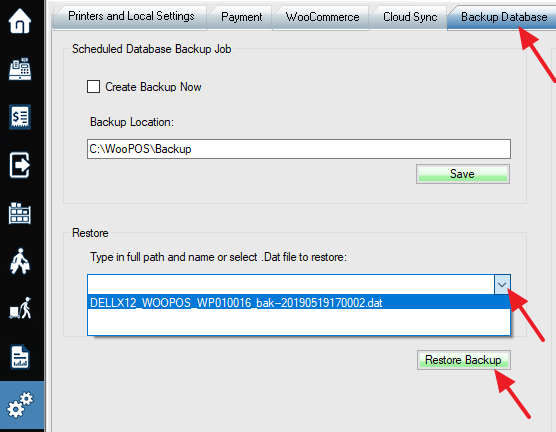
Please select YES when the system asks to re-push database snapshot.
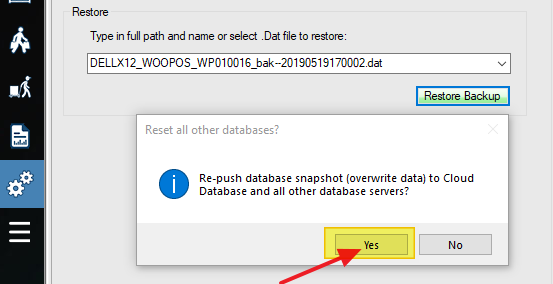
Restart POS. Don’t use POS on any other computers until you see “No Data Changes” and “Initial Snapshot Completed” in the “Cloud Sync” section (Select the Server name on the left side and use the Refresh button on the bottom).