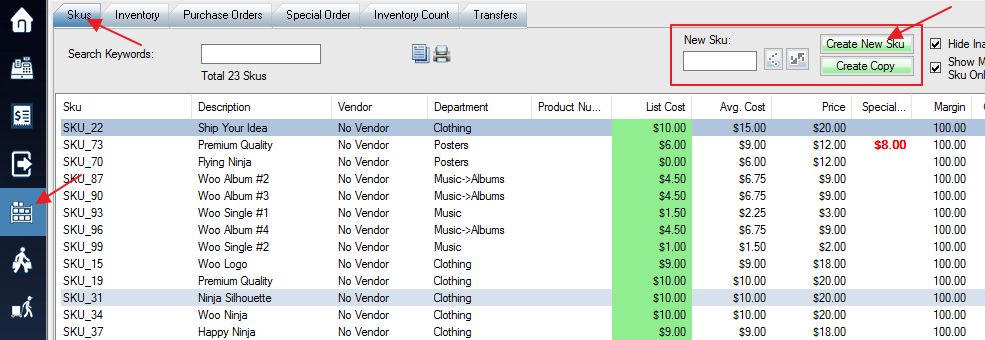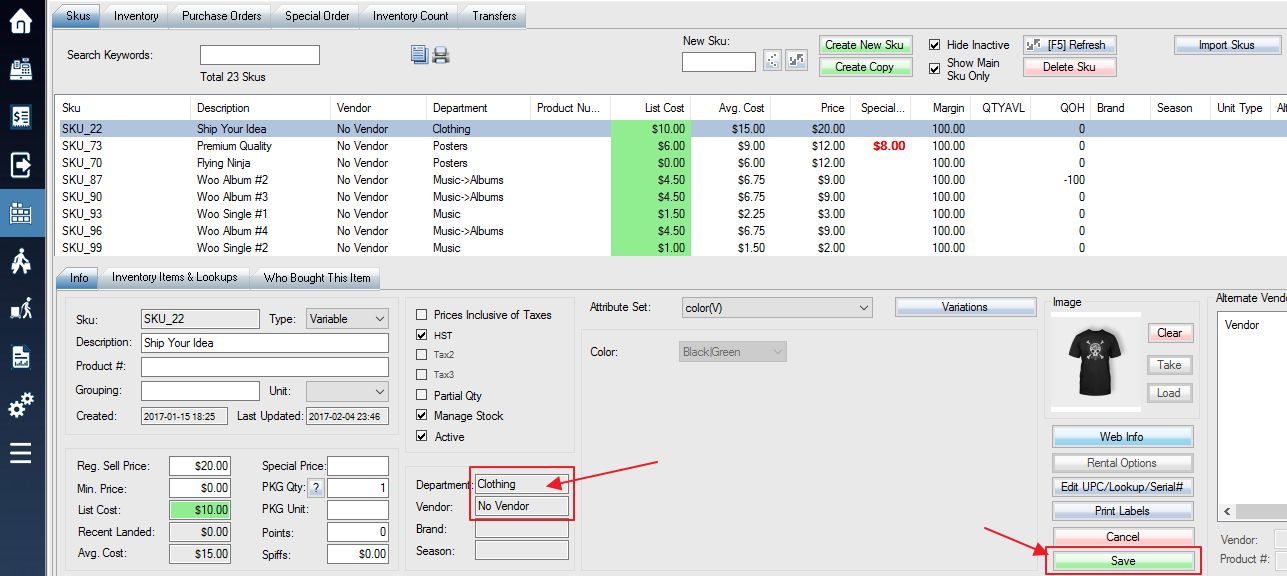To create a new Sku or create a copy of existing Sku:
1. Login into the system and access the Products menu. Select the Skus tab.
2. Click Create New Sku on the top right, which will create a new blank SKU using your previously established naming rules (see: Naming Patterns). Alternatively, you can enter your own SKU name/number into the New SKU field to create your own custom name. You can also use the Create Copy button to create a copy of an existing SKU for editing.
3. Now simply enter the item’s information into the empty fields at the bottom of the screen. All items must have information for vendor and department, with the other fields being used as needed.
4. Once you have entered your information, Save your new SKU.
Typing in “CREATESKU” in POS will create an SKU on the fly.
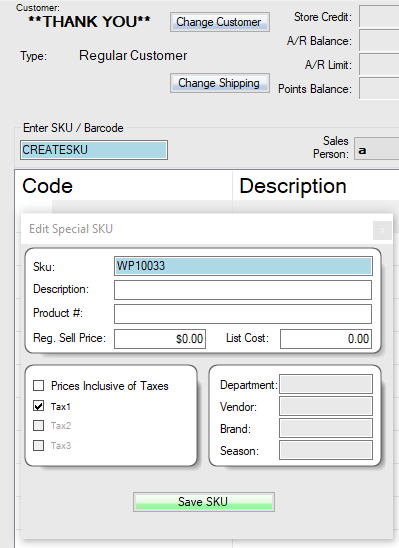
You can change the existing SKU here.
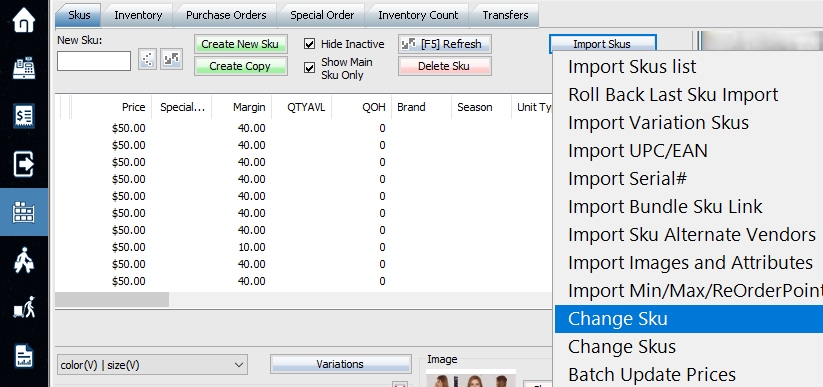
Related: Variation SKU, Consignment SKU, Assembled SKU, Bundle Sku, Dynamic Bundle SKU, Tag SKU, TRADEIN SKU, SKU and Lookup