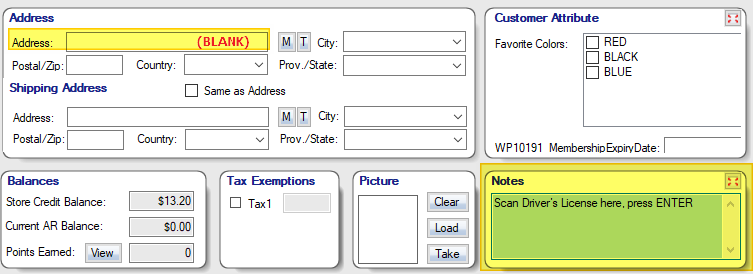New customers can be added from the Customer screen, accessed in two different ways.
Either access by pressing F6 or the Change Customer button on the transaction screen (front-end) or access from the back-end Customers icon.
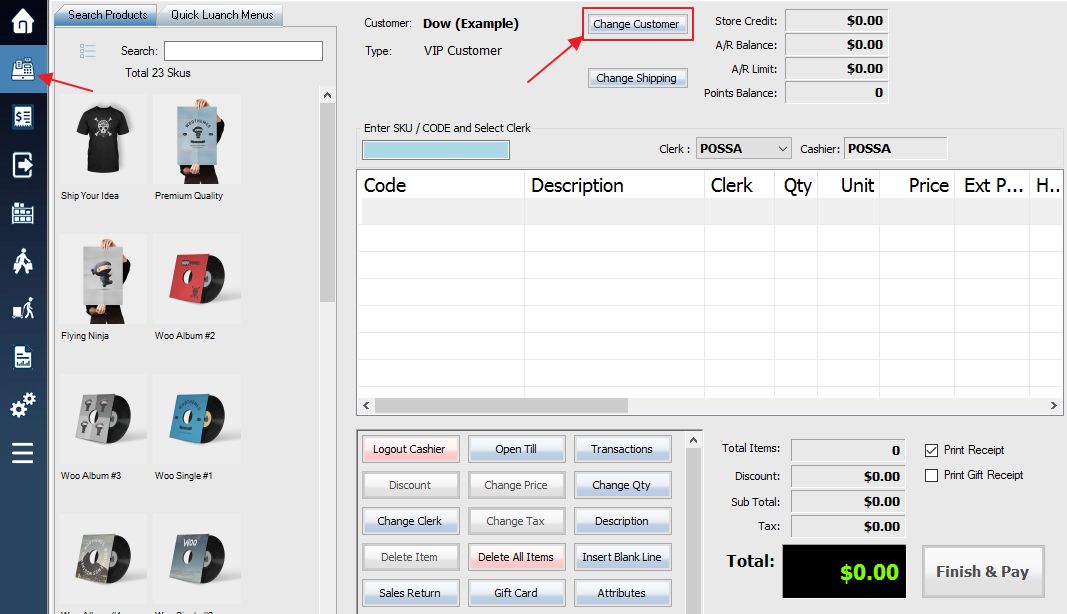
Once you have access to the Customer List screen, use the Add New Customer button to enter the Add New Customer dialogue window. Then fill out the customer info fields in the bottom half of the screen.

The customer list can also be accessed from the back end.
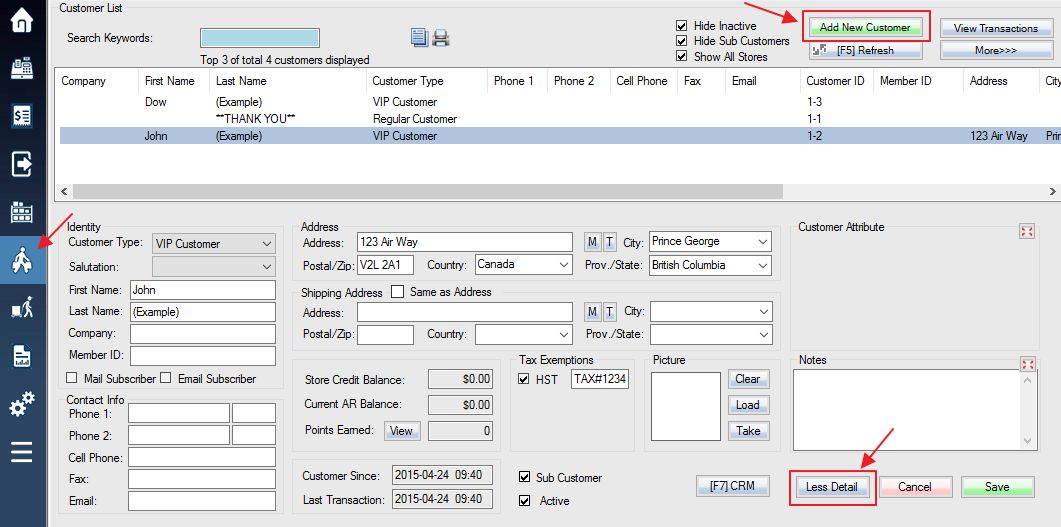
To view a simplified version of the customer information section, use the Less Detail button to change detail modes.
Now enter your customer’s information into the simplified data fields and hit the Save button. To switch out of the simplified view, use the More button.
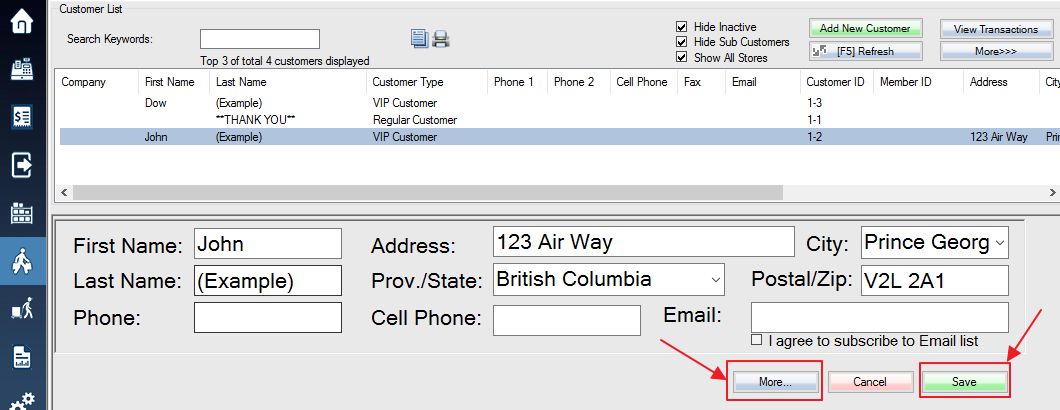
Zip Code Parsing
For U.S. and Canadian users, type in the zip/postal code first, and the city and state/province will be automatically filled in.

Driver’s License Parsing
Leave the Address blank and scan the PDF417 2D barcode on the driver’s license in the notes box, the name and address will be automatically filled in.