If you ever need to change customer’s store credit balance, you can sell an adjustment SKU and make payment by store credit.
1. Create a new Sku named CreditAdjust (or any name you want). Add the details to your new SKU.
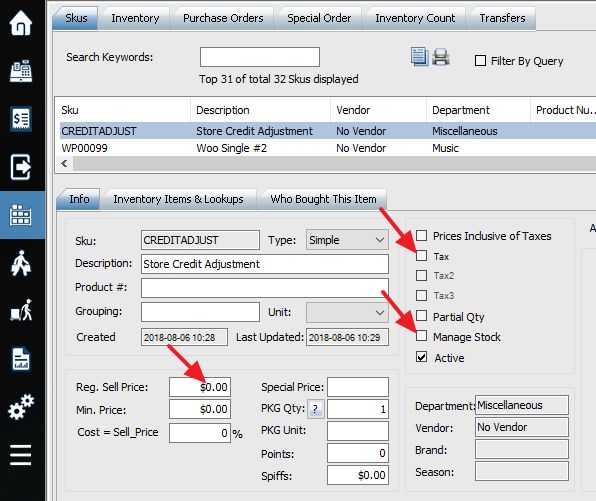
Ensure Taxes and Manage Stock are checked off. Set your price to $0.00. Save the SKU when you are finished.
2. Access the POS menu and select the customer you would like to adjust store credit for.
3. Input CreditAdjust as your SKU into the SKU box. Press Enter key.
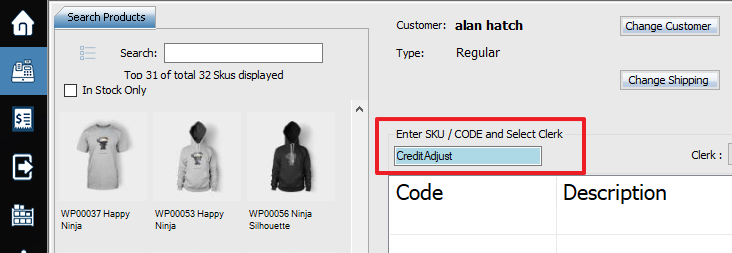
4. After you enter points as your SKU a “Change Price” window will pop up. Put a positive amount of difference between old store credit and new store credit balance.
5. If you want to increase store credit balance, you can then select [F9] or Change Qty to change the quantity to -1.
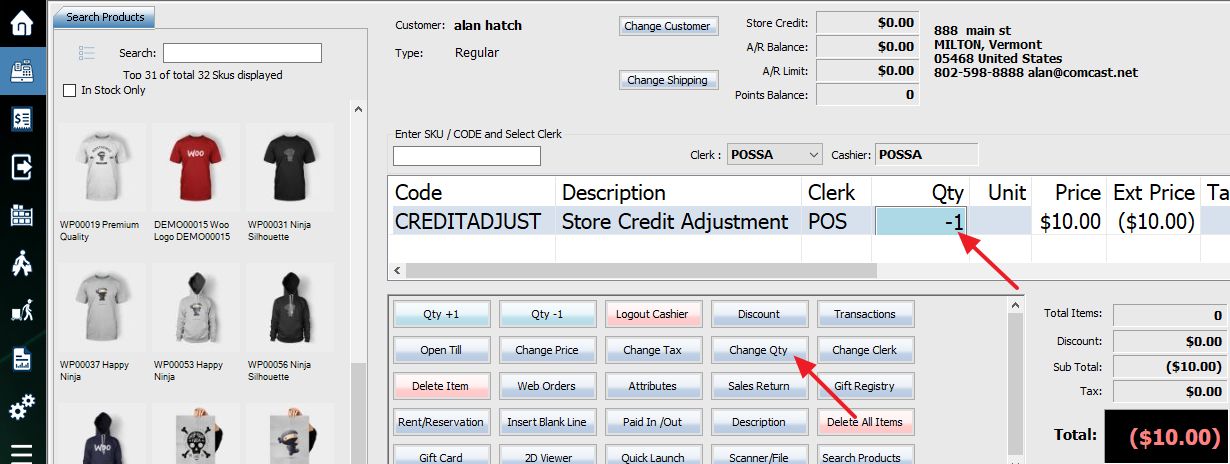
6. Select the Finish & Pay button, focus on Store Credit box, hit INSERT key and Complete Transaction.
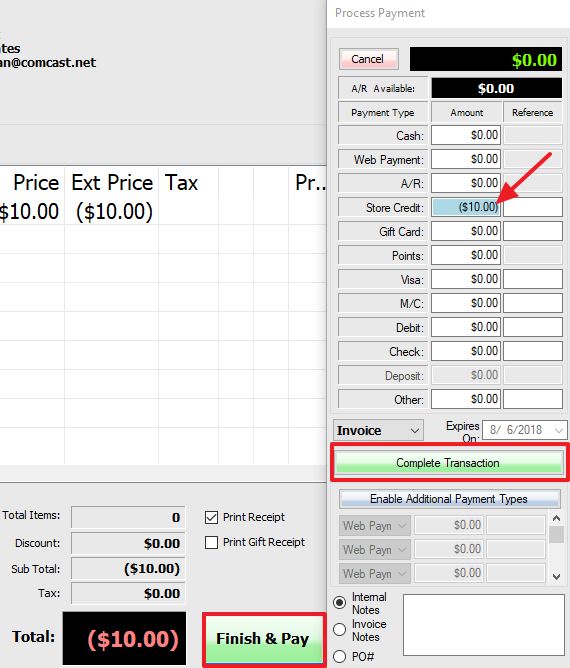
7. This should have successfully changed the customer’s store credit balance. You can now check store credit balance. You may need to refresh your customer list to see the changes.
**NOTE: Make sure that only authorized users can have access to this. De-activate the SKU when you don’t need to use it and restrict who can re-activate SKUs.**
