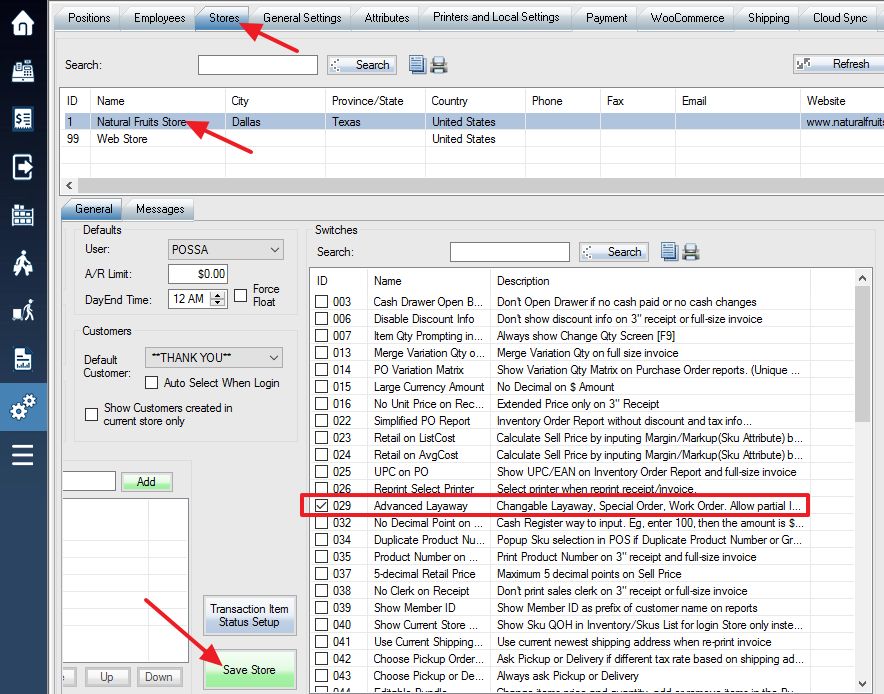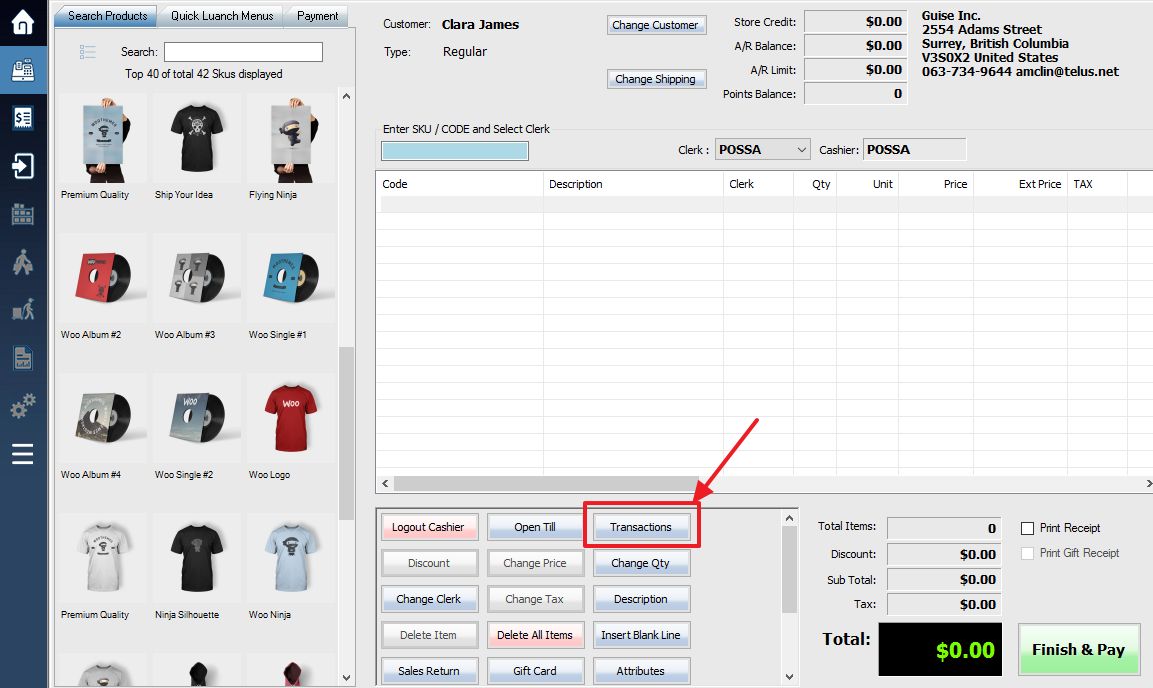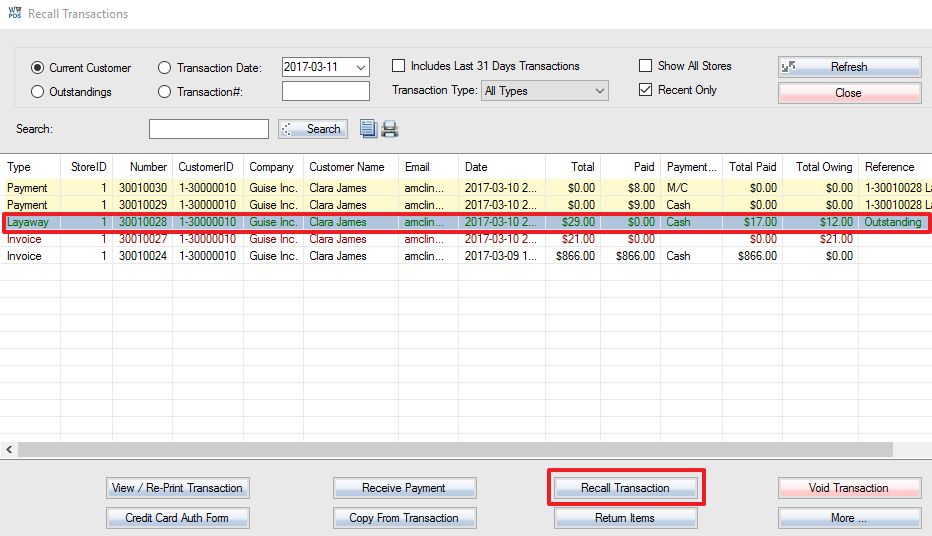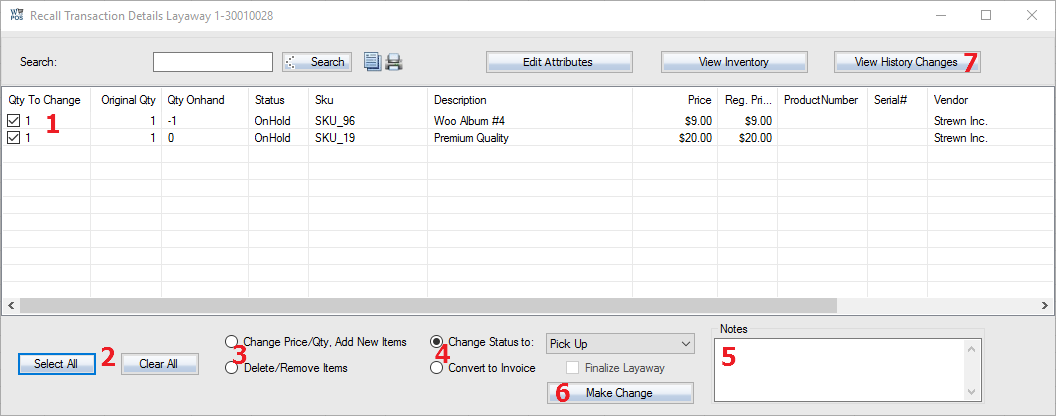Advanced Layaway, Special Order, Work Order functions give you more options to track the transactions. You can change the status of the item workflow, or partially ship items or partially invoice out.
1. Enable Switch 029.
2. Log into the system, and then access the Setup menu.
3. Select the customer and click the Transactions button or press the F3 key on your keyboard. (For creating new status types, see the Setting Up Item Status Types guide)
4. The “Transactions” window will appear. Select the Recall Transaction option.
5. Overview of the Advanced Recall Transaction Details screen:
Step 1: First select the item for editing.
Step 2: You have a secondary option of selecting all the items in the list at once or clearing all the items selected at once.
Step 3: Here you have the option to change the Price or Quantity of existing items in the transaction, or add new items. You can also delete any items that are no longer desired for sale.
Step 4: In the top field, you can change the status of the item. The status can be added in the store settings. For example, if the item is a layaway, you can change the status of the item to a Special Order, or vice versa. One of the options is to also put the item on hold, but it functions the same as a layaway. When you complete the Special Order or Layaway, you must select the Convert to Invoice option to remove the “outstanding” status and finalize it as an invoice
Step 5: You can create notes for any changes made in this field, and the notes will later appear in step 7.
Step 6: Select the Make Changes option to complete any of the changes made in the steps above.
Step 7: After your changes are completed, you can view the history by selecting the View History Changes option near the top right corner of the screen.