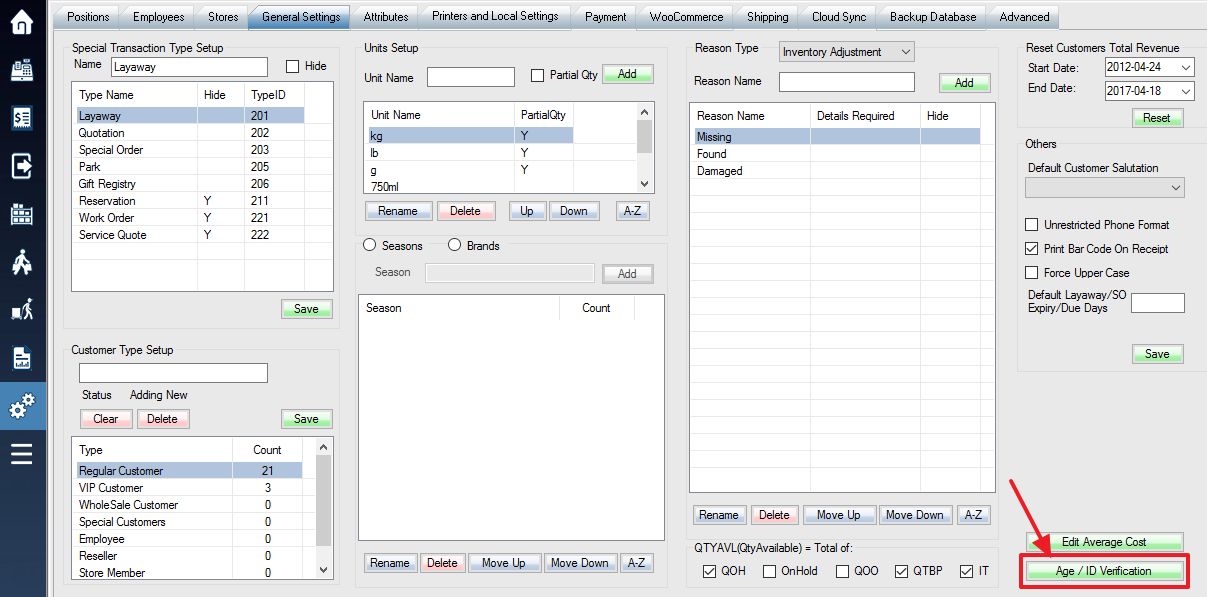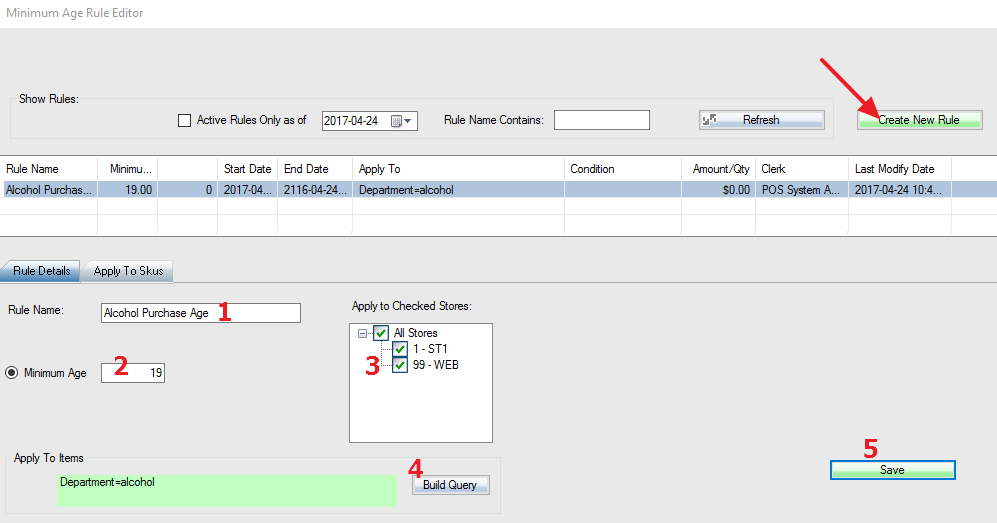Age verification provides industries such as tobacco, vaping products, online gaming, weapon, and wine and spirits with a way to quickly and effectively confirm a person’s date of birth by scanning the driver license.
Note: You will need a barcode scanner that is capable of reading 2D barcodes in PDF417 Mode. Other barcodes scanned will not work.
To enable and setup age verification, first Log into the system, and then access the Setup menu, then select the General Settings tab, and finally press Age / ID Verification.
This opens up the Minimum Age Rule Editor window. To set up a new minimum age rule, press Create New Rule and a new blank rule will appear in the lower part of the screen.
An example of a rule named “Alcohol Purchase Age” which requires anyone purchasing items from the “alcohol” department to be at least 19 years old.
- Type in a name for the age rule.
- Enter the minimum age you wish to apply to the rule.
- Select which stores are included in your rule, if applicable.
- Build a query (see: Building a Query) to determine which items the rule will be applied to.
- Save your new rule.
When an item with an age verification rule applied to it is purchased, as soon as the payment button is selected a window will pop up asking for an ID scan. The ID must match the minimum age set in your rule (displayed in the small box on the scan popup) or the purchase will not go through.
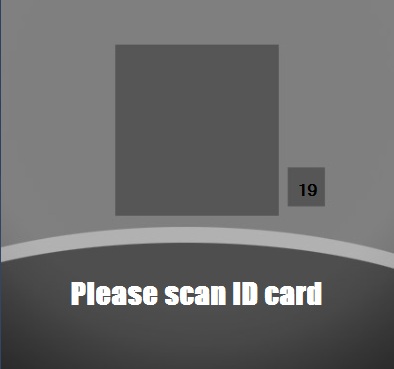
If the scanner is not working, or you don’t have a scanner, you can manually type in Date of Birth, or just simply hit F10 key to bypass the age verification.