For the physical printer setup, please check the example here.
Graphic Mode
Install the manufacturer’s printer drivers.
Next, locate your receipt printer in the list of installed devices, and right-click it. In the context menu which appears, select Printer Properties.
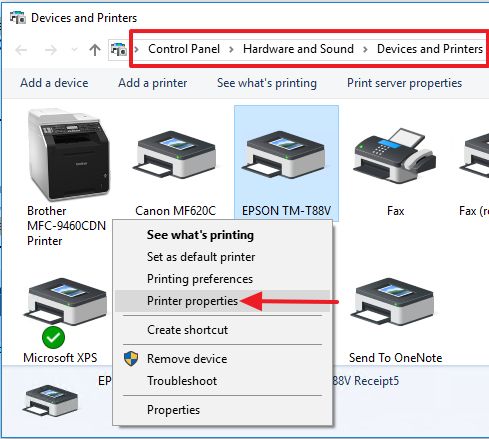
Print a test page to make sure the printer is working.
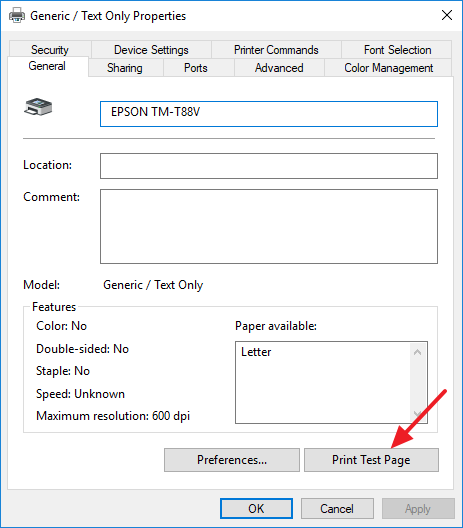
You might need to adjust the “paper size” and “feed and cut” settings.
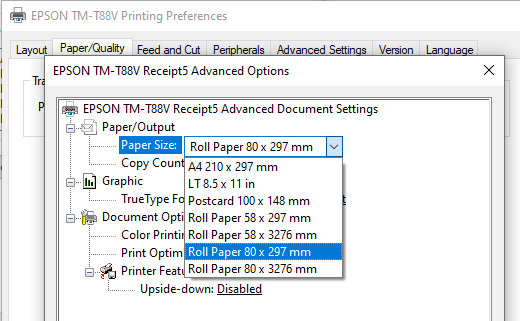
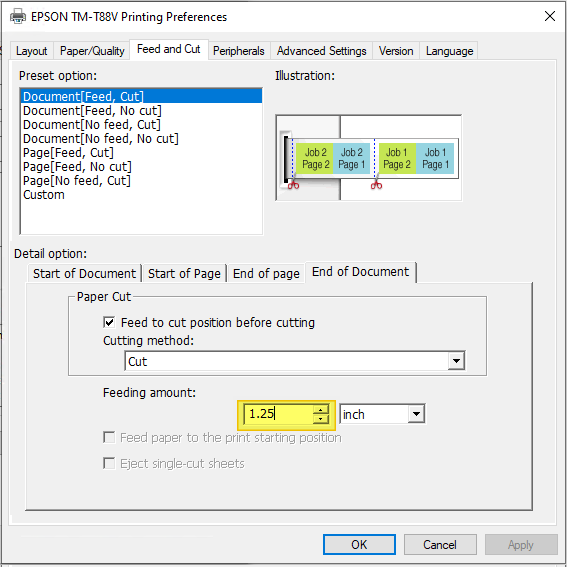
Text Mode
If Graphic mode doesn’t work, you can try to set up “Generic / Text Only” printer.
Access Windows 10 control panel, under the Hardware and Sound section, click on View Devices and Printers.

Select “Add Printer”, then “The printer that I want isn’t listed”, “Add a local printer”.
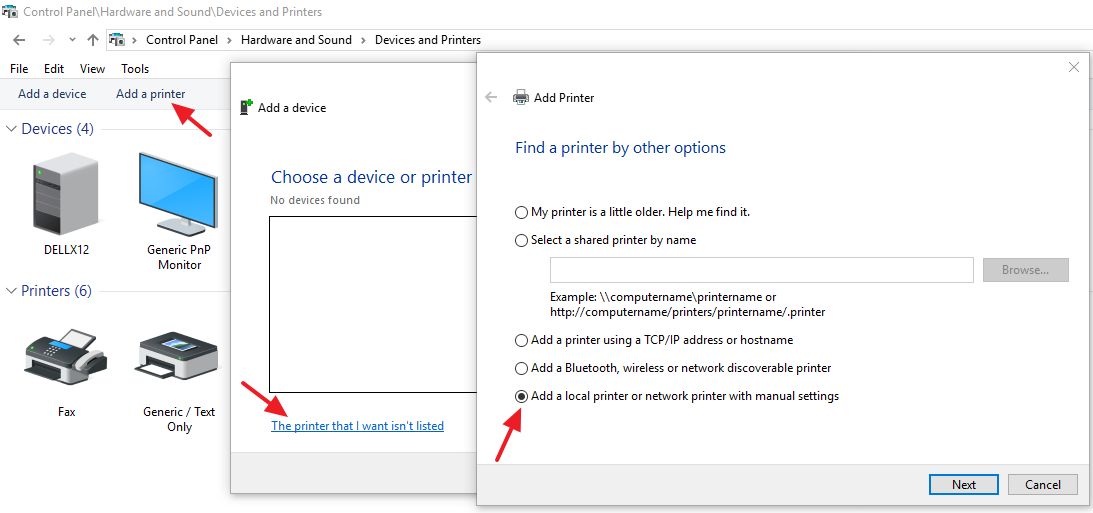
Choose the Port (You may need to install the printer driver before this step and use the same port as the graphic printer).
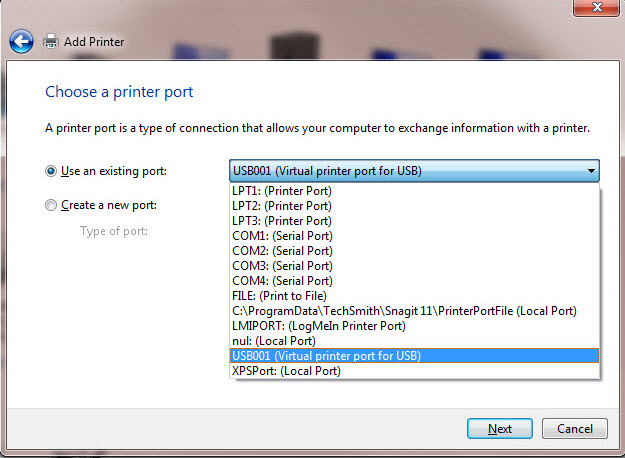
Select the “Generic / Text Only” printer.
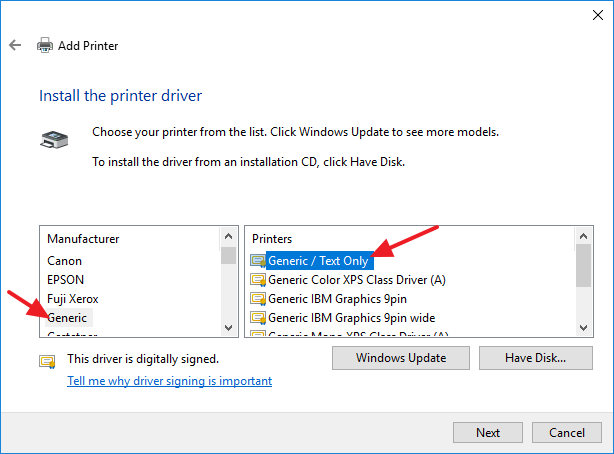
Print a test page to make sure the printer is working.
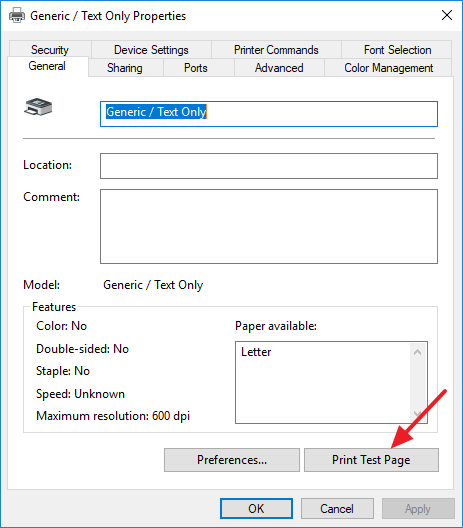
Once the test page printed, you can set up your receipt printer in WooPOS (see: Setting up Printers for all Transaction Types)
