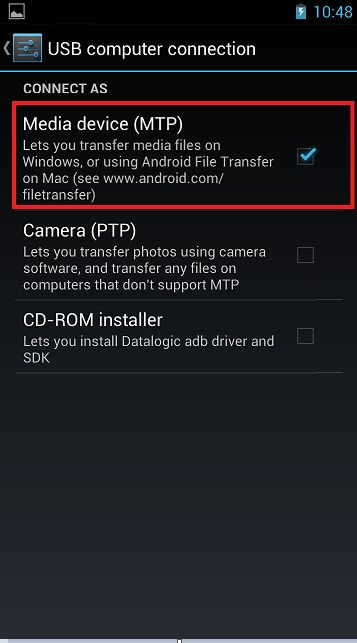This article details how to adjust permission for the Android inventory scanner device to connect to the computer. Enable this option if you do not see the device as a connected media in Windows explorer.
**Note: USB/MTP is not required if you use WiFi and upload SKU list and download scan list using the QR code scanning option.
1. Plug the scanner into the computer via the cradle or USB port. Once connected, swipe down from the top of the desktop screen on the device.
2. Tap on the option to see other USB options.
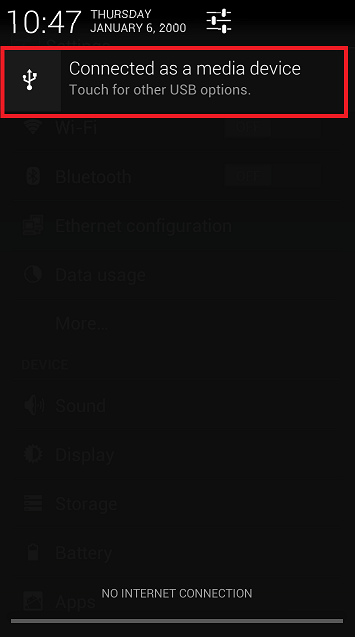
3. Check to enable “Media Device” so that the device is permitted for connectivity with Windows.