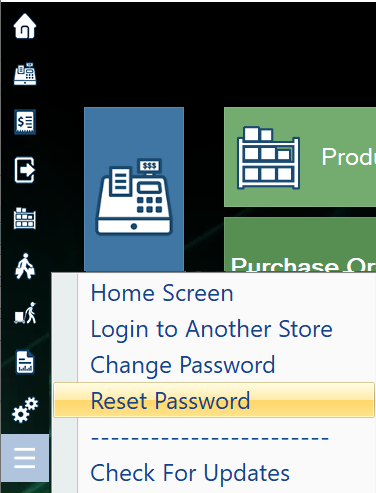To change your password, select Change Password icon from Home screen.

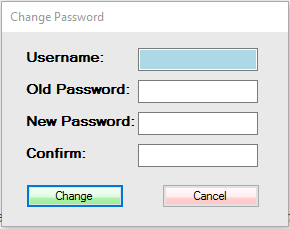
Step 1. Upon selecting this option, a “Change Password” window will be displayed, here you will be required to key in your old and new information to change your password. First, key in your username and old password into the first two fields displayed. Next, you will key in your new password and confirm it.
Step 2. When you have finished, select the Change button. A confirmation will then be displayed stating that you have successfully changed your password, select Ok to continue.
** Strong password needs to be at least 7 characters and have letters and numbers.**
If you cannot log in and change the password, you can reset the password by email.