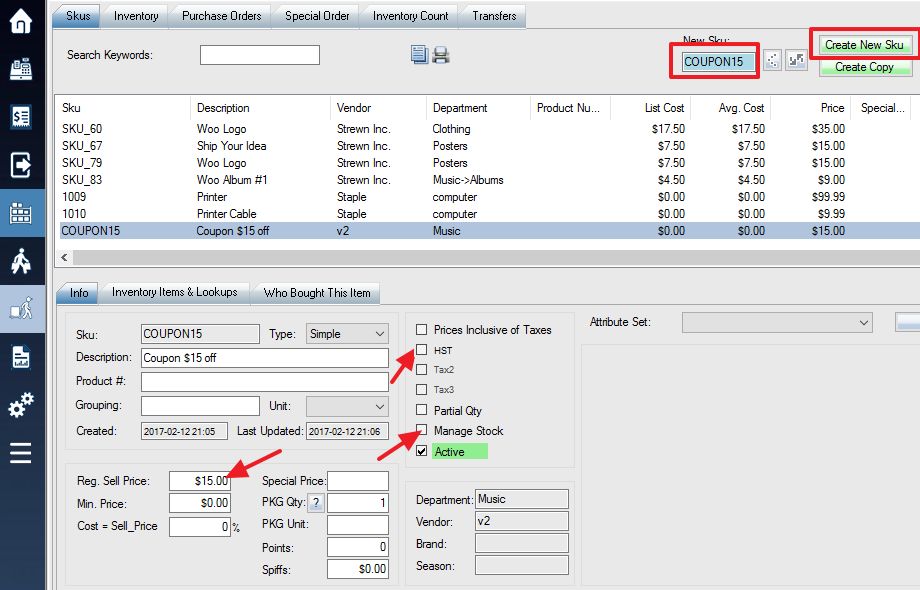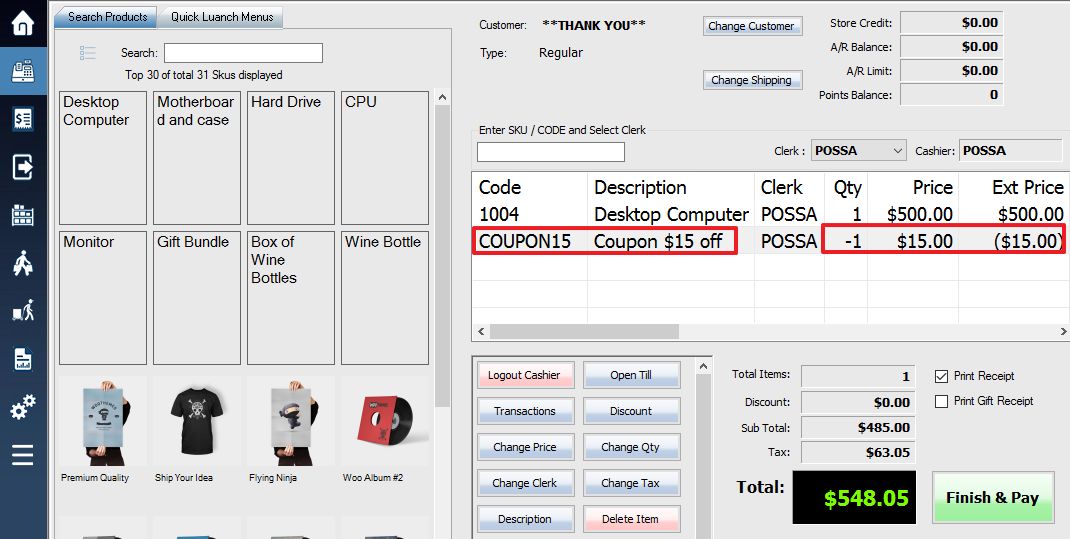An easy way to apply discounts to sales is to create a coupon SKU. A coupon SKU is an item that, when added to a transaction, will automatically subtract its sell price from the sale.
Create a new SKU (see: Adding a New SKU), and name it starts with “COUPON”.
Whatever amount you enter into the Reg. Sell Price field will be the discount applied when the coupon is scanned. It is also recommended that you add a description, to save having to type one for every sale. Be sure to un-check the tax box and the Manage Stock box before saving.
Now if you enter the coupon SKU into the window during a transaction you will automatically apply the discount.
A quick way to use a coupon SKU is to print a label with a barcode for the coupon SKU, and stick to a card placed near your till, where it can easily be scanned whenever necessary. You could also create multiple coupon SKUs, with each having a different discount. (One called “COUPON15” with a 15 dollar discount, and one called “COUPON5” with a 5 dollar discount, for example.)
Coupon By Percentage
To discount by percentage, create an SKU that starts with {DISCOUNT} and ends with %. eg: {DISCOUNT}10%
Add the coupon code as a lookup code.