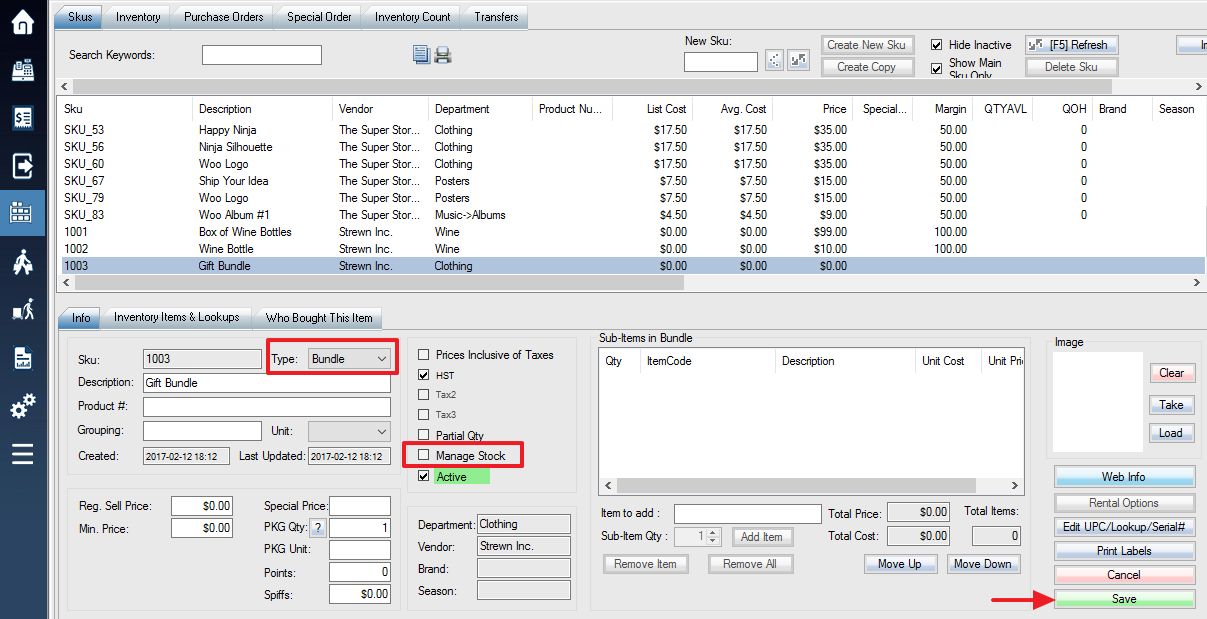A bundle/basket has no Inventory (not to manage stock), but subtracts inventory of several other SKUs which are all sold together, as if held together in a virtual bundle. You can set them up from the Products/SKUs window.
1. Now create a new SKU which will be used as the bundle holding the other items you wish to bundle together. Add the item’s info as normal (vendor and department are required fields), but make sure to check the Sku type Bandle. Press Save once you have finished.
2. Use the box in the middle to add items to your bundle. These items will be sold together when the bundle SKU is entered into a sale. To add an item to the bundle, enter the SKU you wish to add into the Item To Add field, select the quantity of that item you would like in the bundle with the Sub-Item Qty field, and then press Enter Key or Add Item. The items and their costs will appear in the window above. You can now also change the order of the items displayed in the bundle by selecting the Up and Down options. Once you have selected all the items you would like to sell in your bundle, click Save button to save your changes.
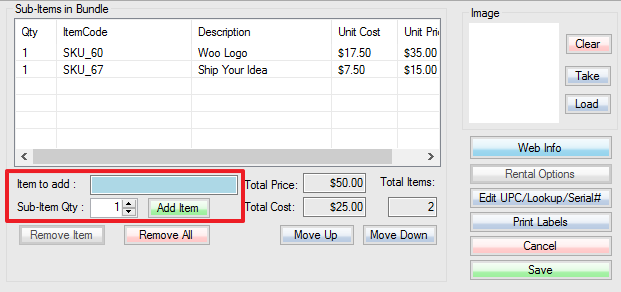
3. Now when your bundle SKU is entered into a sale, the items inside the bundle will be automatically added to the transaction. (Note that when selling a bundle SKU, you cannot delete sub-items from the transaction unless you turn on the switch 044 in store general settings.)