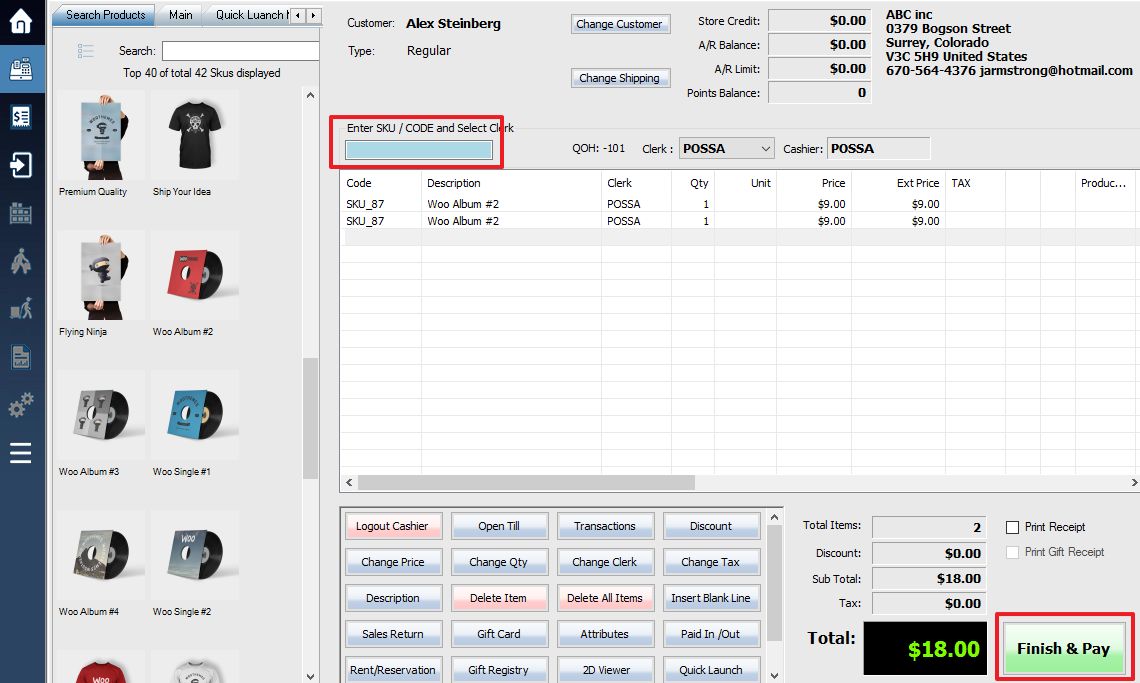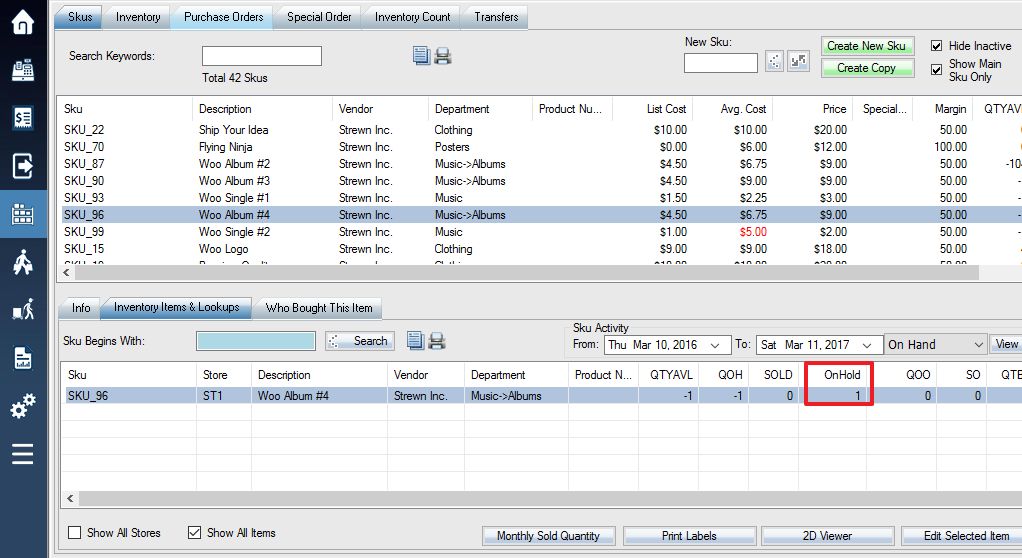You have the option of doing a Layaway payment at the point of sale screen to process a transaction. A layaway allows you to lay the product away and set it aside from the quantity on hand of the SKU to re-access it at a later time for that particular customer who wishes to pay it off fully at a later given time.
2. Select a customer(Layaway CANNOT be used with the **THANK YOU** customer. If you have not created the customer yet, see adding new customers), then select the SKU(s) into the transaction, then click Finish & Pay
3. At the payment screen, select Layaway option, then click Complete Transaction.
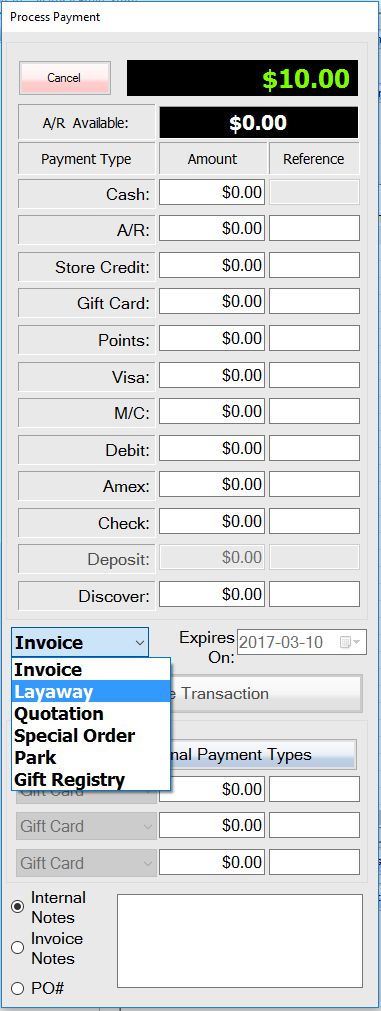
You now have an active layaway. You will be able to see that your inventory reflects this layaway in the OnHold (Committed) column. When creating a layaway transaction the inventory will be taken out of your QOH and put as quantity on-hold. Once the layaway has been finalized the QTY will be taken out of the quantity on-hold column.
4. – To receive the payment for the layaway after it has been processed through the payment screen, see: Receiving Outstanding Payments.
– To void the layaway after it has been processed through the payment screen, see: Voiding a Layaway.
– To make changes on a layaway, see Editing a Layaway.
– To track items workflow or status, or allow partially pickup or invoice, see Advanced Layaway.
Layaway transactions will not show on any sales reports. To complete the layaway, you must recall transaction and finish as normal invoice transaction.