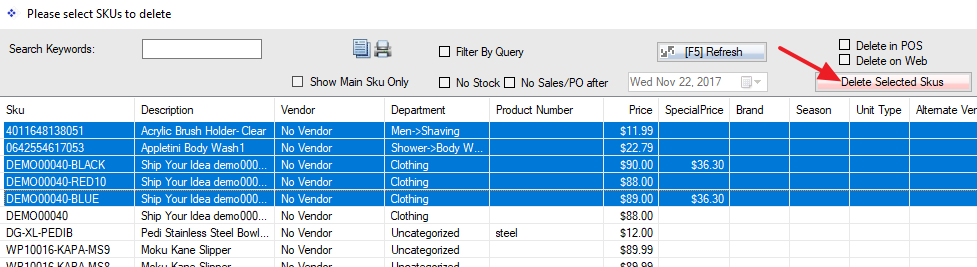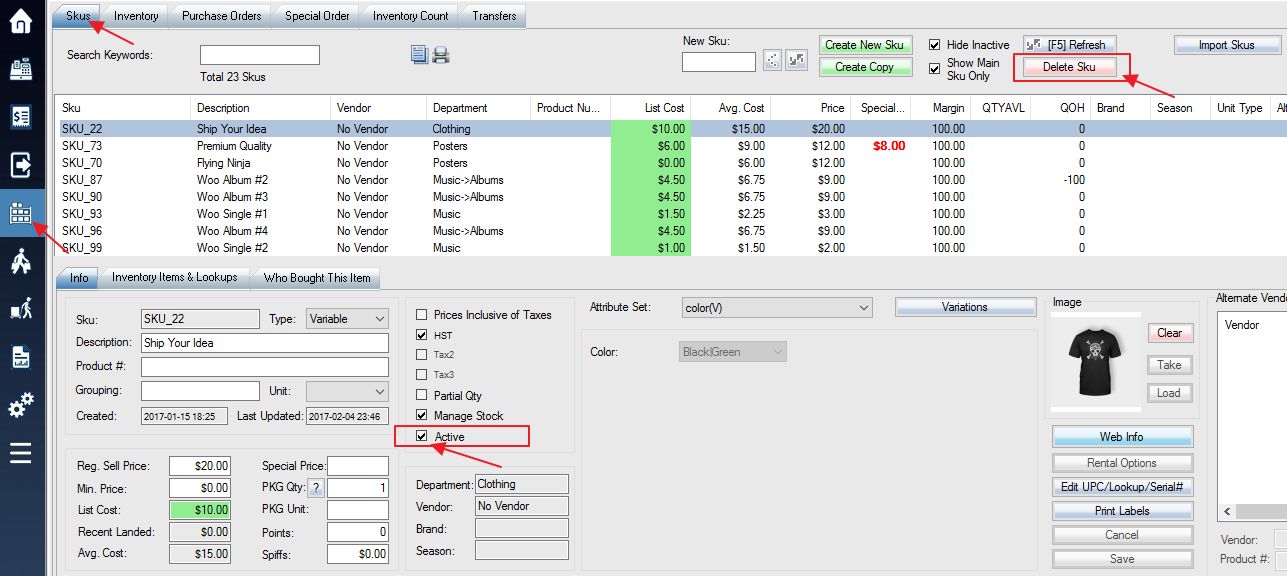If you make a mistake while entering SKU information, you can easily delete a newly created SKU using the SKUs menu.
Select the item you wish to delete and press the Delete Sku button located at the top right of the screen.
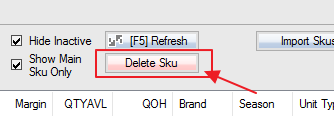
Note that you should only delete SKUs without any sort of history (sales, PO received, etc). To remove an SKU with history, you can set it to inactive. Select the SKU and uncheck the Active checkbox in the SKU Information box. The highlighting on the word “Active” will change from green to red to show that it is now inactive.
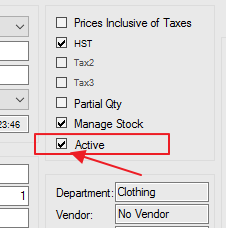
You can delete multiple Skus at the same time by enabling switch 103. Once done, when you click on the “Delete Sku” button, a new popup window will appear allowing you to select (hold Ctrl or Shift Key) multi Skus. Please use this feature with caution. Always backup the database before you make changes.