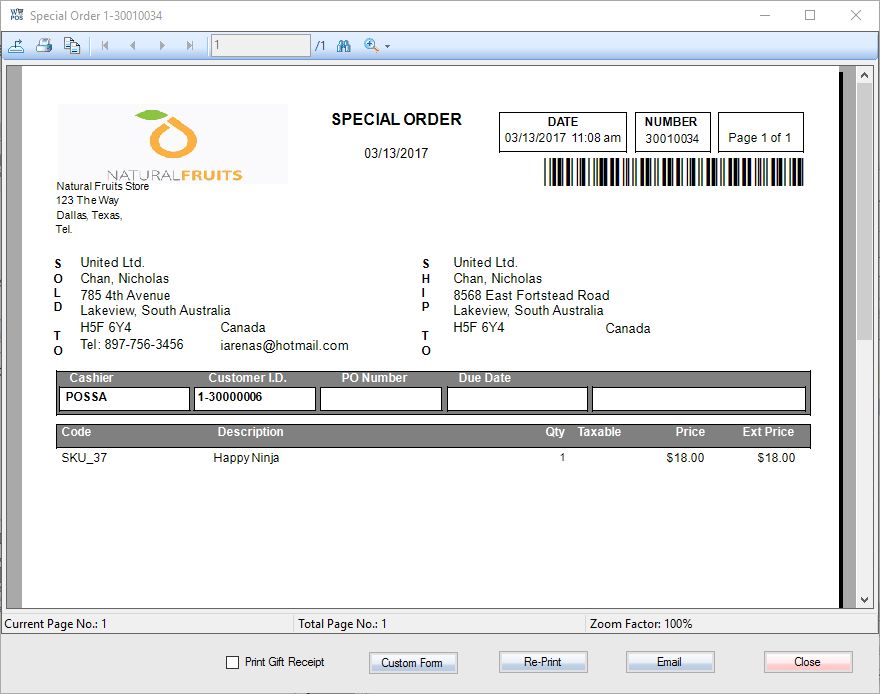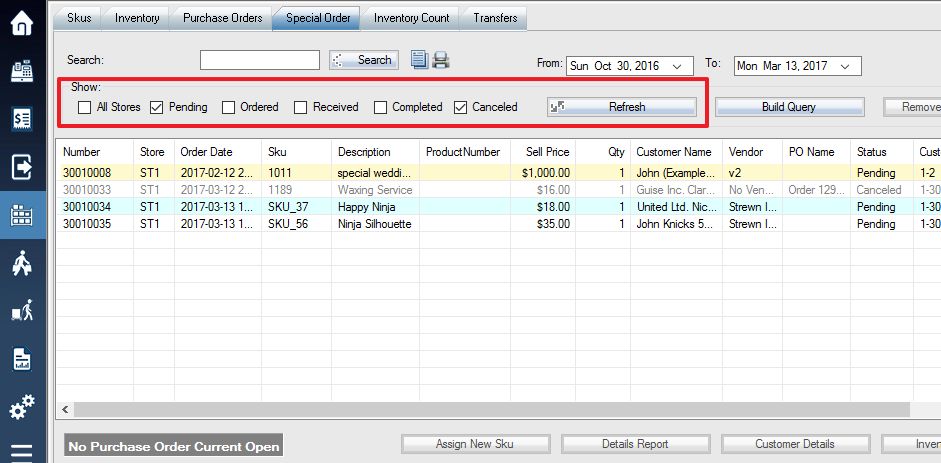**The general special order guide can be found here.**
The special orders displayed in this screen will be color coordinated according to their on hand quantity.
- If the special order is highlighted yellow, this means the quantity on hand was below the requested quantity and the item has been ordered; therefore once you have received the item the quantity on hand will satisfy the requested quantity of the selected item.
- If the special order is highlighted white, this means the quantity on hand is below the requested quantity; therefore you will need to order the selected item in order to satisfy the requested amount.
- If the special order is highlighted blue, this means that the quantity on hand satisfies the requested quantity; therefore you do not need to order the requested item.
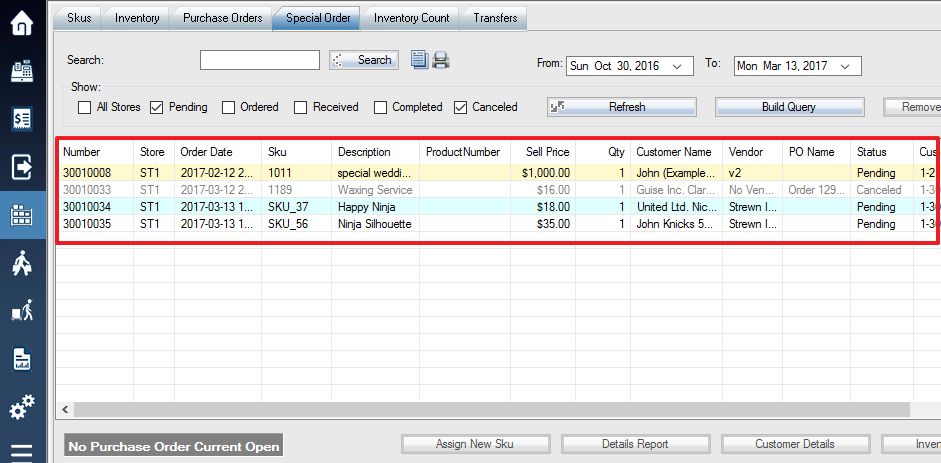
You can also select a date range within which to view special orders using the From and To fields. Enter the dates you wish to search between and press Refresh.
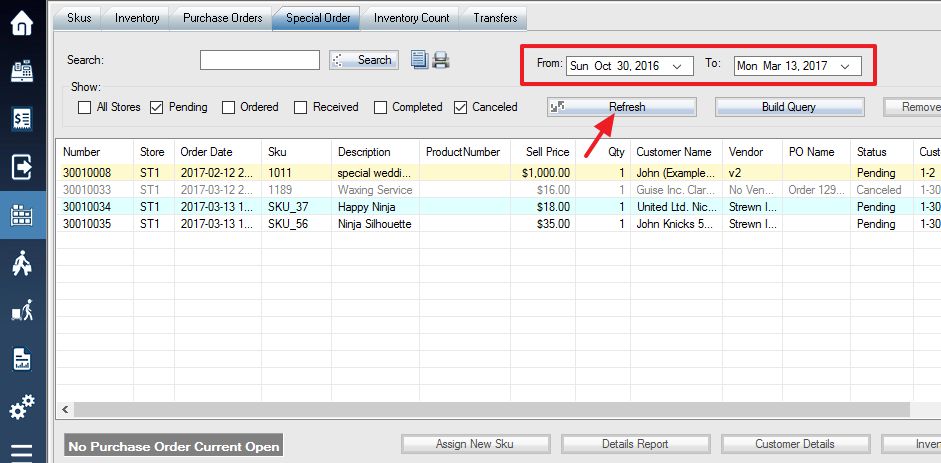
To view specific types of special orders, use the checkboxes located above the list window to narrow or widen the display categories (showing only pending orders, or both ordered and received orders, for example). Use the Refresh button after changing your selections to refresh the view.
You can view a detailed report by selecting a special order and using the Details Report button on the bottom.
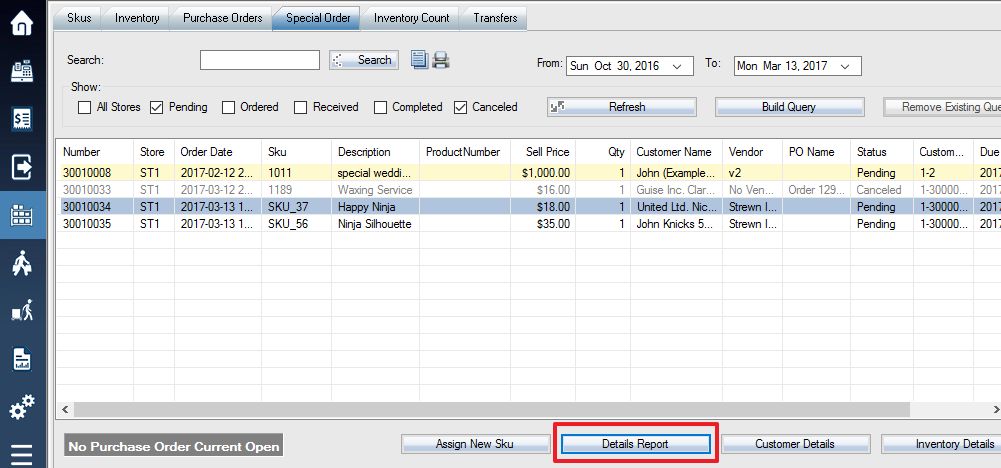
This will display a report of all the current special orders of the customer whose order you selected, which can then be printed if needed.