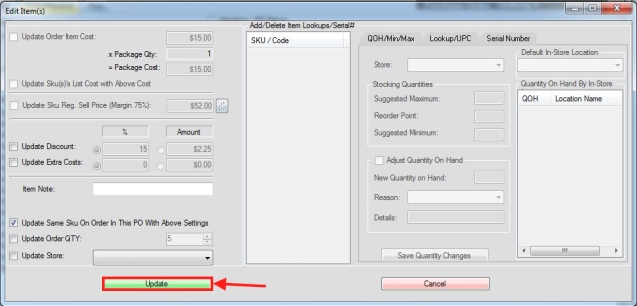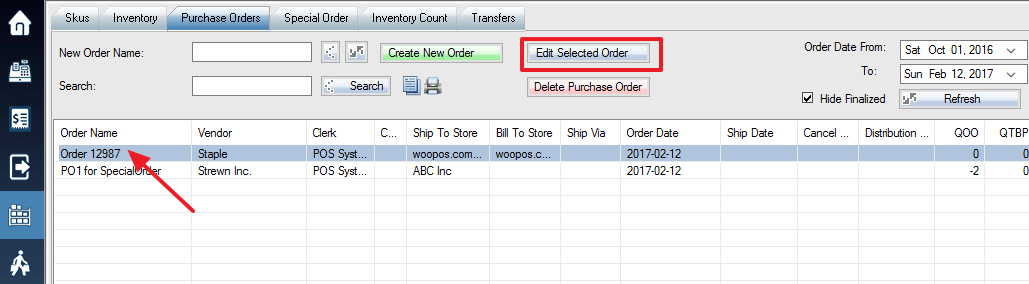1. Login into the system and access the Products menu.
2. Select the Purchase Orders tab. If there is no currently open order, select the order (double-click the order or click Edit Selected Order) to which you would like to adjust item quantities. If you can’t locate your order, simply type the order name or SKU into the search bar. Hit the ENTER key after entering the order name or full SKU to find all related purchase orders.
3. Select the Order&Receive tab. Select the SKU you wish to edit, then select the Edit Selected Items option at the bottom of the screen.
4. Overview of Editing 1 purchase order item:
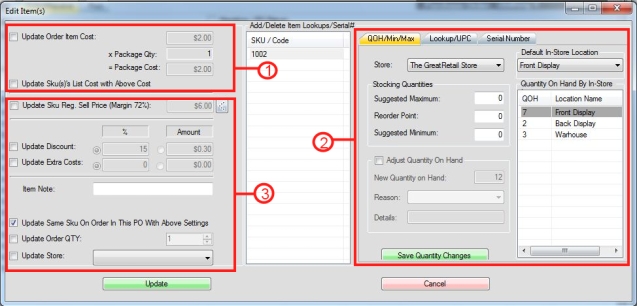
Step 1: Edit the Order Item Cost, Package Quantity, Package Cost, and List Cost in this section.
Step 2: Edit the Quantity on Hand, Minimum/Maximum Values, The Lookup/UPC, and Serial Number(s) in this section.
Step 3: Edit the SKU’s Regular Sell Price, Discount Price, Extra Costs, Notes On the Item, Order Quantity, and the Store in this section.
7. Editing multiple items at once:

Step 1: Select the SKUs (multiple items) you wish to edit. (This can be done by holding down the Ctrl button on your keyboard then clicking)
Step 2: Select the Edit Selected Items option at the bottom of the screen.
8. When editing multiple items, you only have access to the options in the section designated in the image below:
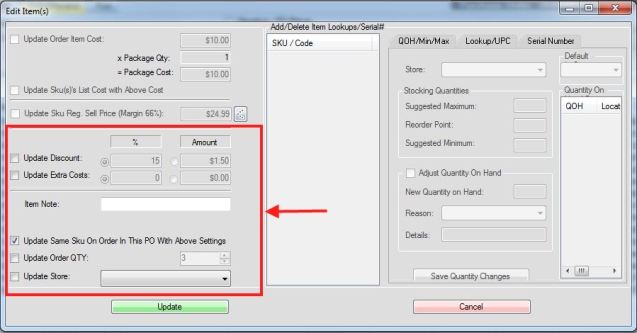
9. Select the green Update option to complete your changes.