
To setup your Honeywell 3280, please follow the steps below.
1. First plug the USB and power cables into the bottom of the scanners cradle.

2. Next, plug the other end of the USB cable into a free port of the computer.
3. In the Quick Start Guide, scan the “USB Keyboard (PC)” barcode on the PC interface page. This will install the drivers needed for your scanner.
See photo below.
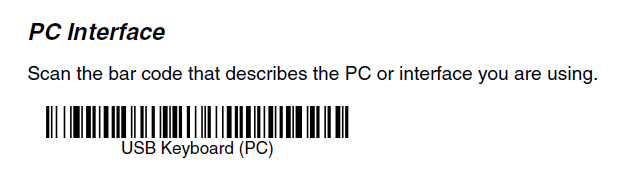
4. For the scanner to work with WooPOS you need to add a carriage return, or “Enter” key to the end of each barcode scanned. To do this, scan the “Add CR Suffix” barcode in the “Suffix” section of the Quickstart guide.
See photo below.
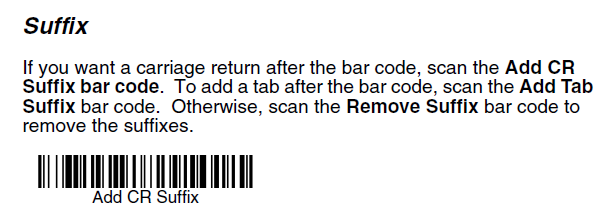
You can open “Notepad” on your computer, (under All Programs, Accessories) to test out your scanner.
It is working correctly if the Barcode is typed out on a new line each time when a Barcode is scanned.
