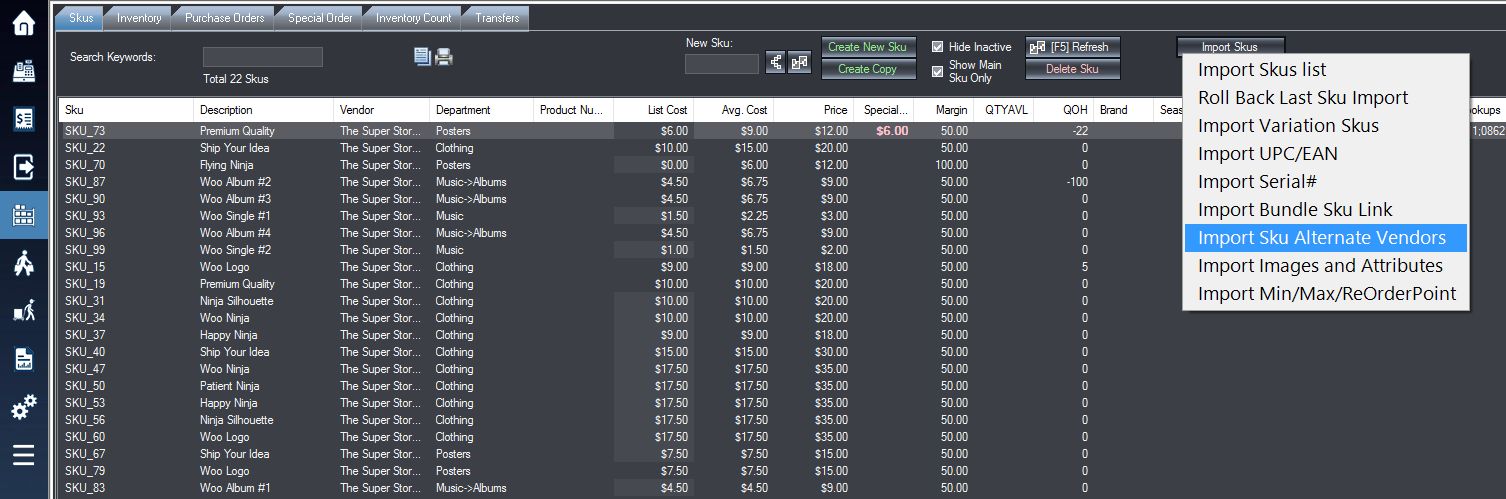1. Download the excel template file for SKU alternate vendor contact import here.
2. Your template will look like the image below. Fill out the correct information according to the preset columns given in the template.
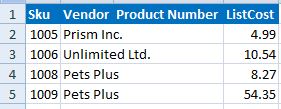
3.Save the excel file
4. Login into the system and access the Products menu. Select the Skus tab.
5. Select Import Skus and from the drop-down menu that appears select Import Sku Alternate Vendors.
Step 1: Select the Import Skus option.
Step 2: Select Import Sku Alternate vendor from the drop-down menu that appears.
6. Select your excel file at its location on your computer in the window that appears, and then in the following window match the fields on the right to those on the left such that they are identical. Then select OK.
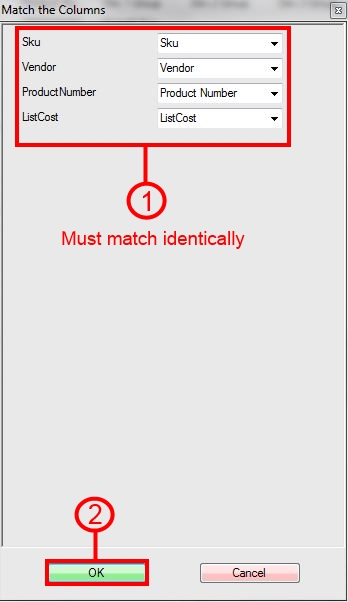
7. If your import is successful, you should receive this window pop-up.
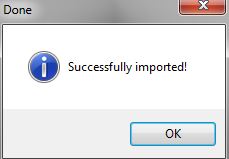
The alternate vendors will show up here:
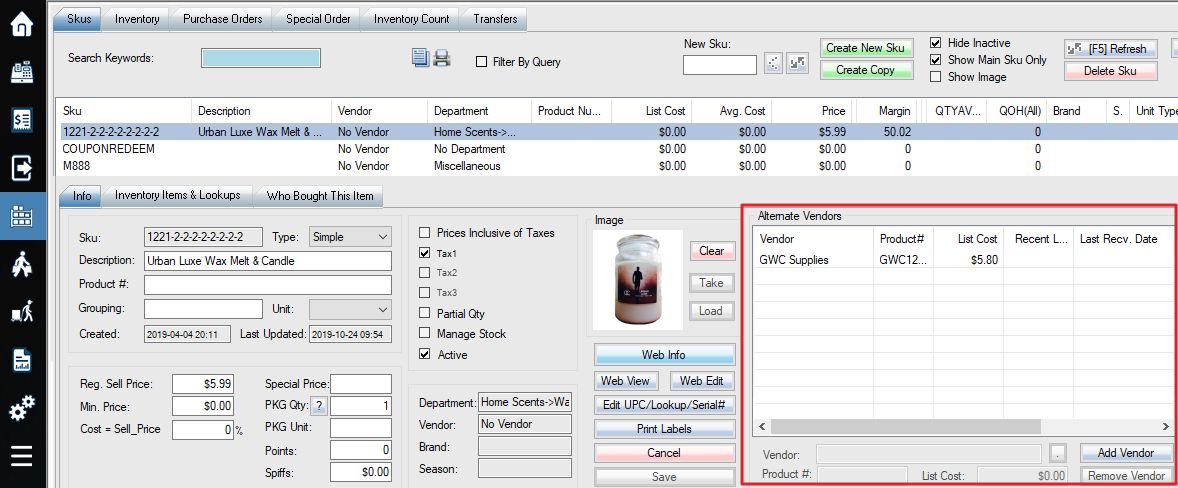
To remove SKUs from alternate vendors list: add a “Notes” column, fill in with the word “*Remove*”, and import the list (Step 5, 6).