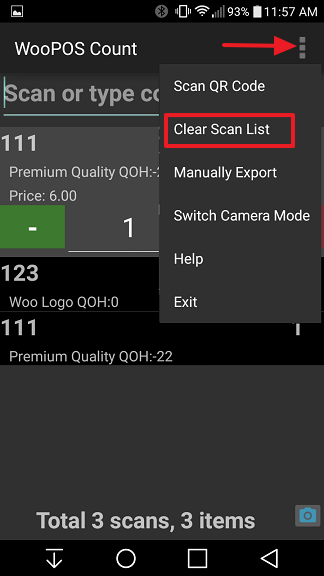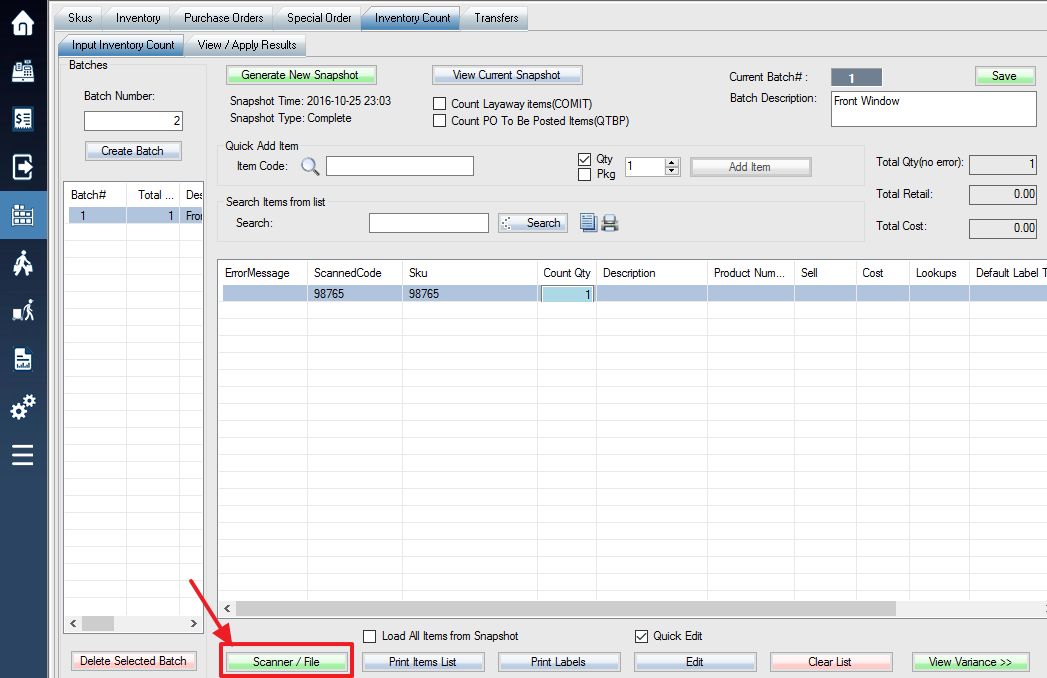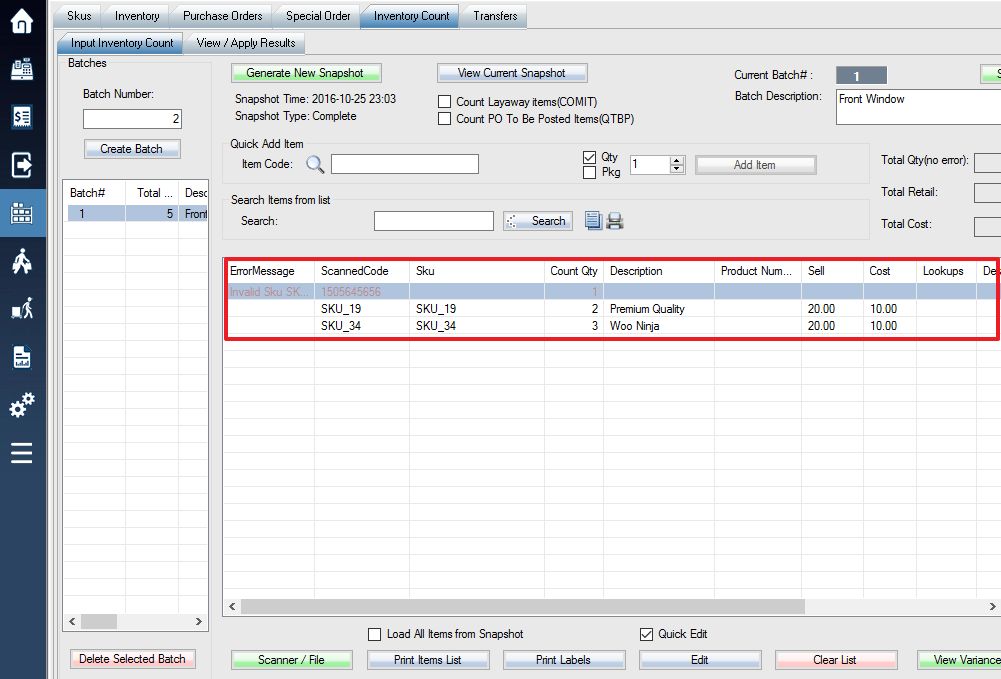1. Copy ScanList.txt from the scanner, or create your own text file or CSV file using Excel and formatting as “Code, Quantity” with no header.
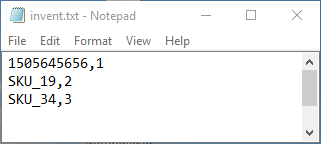
2. Login into the system and access the Products menu. You must now generate an inventory snapshot as you would with a normal inventory count. Then, create a batch.
3. Select Inventory Count tab, then Scanner/File.
4. You can now load the list from your file:
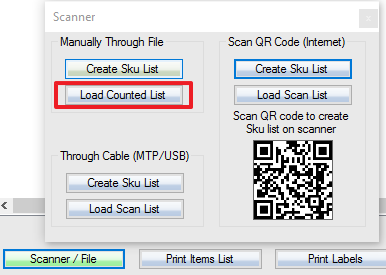
Step 1: Select the Scanner / File button.
Step 2: In the window that appears, select Load Counted List. In the window that opens, select the .csv or .txt file that you saved onto your computer from excel or notepad and select Open in the bottom right corner of the window.
5. Once the import is successfully completed, your list of SKUs and their counted quantities should appear like in the image below:
6. Before you can begin scanning for another batch, you must first Clear Scan List From Scanner in order to prevent the batches from overlapping in your scanner during the next scanning session. Make sure your Scan List is uploaded to your computer first, or else your data will be permanently deleted.