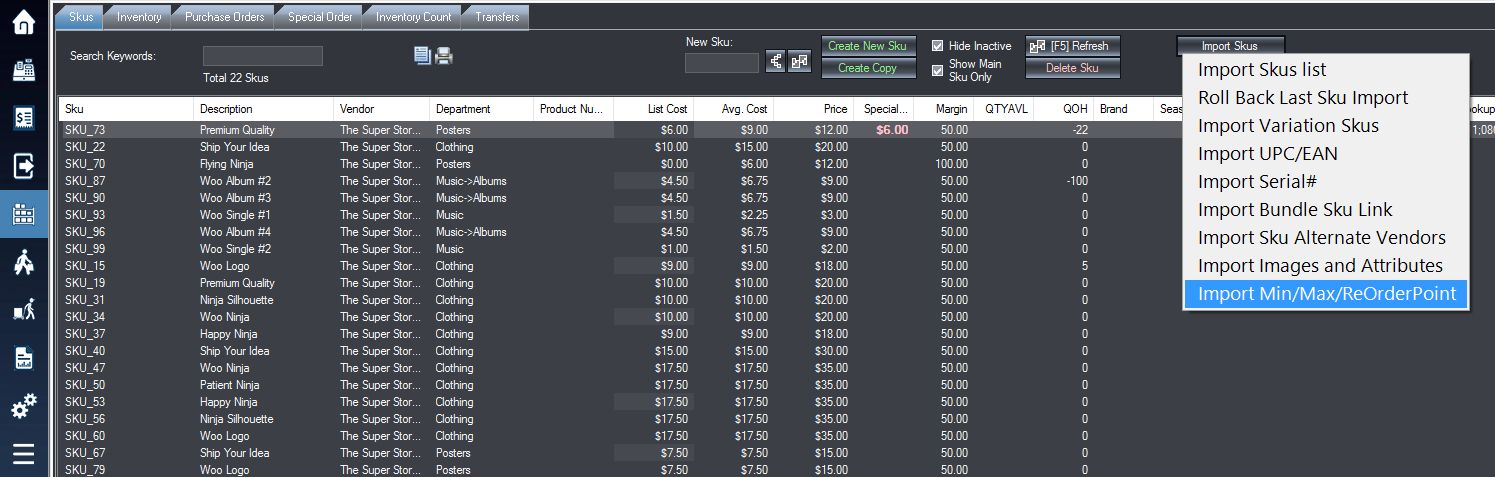1. Download the excel Import template for Min/max ReOrderPoint here.
2. Fill in the fields with your respective data as shown in the template and image of it below:

CODE: This is the SKU of the item.
QtyMin: This will be the minimum quantity value of your min/max.
QtyMax: This will be the maximum quantity value of the min/max.
QtyReOrderpoint: This will be the quantity re-order point value for your min/max values.
For more information on these fields see the Setting Up Minimum and Maximum Re-Order Quantities article.
3. Login into the system and access the Products menu. Select the Skus tab.
4. Select Import Skus and then from the drop down menu select Import Min/Max/ReOrderPoint
5. Match the terms on the left with the fields on the right to make them identical and then select OK. (Note: the fields on the right will be the same as what was specified for the column names in the excel file).
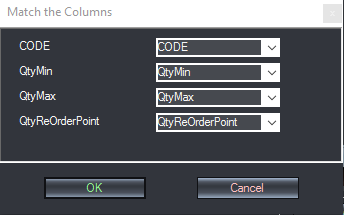
6. If the import was successful, you will receive the window below.