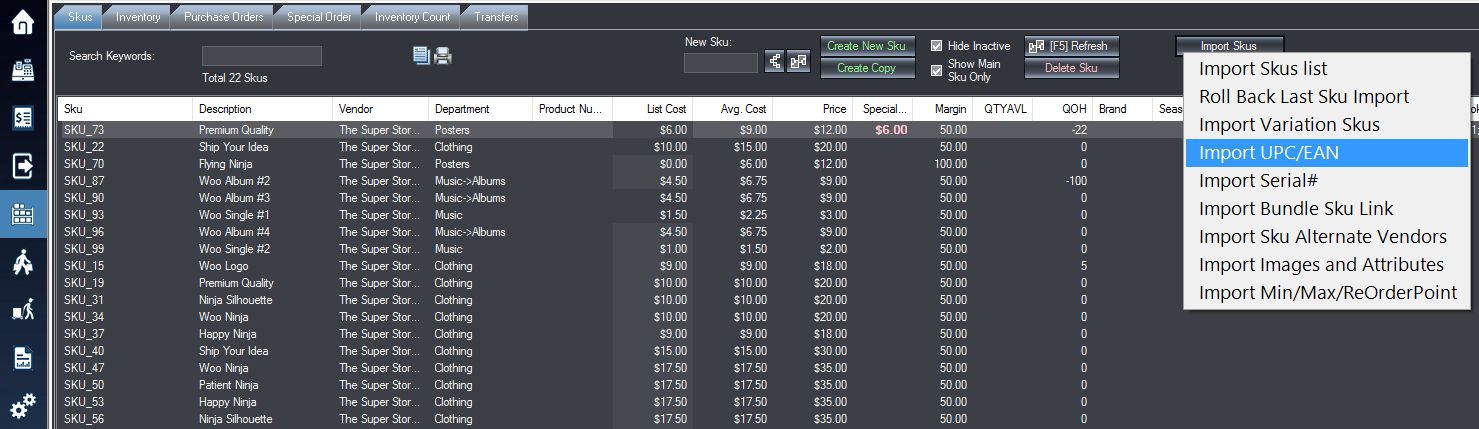1. Download the template of the UPC/Lookup import excel file here.
2. The import template will look like the image shown below: Create a new excel file or remove and/or replace the example data with your own for import.
Column A: SKU number and the optional corresponding dimension alias.
Column B: Your desired UPC code to be associated with the SKU.
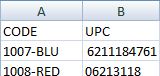
3. Login into the system and access the Products menu. Select the Skus tab.
4. Select the Import SKUs option and then Import UPC/EAN or lookup code from the drop down menu that appears.
5. Select your excel file on your computer in the window that appears, and then in the following window match the fields on the right to those on the left such that they are identical. Then select OK.
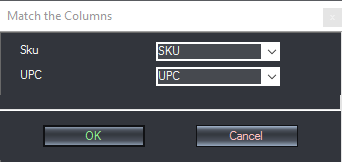
6. If your UPC import is successful, you should receive a message like in the image below depicting the corresponding number of successful SKUs imported.
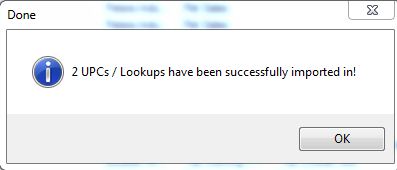
Related Articles: If you want to individually edit UPC’s, see Adding a UPC to a SKU’s Information.