This article provides information about installing the WooPOS Count application on your Android device.
Please download the APK (installer) file and install it manually:
https://woopos.com/download/WooPOS-Count-2025-05.apk
Older versions:
https://woopos.com/download/WooPOS-Count-2018-04.apk
https://woopos.com/download/WooPOS-Count-2019-12.apk
https://woopos.com/download/WooPOS-Count-2020-01.apk
https://woopos.com/download/WooPOS-Count-2020-08.apk
https://woopos.com/download/WooPOS-Count-2024-12.apk
Select the APK file to install the WooPOS Count App.
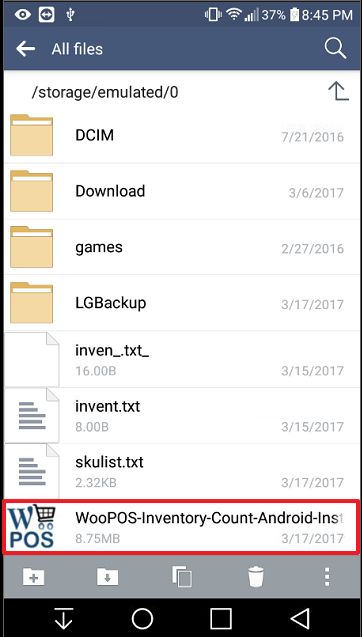
Choose the option to install after selecting the file.
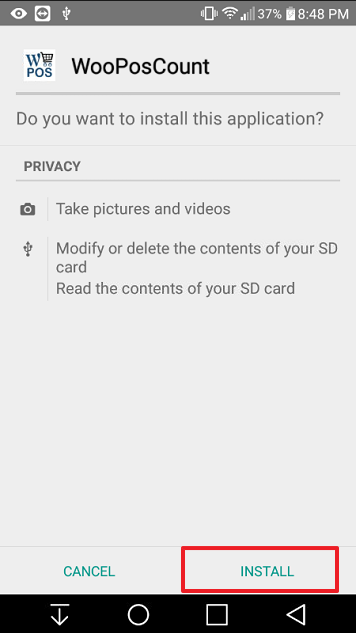
After the installation has finished, you can choose the option to open the application right away.
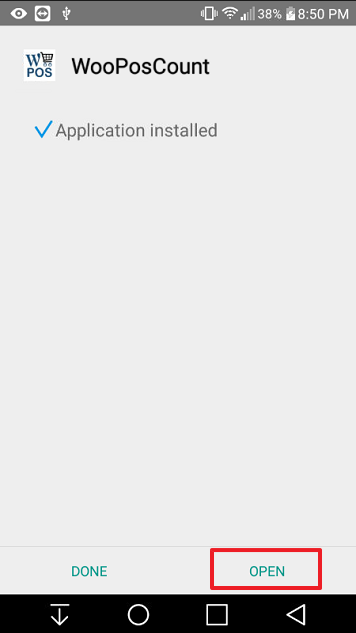
IMPORTANT: Make sure to adjust the device scanner settings to have successful scan results.
