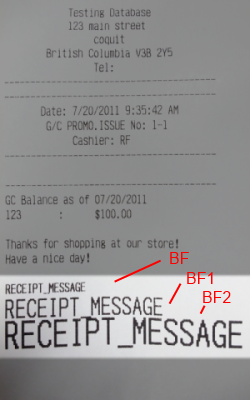To set up or edit your store’s messages (for printing on receipts, layaway, quotation, special orders, etc) log into the system and then select Setup, Stores, Messages
Here you can edit the messages: Type your messages into the appropriate sections to have them appear on the corresponding printouts. When you are finished, select Save Store to only apply the changes to the currently selected store or click Apply Messages to All Stores.
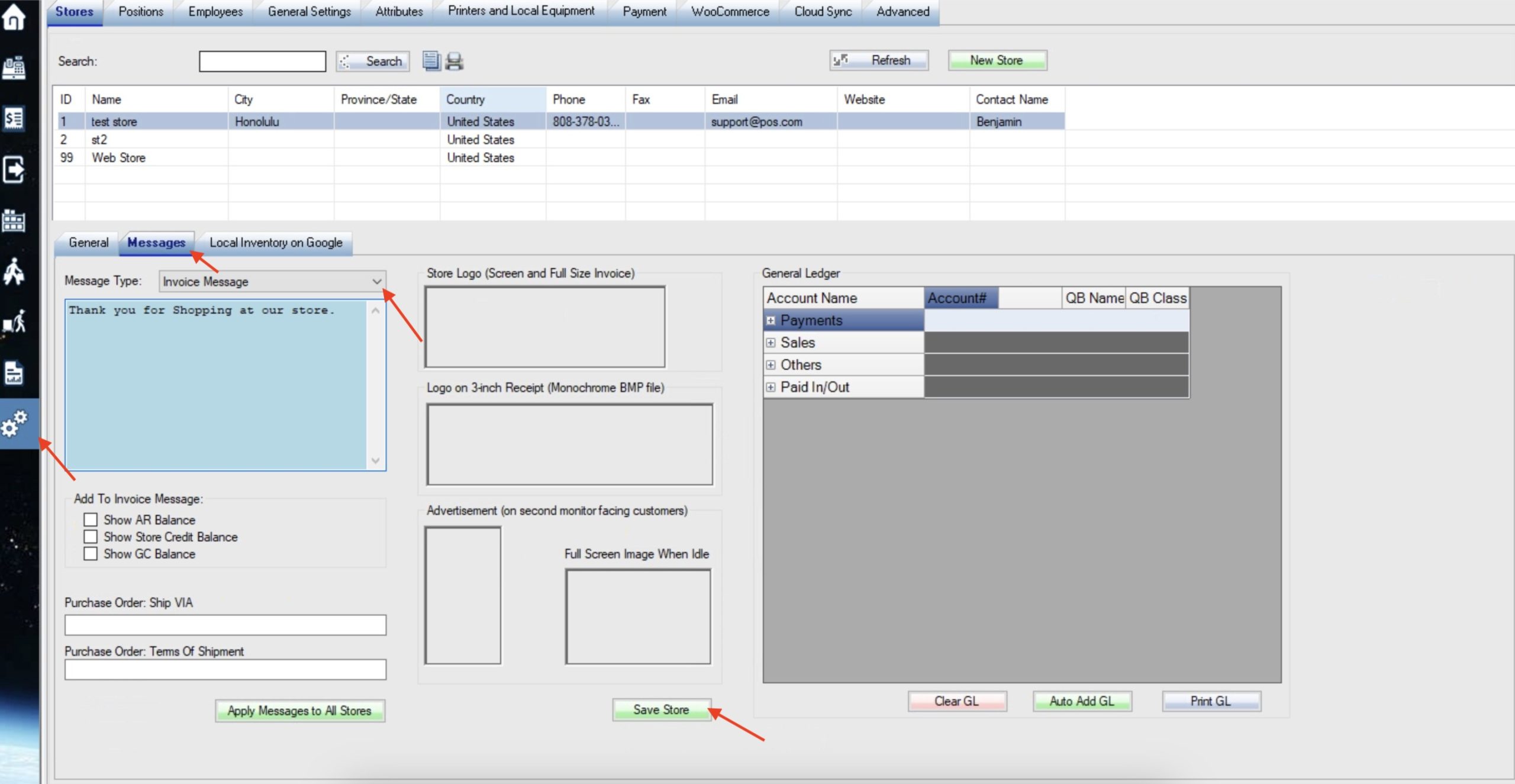
If you would like to make all or part of your message appear in bold or as a larger font size, you can use the <BF> tag options. Start and end your typed text with one pair of the following tags:
<BF>your message here</BF> for bolded letters
<BF1>your message here</BF> for a larger font
<BF2>your message here</BF> for very large font
make sure to use one tag at both sides of your printed message, as in the example picture:
**Note that this option will only work with Citizen brand receipt printers set to General / Text Only**
**Examples of the three font size options**