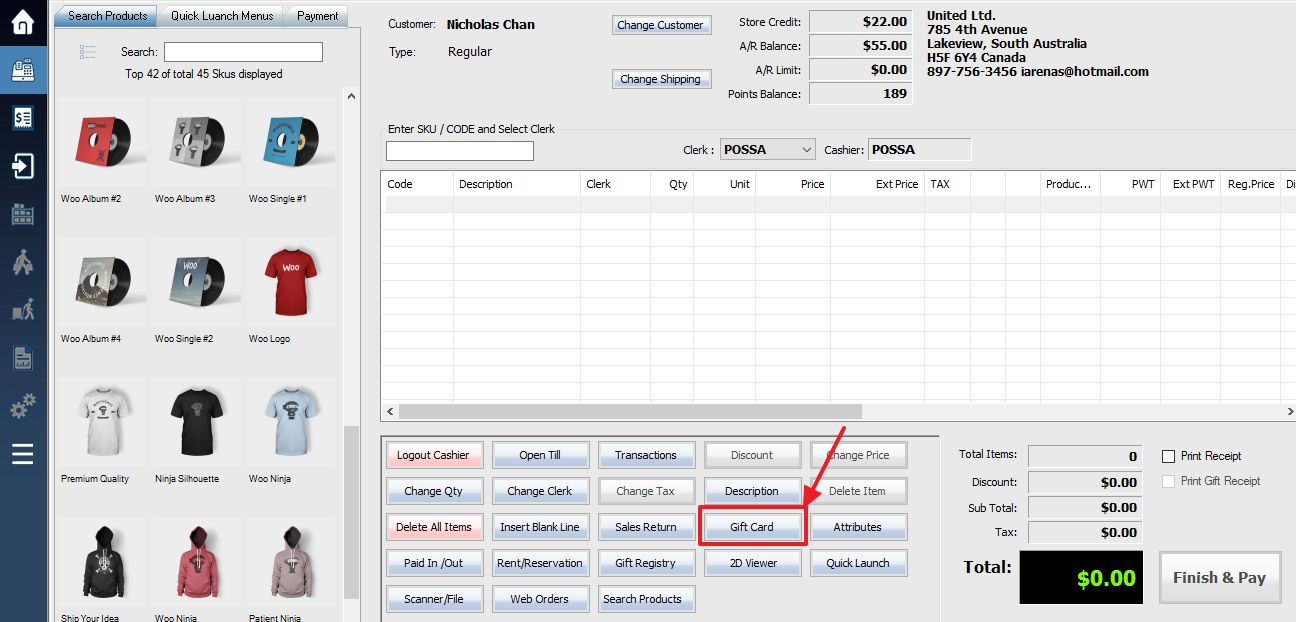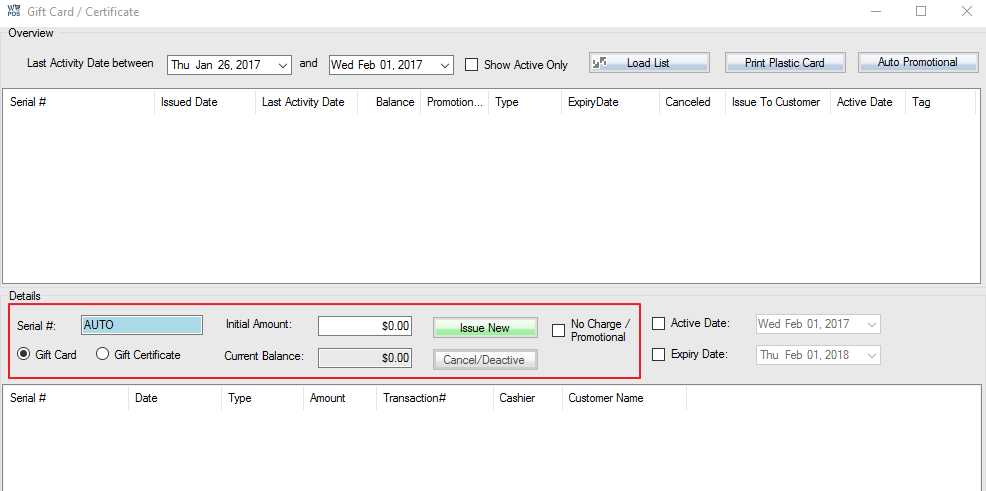Gift cards and gift certificates are sold from the POS/Sale screen. First log into the POS, next select the customer to whom you wish to issue the card/certificate.
Click Gift Card button on the bottom menu bar, or press Shift-F12 to bring up the Gift Card / Certificate window.
Using the details section on the bottom half of the Gift Card / Certificate window you can enter the details of the card or certificate to be issued. The Serial # field can be filled in manually or by scanning the code on your card or certificate. Enter the amount you want on the card in the Initial Amount field. Check the box for either Gift Card or Gift Certificate, depending on which type you are issuing.
If the card/certificate is free of charge to the customer then check the No Charge / Promotional box. To set an activation or expiry date, use the checkboxes and the drop-down menu on the right side.
Once you have entered the correct information, press the Issue New key to continue. A window will appear asking if you wish to process your payment now. Click Yes to proceed to the payment screen, or No to return to the customer screen if you’d like to add more items to the transaction. Then complete the transaction as normal.
To import gift cards from Excel or CSV file:
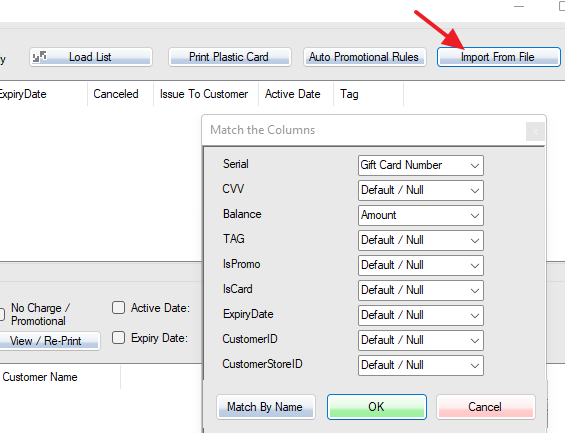
To auto-upload gift cards to web:
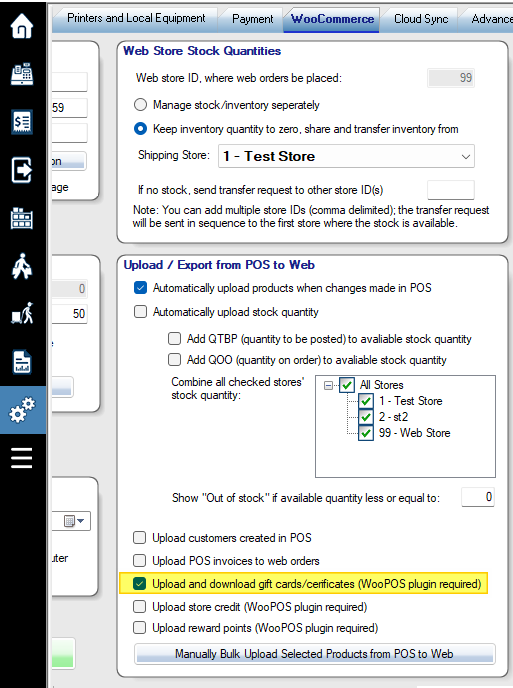
After the gift card/certificate has been issued, you can spend, refill, or deactivate it.