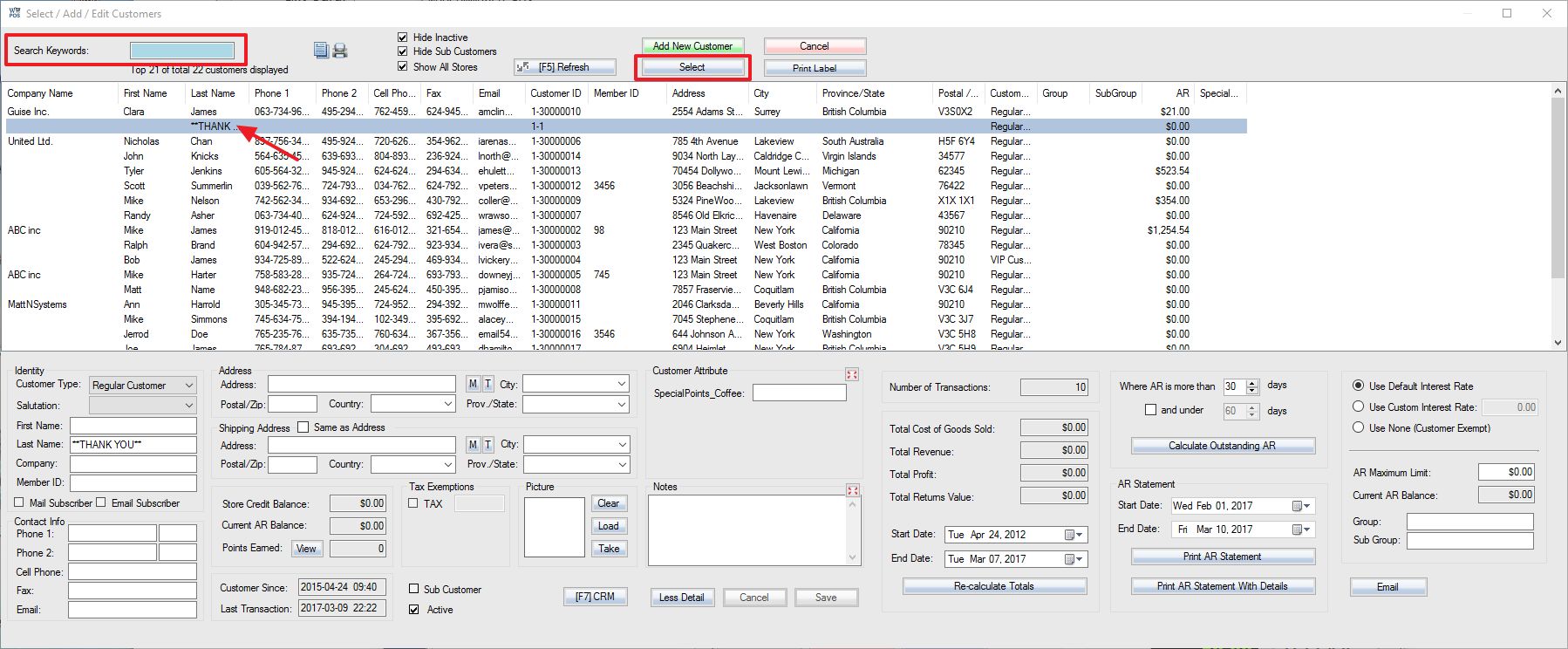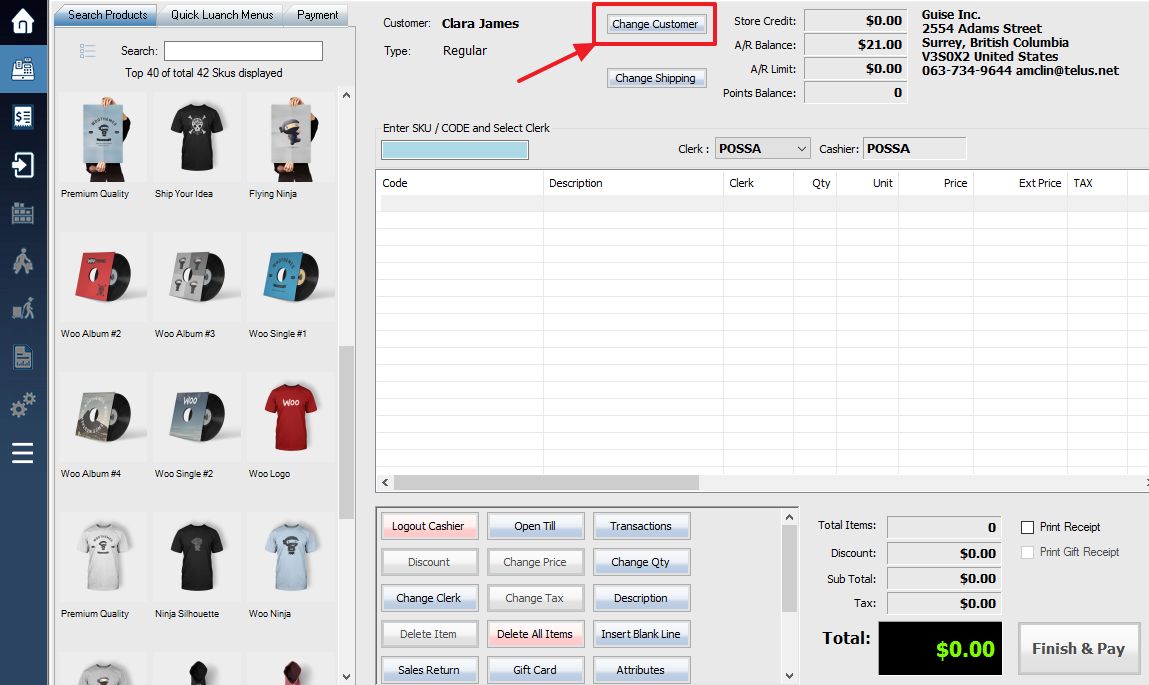After you have logged into your POS screen, Customer selection screen will pop-up.
Locate the desired Customer by scrolling through the list. You can also type a keyword (name, phone, address) into the Search Keywords field located at the top of this window.
You can press F1 to F12 to sort by selected column. For example press F2 to sort by First Name.
Once you have located the desired Customer either double click the Customer or highlight it and click the Select button on the top of the screen.
If you select customer automatically, you can change customer by clicking Change Customer button or F6 Key
Once you have selected a customer, you can use a different shipping address other than the billing address, or select a different customer’s shipping address.