To look-up a Sku after you have logged into your POS screen:
Option 1: Type any keyword (Sku, description, product number, etc) directly in search box.
Once you have located the desired product image, just click the image, this will insert the Sku into the current transaction.
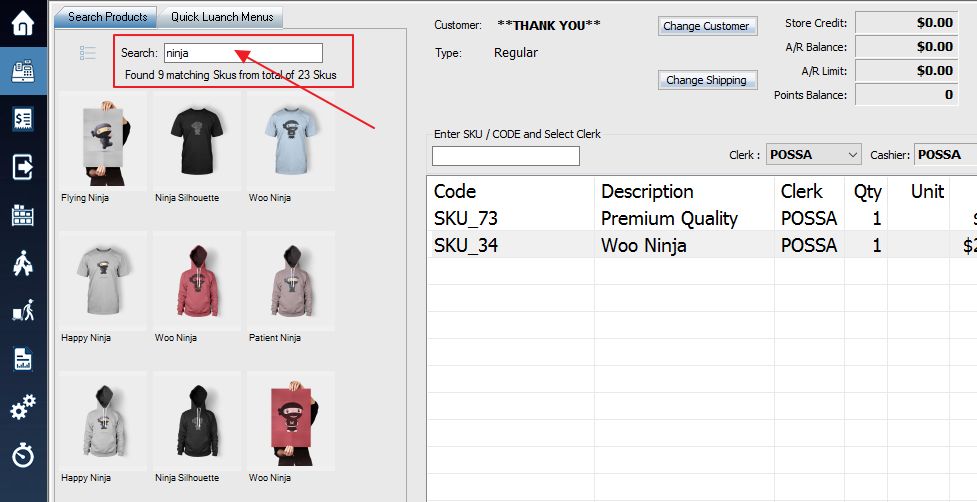
Option 2: Press F5 or the Lookup icon. This will enable you to lookup a Sku to insert into the current transaction.
Locate the desired Sku by scrolling through the list. You can also type a keyword description into the Search Keywords field located at the top of this window.
You can press F1 to F12 to sort by selected column. For example press F1 to sort by Sku.
Once you have located the desired Sku either double click the Sku or highlight it and click the Select button on the top right side of the screen (this will insert the Sku into the code box, Press Enter key to insert the Sku to current transaction).

