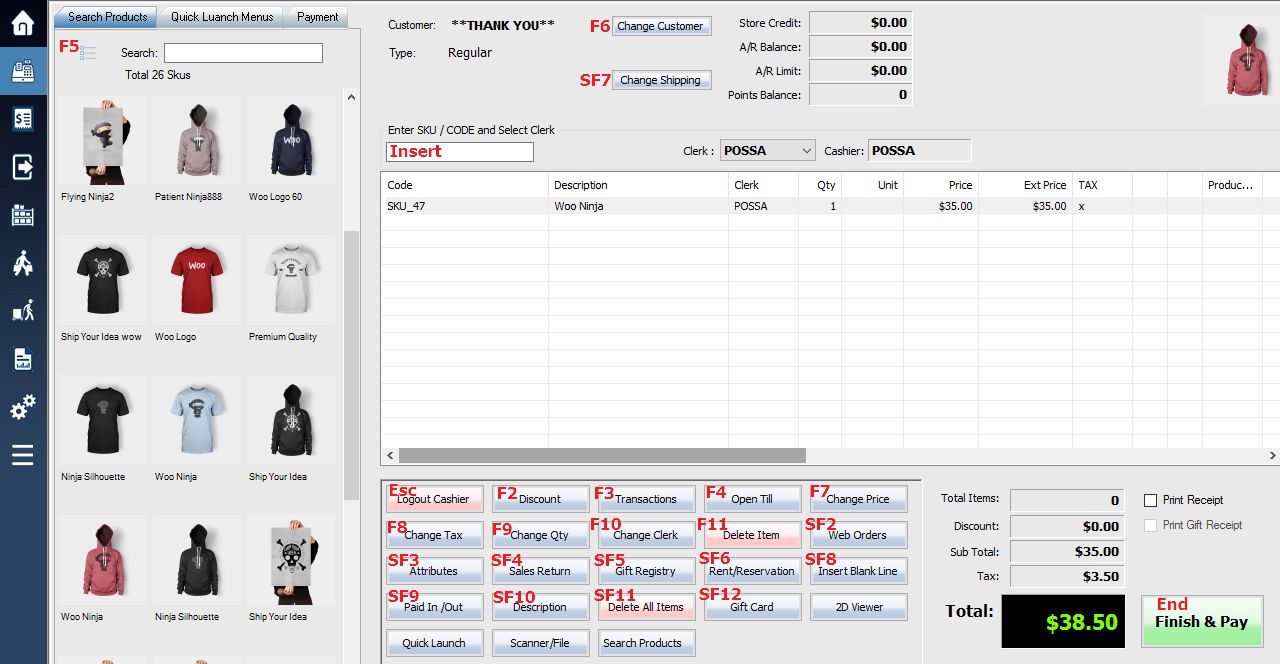The transaction functions in the POS window can be activated by using the corresponding function keys, such as [F4] to open the till(cash drawer). The shortcut key tooltip will show up when mousing over most of the buttons.
Function keys from the POS Window
F2 Discount – Applies a discount to items that are on sale, damaged, etc. This can be applied to specific items or the entire transaction.
F3 Transactions – To View, Recall, Reprint or Void a transaction. Click here for details.
F4 Open Till – Opens the cash drawer without printing a receipt.
F5 Sku Lookup – Opens detailed product lookup window. The icon button is on top left corner of the screen.
F6 Change Customer – Takes you to the Customers window where you can view, edit or create new customers at any time during a transaction. The button is on top of the screen.
F7 Change Price – Changes the price of an item that may be faulty, priced wrong, on sale, etc. F2 Discount window will popup if the item original price is not zero.
F8 Change Tax – Edits the taxes being applied to the transaction. This will enable(permissions apply) you to take off tax(es) for certain customers that are exempt from paying taxes.
F9 Change Qty – Changes the quantity of the currently selected item without having to scan or type it in multiple times.
F10 Change Clerk – Changes the clerk of the current transaction. This will enable you to apply different clerks in different items within the transaction or one clerk for the entire transaction.
F11 Delete Item – Removes a selected item from the current transaction.
Shift-F2 Web Orders – Opens the web orders manager.
Shift-F3 Attributes – Lets you change transaction and items attributes.
Shift-F4 Sales Return – Opens the sales return menu.
Shift-F5 Gift Registry – Opens the menu for gift registries.
Shift-F6 Rental/Reservations – Opens the Rental /Reservations menu.
Shift-F7 Change Shipping – Lets you change the ship to address. The button is on top of the screen.
Shift-F8 Insert Blank Line – Inserts a blank line into the transaction.
Shift-F9 Paid In/Out – Opens the menu to process Paid Ins/Outs.
Shift-F10 Description – Lets you change the description of selected item if the item’s original description is blank.
Shift-F11 Delete All Items – Clears all items out of the POS window.
Shift-F12 Gift Card – Opens the Gift Card and Gift Certificates menu. You can create and view existing gift cards here.
Keyboard Shortcuts from the POS Window
Insert – Brings the keyboard cursor back into the “Enter SKU’ box.
End – Opens the payment window.
Tab – Scrolls through all of the buttons in the POS window.
Up + Down Arrow Keys – Lets you highlight items in the transaction.
Delete – Removes a highlighted item from the transaction.
Esc – Logs out the cashier. You will be taken to the home screen where a new cashier can then log in.
Keyboard Shortcuts in the Payment Window
Insert – Inserts the green payment amount into the selected payment type.
End – Completes the transaction.
Tab – Scrolls through all fields in the payment window.
Arrow Keys – Scrolls through only the payment boxes.
Enter– Process a previously typed amount. Will calculate remaining balance on transactions with multiple payment types.
Esc – Exits the payment window.
Hide Unnecessary Buttons
If you don’t want some buttons to show up in POS, go setup>Posistions, change permissions for login clerks.
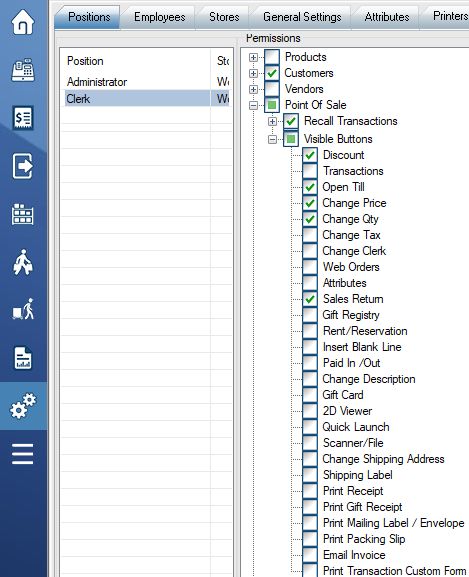
To create user-defined quick launch shortcut buttons click here.