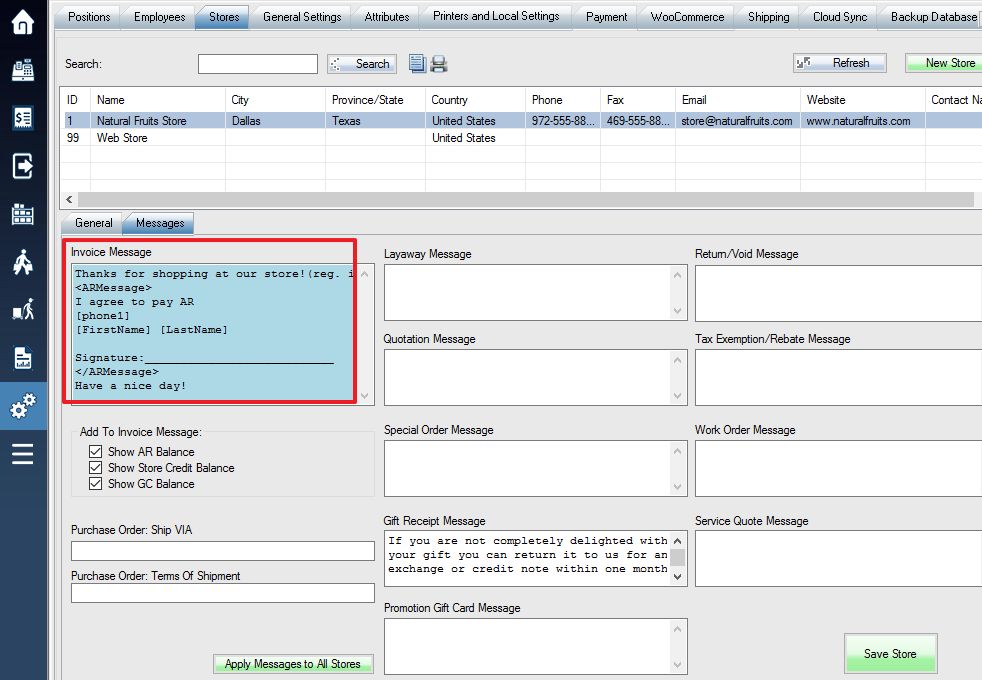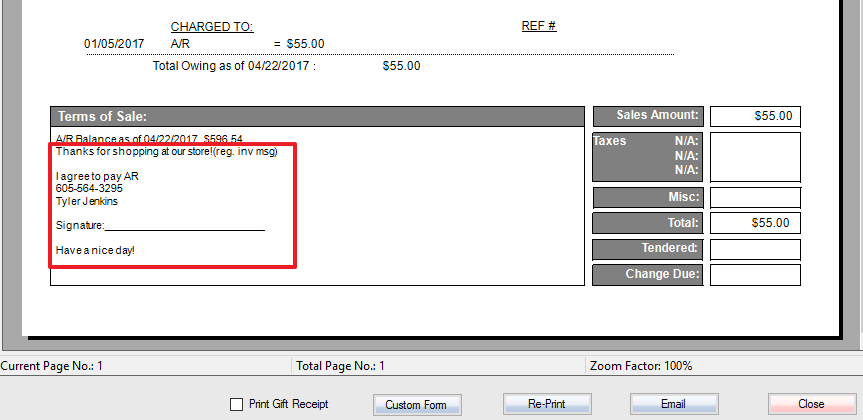You can print AR owed and customer information on a receipt every time an AR transaction is completed. To do this complete the following steps:
1. Log into the system, and then access the Setup menu.
2. Select the Stores tab.
Copy and paste the following bolded text into the Invoice message field and replace any information within brackets with your desired information, for example, [phone1] would be replaced with the phone number of the customer whose AR you want to display. Select Save Store to finalize the changes.
Thanks for shopping at our store!(reg. inv msg)
<ARMessage>
I agree to pay AR
[phone1]
[FirstName] [LastName]
Signature:___________________________
</ARMessage>
Have a nice day!
3. Now every time you complete a transaction for AR, the customer’s information that you filled out in the brackets above will be displayed on the receipt in the same format as the entire message copy pasted.
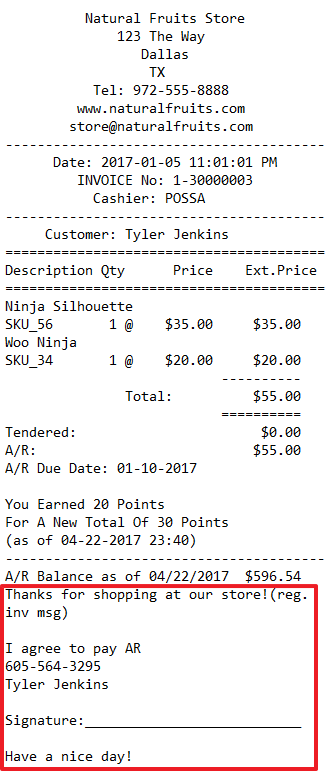
** If the transaction has no AR owing, the <ARMessage> block will not display on the receipt.
** If you would like to print an AR Due Date on the receipt, please add an integer attribute “AR Terms (Days)” in Store (for all customers) or Customer (for the individual customer) entity type. If you’d like to set up due date to 14 days from the invoice date, just set this attribute to 14. More details here.