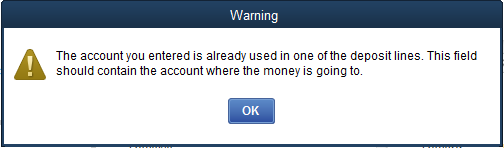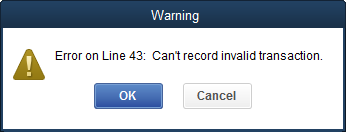Common IIF Import Errors
1. How to fix the “You must specify a sales tax agency for the sales tax account.” error in QuickBooks.
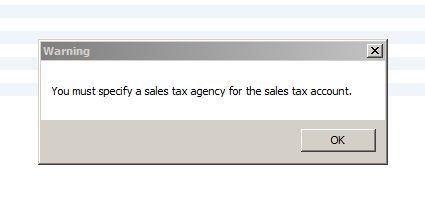
This error occurs when you have not specified the name of the tax agency you would like to use in Quickbooks.
1. Start by going into the Manage Sales Tax window in QuickBooks. To get there, Select Sales Tax then, Manage Sales Tax… from the Menu bar in QuickBooks.
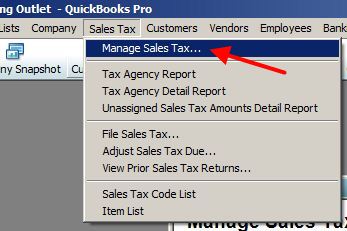
2. This window will show you a list of the available tax agencies. Either you or your account will need to determine which agency you are using to process your Sales Tax.
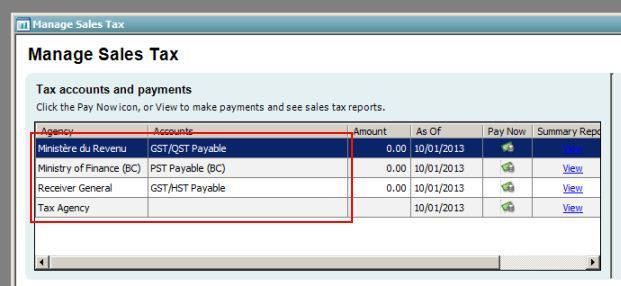
3. Once you have determined which agency you use, you need to enter this information into the General Ledger settings in WooPOS.
4. In WooPOS go into the General Ledger settings. From here, enter in the name of the tax agency under QB Name. In our example, the agency name is Receiver General. You must put the name in for each tax you use. We are only using Tax1 in this setup.
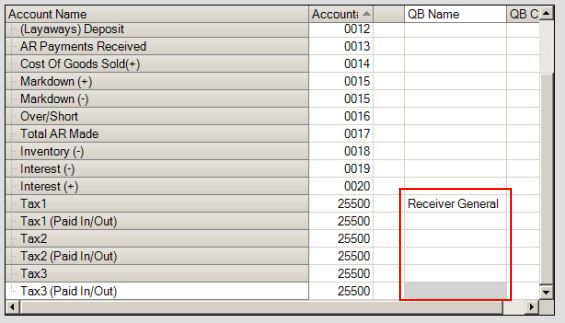
5. Once this is done, go back into day end and re-save. This will add the new Tax Agency name into the .IIF file for import. Go back into quickbooks and import the .IIF file again. It should now import correctly!
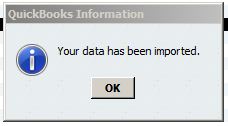
2. Must enter a customer name when importing.
This error is caused when an IIF file tries to import a figure into an account setup as “Accounts Receivable”.
QuickBooks does not allow importing IIF files into “Accounts Receivable” based accounts. Please import to a different, perhaps “Income” based account, to avoid this problem.
Please see image below, it shows (in a red rectangle) the account being used that causes the error.
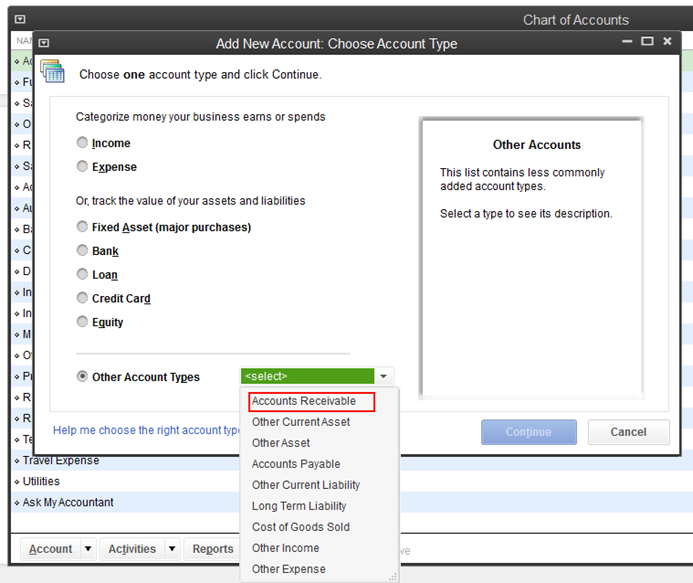
3. The account you entered is already used in one of the deposit lines.
This error is caused when the customer has the same account number for both A/R payments received and Total A/R made. This is resolved by changing one of the account numbers.
Here are the screenshots of the error messages: