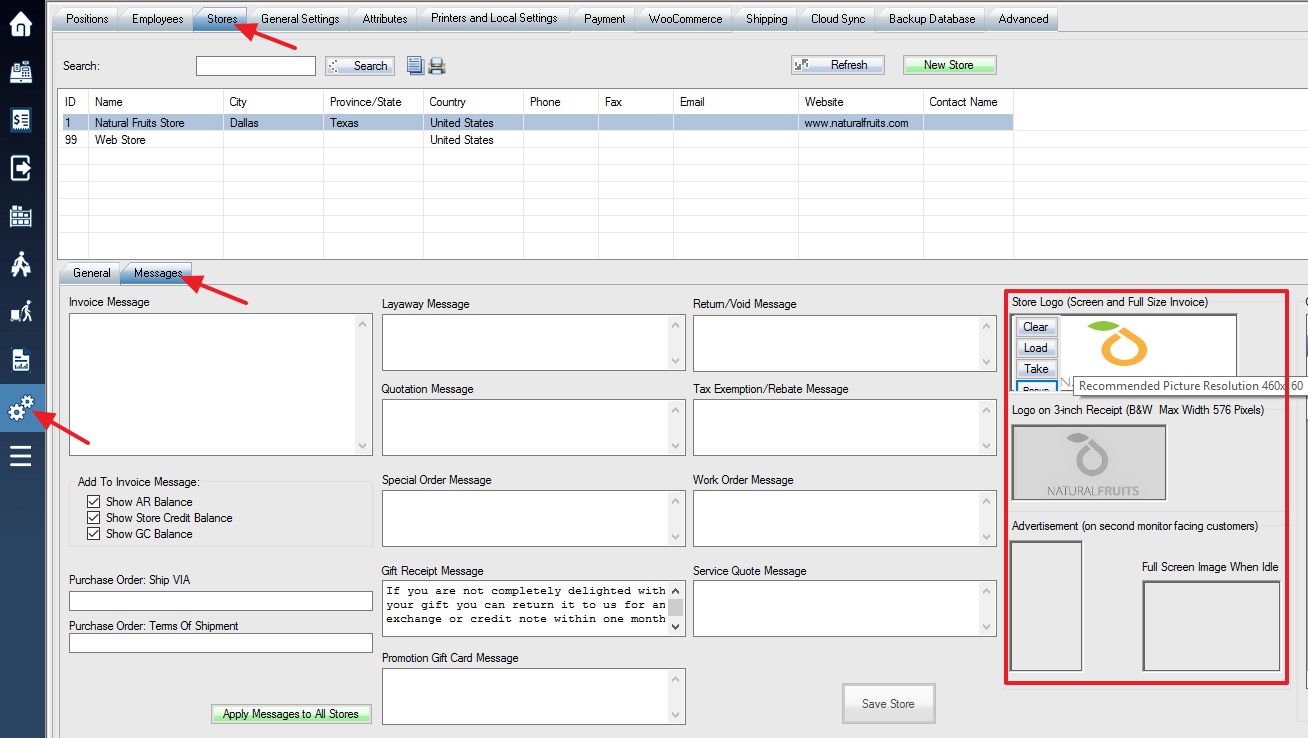1. Log into the system, and then access the Setup menu. Select the Store tab and the Messages tab.
Mouse over the image boxes, then click Load to select an image that you would like to use.
1. Store Logo (Screen and Full size Invoice): Here you can change the Logo displayed for your store on the home screen and on a fully sized invoice. Recommended Resolution: 460×160 pixels.
2. Store Logo (3-inch Receipt): Select an image to be displayed on your 3-inch receipt. Resolution: maximum: 576 pixels in width.
3. Store Advertisement: Select an image that you wish to use as an advertisement for your store. The JPG or GIF images will be displayed on the second monitor which is facing to customers.
Click Save Store to save changes you have made.