1. Connect your cash drawer to the computer. The USB Type A connector will plug into the back of the computer while the Type B connector will plug into the back of the cash drawer. The image below depicts the ends of the USB cables.
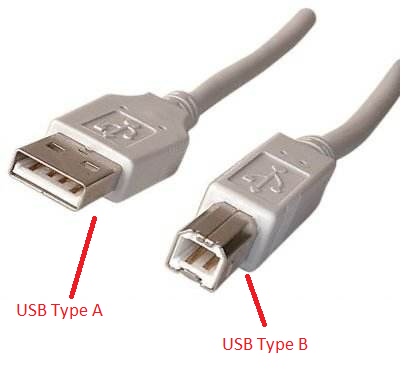
//NOTE: Optional** If your cash drawer connects to the computer via serial port connection you can use a serial to usb port converter to connect it to a usb port on the computer.

3. Install any manufacturer drivers needed for the cash drawer. Once installed you should be able to view the COM port assigned for communication to the cash drawer. Open the Device Manager on your computer and expand the Ports section to view the COM port number.
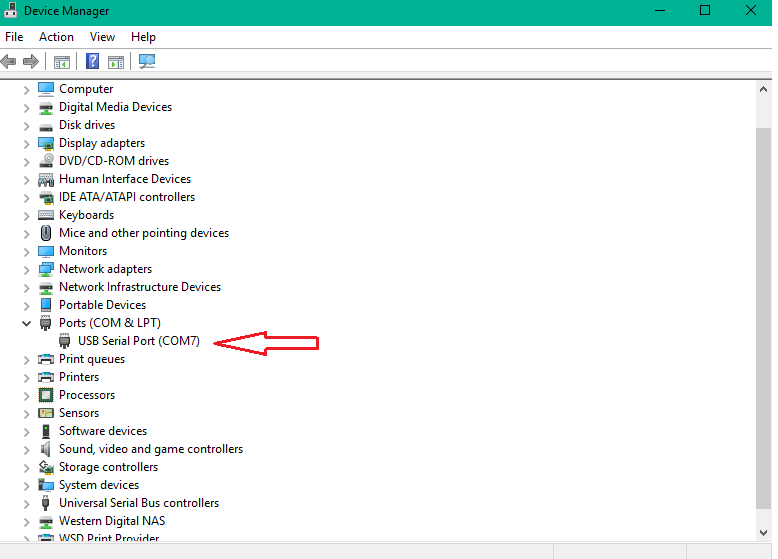
4. Enter the COM port number into the WooPOS software.
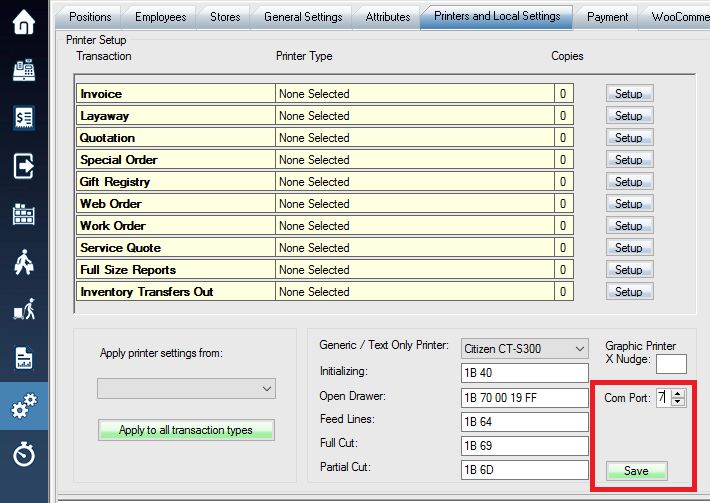
Populate the COM Port number and click on SAVE to store the value.
CR-3003G USB Cash Drawer
The Logic Controls CR-3003G cash drawer is manufactured by Bematech. Visit their product webpage and navigate to Support -> Drivers and Utilities for the latest driver.
http://bematechus.com/support/product-drivers/
