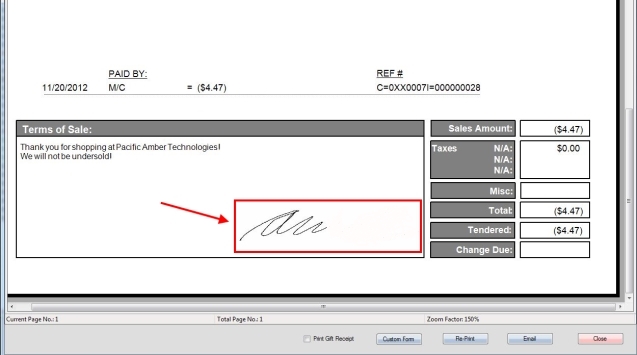Signing area size: 4.3”
Data Conversion Rate: 377 pps
Resolution: 410 Ppi
1. Plug in your Topaz signature pad into a USB port on your computer.
2. Download the Topaz Signature Pad drivers by clicking here for the model T-LBK462-HSB-R
3. Install the driver you just downloaded for your signature pad for the proper signature pad model:
Step 1: Select Next on the welcome window.
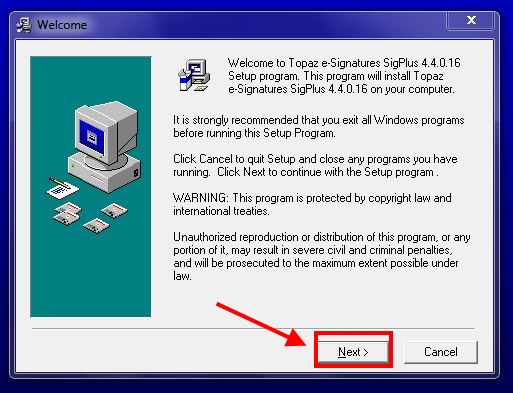
Step 2: Select Next again on the Read Me File window.
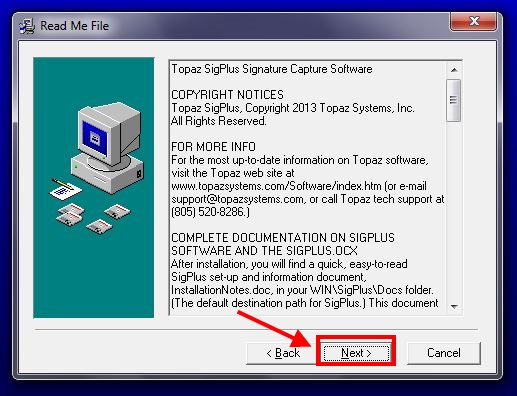
Step 3: Choose your installation destination location, or leave it default and select Next again.
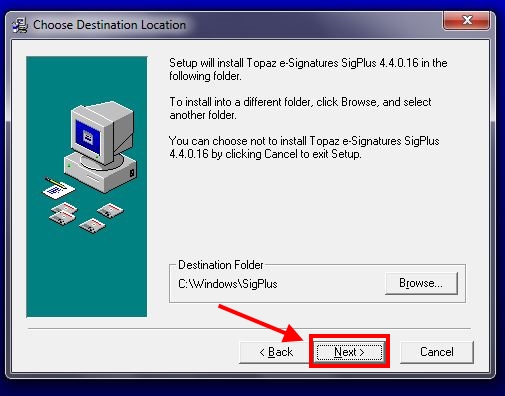
Step 4: Select the T-L option and then select OK.
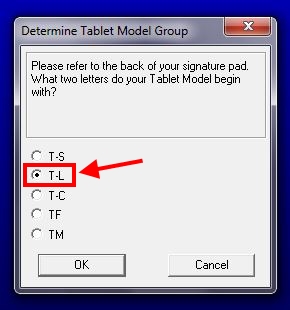
Step 5: Select T-LBK462 or T-L462, and then select OK.
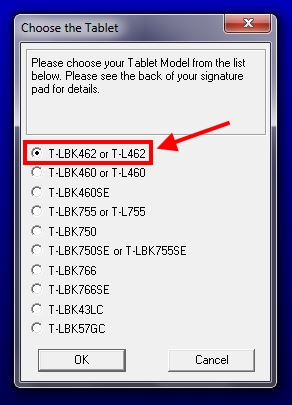
Step 6: Select HSB (USB type) and then select OK.

Step 7: Select the Agree option under the License Agreement window.
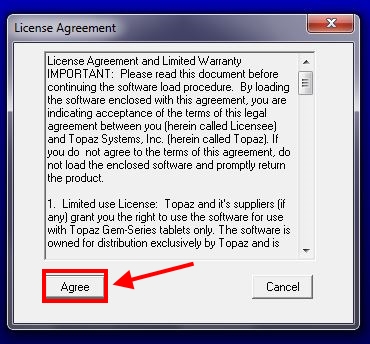
Step 8: This step is optional, select Yes or No and then OK.
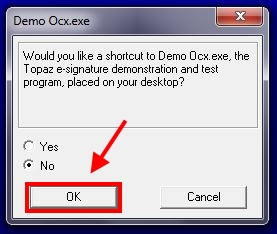
Step 9: Select OK to restart your computer for the driver installation to complete.
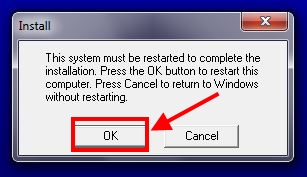
4. Log into the system, and then access the Setup menu.
5. Go to the Printers and Local Settings tab, and then under the Signature Pad: field, select Topaz SigLite LCD 1×5(T-LBK462)
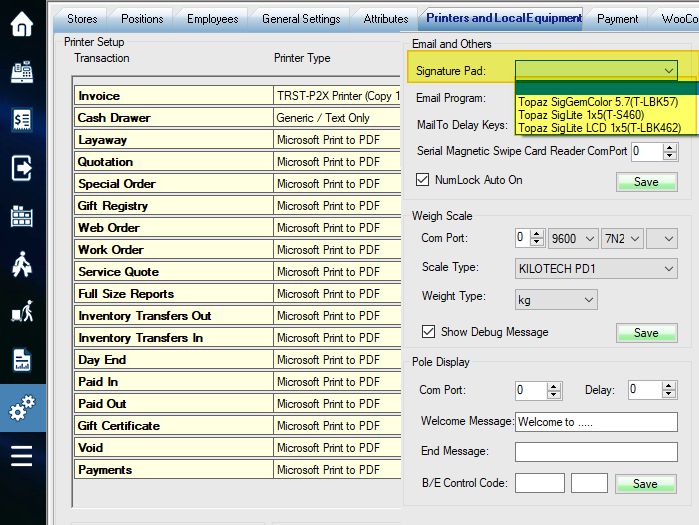
6. Save the settings changed.
7. Next, you can capture a signature for already existing Invoices or Layaways (remember to use the proper corresponding label type as Invoice or Layaway):
Step 1: Select an Invoice or Layaway from the Recall Transaction screen.
Step 2: Select the More option in the bottom left corner of the screen, and then select Capture Signature from the menu that appears.
8. For the rest of your transactions made, the signature window will appear above prompting the customer to sign during a transaction.
9. You can view the signature by recalling a transaction and double-clicking on it to see the invoice. Simply scroll down to the bottom of the invoice to view the customer’s signature.