This article will guide you on how to set up the Email button to work with your e-mail client application on your computer (eg. Microsoft Outlook, Windows 10 Mail, Mozilla Thunderbird).
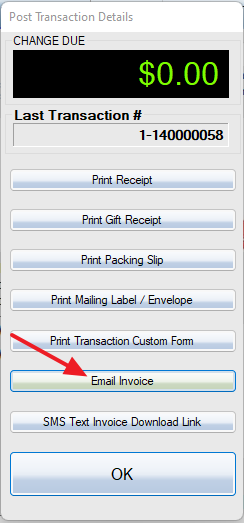
You can create an HTML template file named EmailTemplate_Invoice.html put it into c:\woopos folder. The system will create a form letter email with customer information.
Email Via Client App
Open Control Panel, select Programs, Default Programs, Set your Default Programs.
Select your e-mail application (eg. Microsoft Outlook or Mozilla Thunderbird), set this program as default, then choose the default for this program.
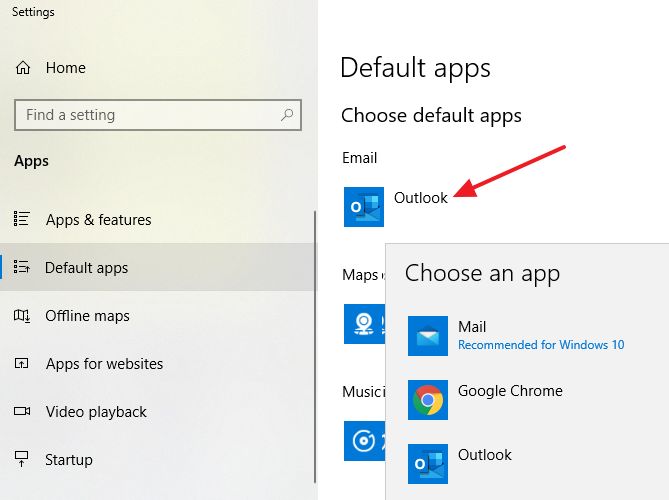
Go back to WooPOS and in your Printer and Local Settings set “E-mail Program:” to “Mail To Protocol” or “Windows Default(MAPI)”. WooPOS will now refer to your default mail client within Windows to generate E-mails.
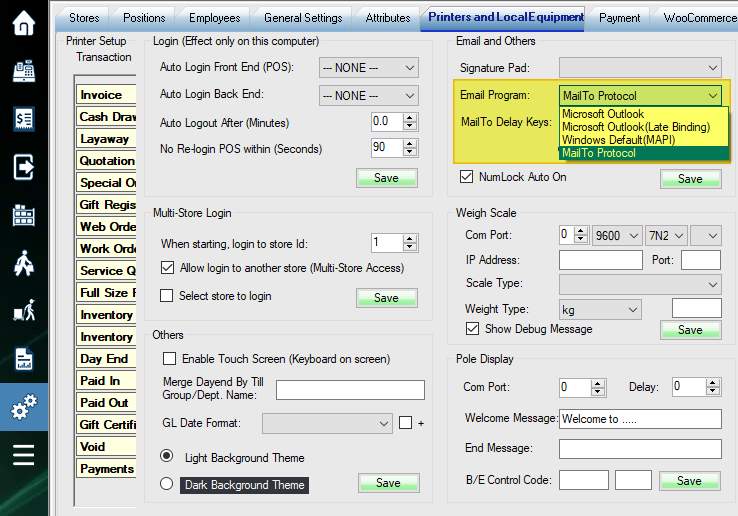
**NOTE: Please try other options if one option doesn’t work. Also, try restarting the computer if it doesn’t work initially. Windows might require you to do this in order to allow the application to work as a default for the protocols you adjusted for it.**
You should see the e-mail like the example below when you click on the Email button.
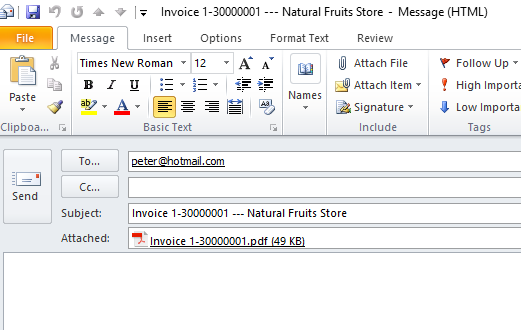
If you use “Mail to Protocol” and you don’t see invoice PDF as an attachment, try to press the CTRL-V key to attach the file (paste from clipboard). You can also put {Delay}{Tab}{Tab}{Tab}{Tab}{Tab} into the text box beside the “Mail to Protocol” selection box. This will add a delay and then send TAB keys to focus the cursor to the email body box before the system presses CTRL-V to paste the attached file.
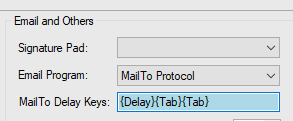
Email Directly Without Client App
If you send Emails directly from WooPOS, you need to enter your email account info in general settings.

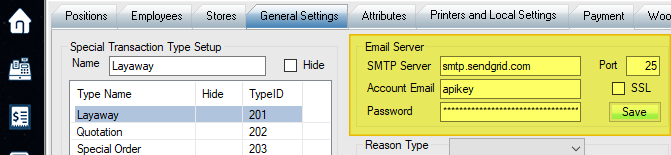
To set up a Gmail account, please enable IMAP in Gmail settings. Then add “App Password” in your Google Account. Use the “App Password” instead of your email password.
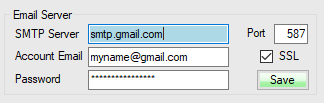
If you want to separate the login email account and reply-to email account, use this format: loginemail@domain.com<replyto@domain.com>
If any email account is not working, you can add an additional MX record to the DNS server and use a secondary email hosting server like Hostinger.
If you use SendGrid, please put the word “apikey” (Domain Authentication, store email will be used as the sender) or “Single Sender Verification” email into the account email box, and put the actual API key into the password box.
