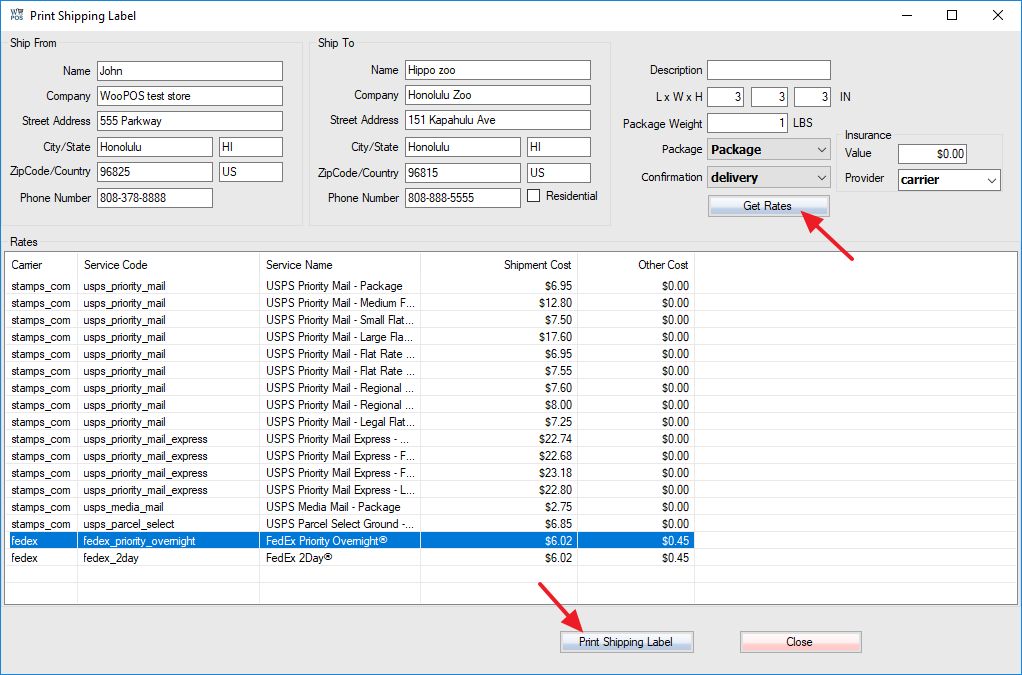To print shipping labels, you need to register an account on ShipStation or Shippo, and set up carrier accounts. Generate API key and secret in ShipStation or API token in Shippo. Copy and paste API Key, secret or token into the right side of the Store Settings.
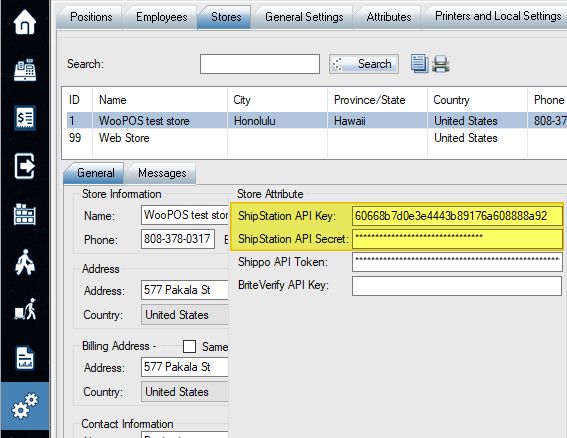
When you make a sale, use the “Shipping Label” button.
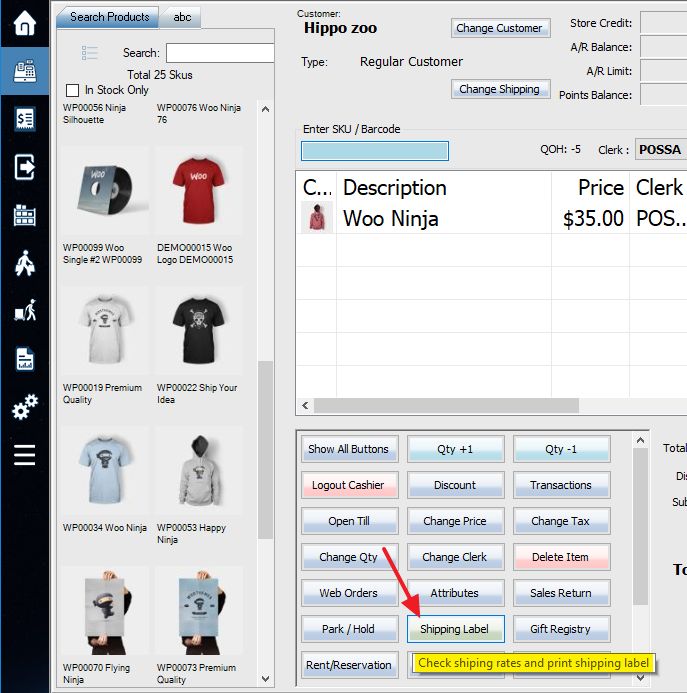
The “Ship From” address info will be automatically filled from the store settings. The “Ship To” address info will be automatically filled from customer info. Fill in package information and click the “Get Rates” button.
Select a rate from the list. Click “Print Shipping Label” button, you will get the label in the web browser. You can print the label to the printer.
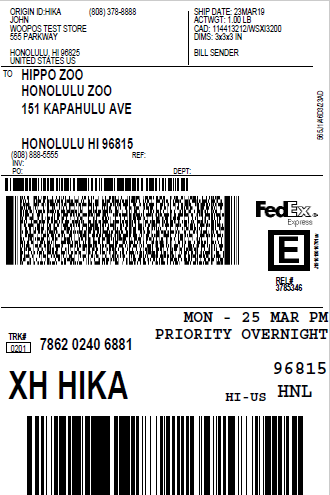
The shipping cost will be added to POS.
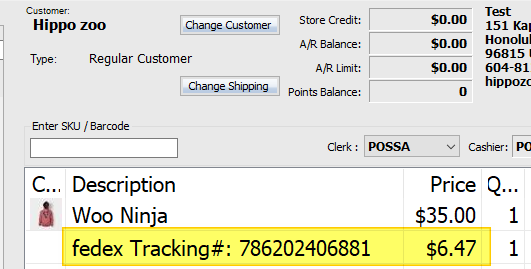
After the transaction is done, you can track shipping status in “Recall Transaction” window.
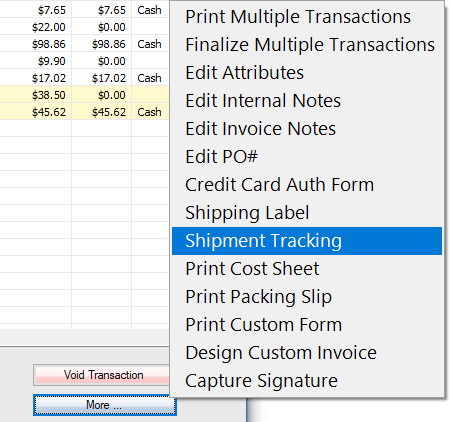
To create a new shipping label after a transaction is done, you can use the Shipping Label menu from “Recall Transaction” window or “Web Order” window.
**To re-print the shipping label after the web browser is closed, please locate the PDF file in c:\woopos\pdf folder. You can also log in to ShipStation or Shippo website to re-print.**
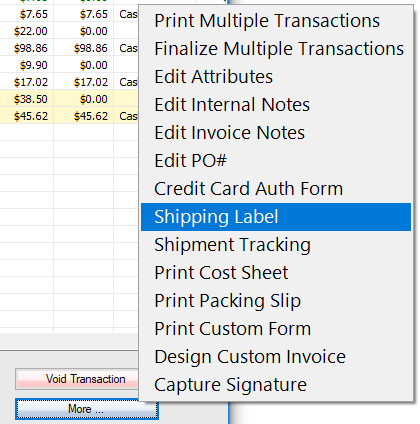
For more information about shipping, please check online shipping calculator and guides.