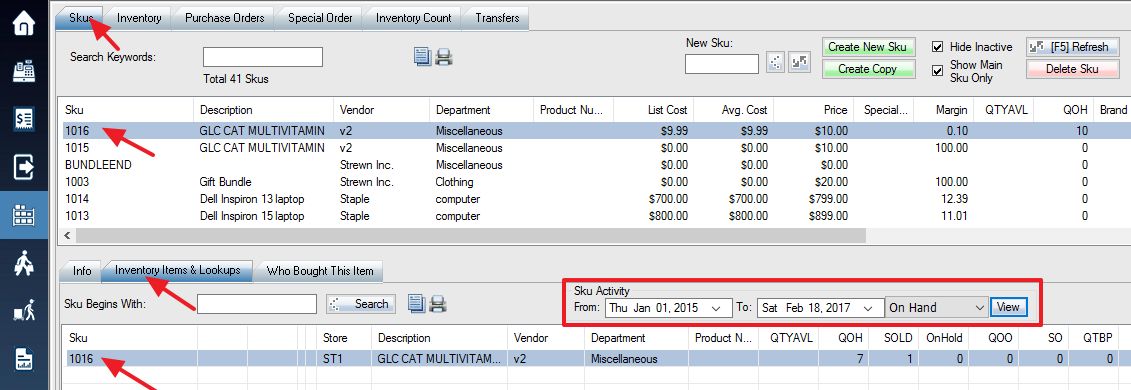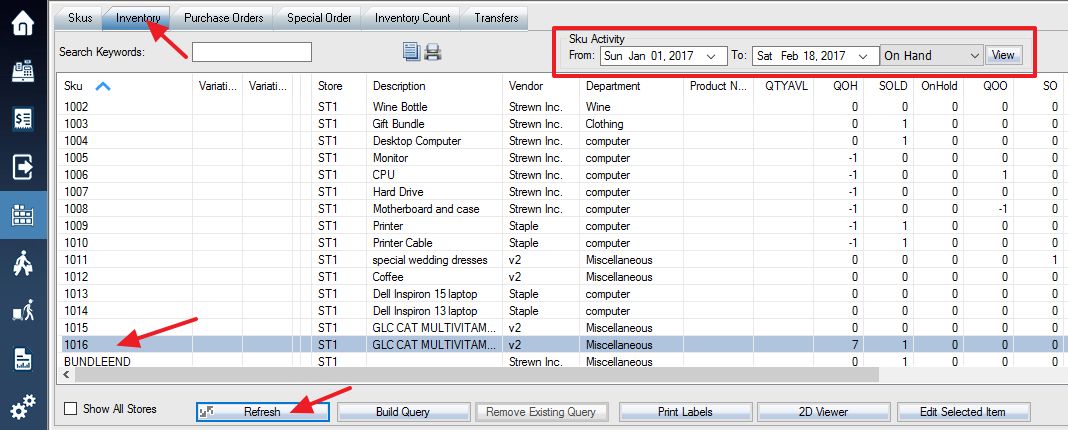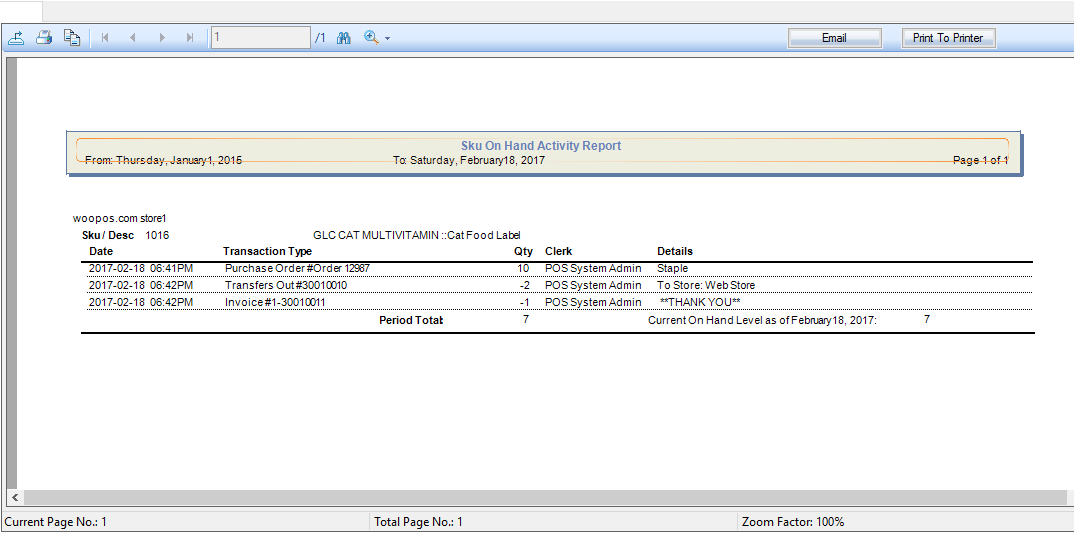From the Inventory window, you can view and print a list of activity reports for each item in your store.
You can select a SKU from Skus tab or from Inventory tab. If your list in Inventory tab list is blank, reload it using the Refresh button located at the bottom. Then select an item from the list.
If you need other stores like web store Sku activity report, check on “Show All Stores”. Make sure you select the date from very beginning when you started WooPOS to get the full history report.
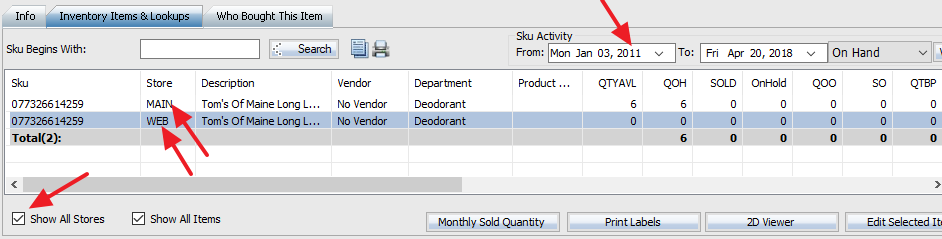
Use the Sku Activity menu to select the options for the report you would like to display. First, select the date range, then the type of report (using the “On Hand” dropdown box). Press the View button to view your report.
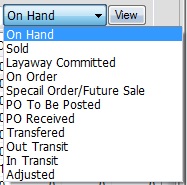
The Sku Activity Report window will now display. If you print full activity report, the period total and current on hand level at the bottom should match each other.
If you see something like this C2-S3 in the Details for inventory count adjustment, C2 means Counted 2, S3 means the Snapshot was 3. So the adjustment is 2-3=-1.