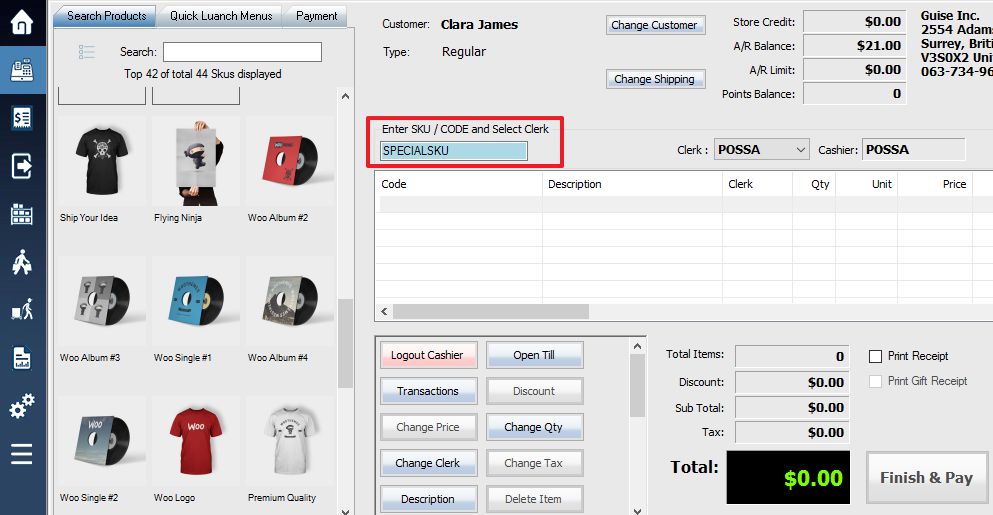You can automatically create a new SKU and a special order for an item not already present in your system (such as items ordered from a vendor catalogue, for example) by using the Special SKU function.
1. First, add a new Sku starts with the word “SPECIALSKU” (case sensitive, capital please) as the actual SKU of the item, instead of a number. Leave the description blank and the price to zero.
2. Now if a customer would like to make a special order for an item which is not in your system, just create a transaction and add SPECIALSKU to the sale. (Type “SPECIALSKU” followed by the Enter key into the “Enter SKU / CODE” field in the transaction window.)
4. You will be prompted to enter a description and price for the special ordered object. Fill in the prompts and then complete the sale as normal.
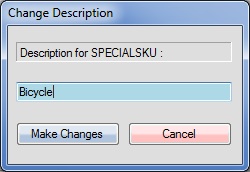
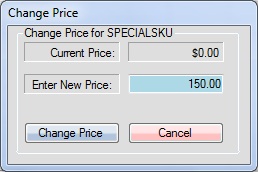
The system will now create a new SKU using the description and price you have just entered, and put it under the department you have assigned to the special SKU. It will also automatically create a special order for the new item, which can be added to a purchase order (see: Adding Special Orders to Purchase Orders)
*Note* You must refresh your SKU list for the changes to appear